Philips HTS3372D Support Question
Find answers below for this question about Philips HTS3372D.Need a Philips HTS3372D manual? We have 3 online manuals for this item!
Question posted by bugzthom on June 20th, 2014
Philips Model Hts3372d F7 Will Not Power Up
The person who posted this question about this Philips product did not include a detailed explanation. Please use the "Request More Information" button to the right if more details would help you to answer this question.
Current Answers
There are currently no answers that have been posted for this question.
Be the first to post an answer! Remember that you can earn up to 1,100 points for every answer you submit. The better the quality of your answer, the better chance it has to be accepted.
Be the first to post an answer! Remember that you can earn up to 1,100 points for every answer you submit. The better the quality of your answer, the better chance it has to be accepted.
Related Philips HTS3372D Manual Pages
User manual - Page 3


...
8
Preferences
43
3 Connect
11
9 Additional Information
45
Place the Home Theater System
11
Update software
45
Connect video cables
11
Care
45
Connect speakers and subwoofer
14
Connect radio antenna
14
10 SpeciÀcations
46
Connect audio cables/other devices 15
Connect power cord
17
11 Troubleshooting
48
4 Get started
18
12 Glossary...
User manual - Page 5


...Communications. Please observe the local regulations regarding disposal of at least 4 inches around the Home Theater System for ventilation.
However, there is connected. • Consult the dealer or an ... engineering or disassembly is protected by turning the equipment off and on the Home Theater System. Notice for Canada
Class B Clause This digital apparatus does not exceed the...
User manual - Page 7


... quality.
Hi speed USB 2.0 Link and MP3 link Simply plug your product at www.philips.com/welcome. DVD region code
Countries
U.S.A. English
Your Home Theater System
2 Your Home Theater System
Congratulations on any TV. Philips EasyLink Your Home Theater System supports Philips EasyLink, which uses the HDMI CEC (Consumer Electronics Control) protocol. EasyLink-compliant devices that...
User manual - Page 11


... at www.connectivityguide.philips.com. Tip
• To avoid magnetic interference or unwanted noise,
never place this Home Theater System too close to...power cord for TV with only a single antenna input jack).
Note
• You must connect this product to your TV, depending on availability and your Home Theater System.
Do not place it cannot be used to
connect this Home Theater System...
User manual - Page 12


... OUT
Pr Pb Y
1 Connect the component video cable
(not supplied) to the HDMI OUT jack on this Home Theater System and the COMPONENT VIDEO input jacks on the TV. • If a progressive scan TV is used, you... OUT
HDMI IN
1 Connect an HDMI cable (not supplied)
to the Y Pb Pr jacks on this Home Theater System and the HDMI input jack on the TV.
Connect an audio cable for sound output.
• You...
User manual - Page 13


...disc play on the TV.
1 Connect a composite video cable
(yellow) from the VIDEO jack on this Home Theater System to the video input jack on RF modulator.
2 Connect a RF coaxial cable (not supplied)
from the...jack on this Home Theater System and the VIDEO input jack on the RF modulator. EN 13 Tip
• See your TV and connect it from your electronics retailer or contact Philips
for details about...
User manual - Page 14
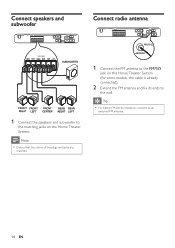
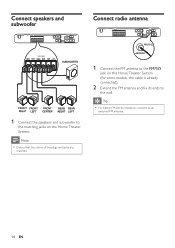
... to an
external FM antenna.
14 EN Connect speakers and subwoofer
Connect radio antenna
1 Connect the speakers and subwoofer to
the matching jacks on this Home Theater System (for some models, this cable is already connected).
2 Extend the FM antenna and Àx its ends to
the wall.
User manual - Page 17
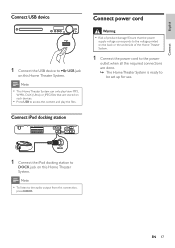
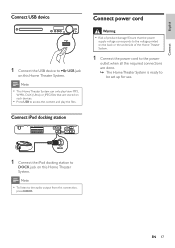
Note
• This Home Theater System can only play the Àles. Connect power cord
Warning
• Risk of the Home Theater System.
1 Connect the power cord to the power
outlet when all the required connections are stored on such devices.
• Press USB to access the content and play /view MP3,
WMA, DivX (Ultra) ...
User manual - Page 19


...Home Theater System is displayed.
3 Press . 4 Press to select [OSD Language] in
the menu, then press . • The language options are different
depending on your TV. • Set the TV to channel 3 or 4 if a RF modulator is used. Tip
• You can set the default language for DVD disc menu
(see the Philips... channel
1 Press to turn on the Home Theater
System.
2 Press DISC to switch to disc...
User manual - Page 22


... You can be placed in standby mode.
System Audio Control When you map the audio input correctly, this Home Theater System switches to HDMI CEC compliant devices, your Home Theater System and all EasyLink features. You can now enjoy the following Philips
EasyLink controls.
Audio Input Mapping When you connect your Home Theater System to the audio from any of the...
User manual - Page 31
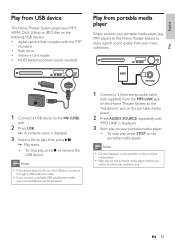
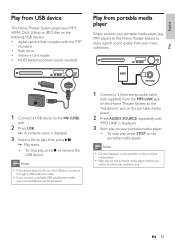
...8226; To stop play media/source. MP3 player) to this Home Theater System to enjoy superb sound quality from portable media player
Simply connect your...cable
(not supplied) from the MP3 LINK jack on this Home Theater System to the 'headphone' jack on the portable media player....the USB device. English
Play
Play from USB device
This Home Theater System plays/views MP3, WMA, DivX (Ultra) or JPEG...
User manual - Page 32


... +/SOUND
/
Action
Change the volume level Select a predeÀned sound effect Go to the Philips website for latest updates on .
3 Press DOCK.
• It may require longer time to
...Note
• Refer to the previous/next track Search backward/forward Pause/resume play through this Home Theater
System.
2 Dock your
iPod.
3 Turn the knob clockwise to tighten it on the
supported iPod ...
User manual - Page 38


... HDMI CEC operations on
the TV/devices before the Home Theater System switches to the current
disc. See the TV/devices manual for details.
• Philips does not guarantee 100% interoperability
with all the connected...
[Screen Saver] Turns off or on all discs. [EasyLink Setup] If this Home Theater System is connected to HDMI CEC compliant TV/devices, all connected devices can respond to the...
User manual - Page 44


...- If for [Disc Lock], [Password] and [Parental] settings.
44 EN Displays all the settings of this Home Theater System to exit the menu. Displays index menu when you
set a new password.
[DivX Subtitle] Selects a character ... default, except for example the Àle name of the movie is available at the Philips website that the subtitle Àle has the exact same Àle
name as the ...
User manual - Page 45


... www.philips.com/support to check
the latest software version available for a few
seconds and connect again to reboot the system. Clean discs Wipe the disc with a micro Àbre cleaning cloth. Note • Do not remove the CD-R or USB when software
updating is in progress.
8 Disconnect the power cord for this Home Theater System...
User manual - Page 46


..., MP3-CD, WMA-CD, DivX-CD, USB Áash drive
AmpliÀer • Total output power:
• Home Theater mode: 1000 W RMS (6 X 167)
• FTC mode (1%THD): 520 W RMS * (Main ...• Video decording: MPEG1/ MPEG2 / DivX
/ DivX Ultra • Video DAC: 12 bits, 108 MHz • Signal system: Multi / NTSC • Video S/N: 56 dB • Audio DAC: 24 bits / 96 kHz • Frequency response:
...
User manual - Page 48


.... If you contact Philips, you encounter problems when using the Home Theater System, check the following points before requesting service.
Then press AUDIO SOURCE repeatedly to repair the system yourself. If the problem remains unsolved, register your Home Theater System.Write the numbers here: Model No Serial No
Main unit
The buttons on this Home Theater System do not work. •...
Leaflet - Page 1


Enjoy sharp pictures with superb clarity
Just like in the movies
High definition pictures and powerful surround sound delivered by this elegant system provide unbeatable home entertainment. Philips DVD home theater system
HTS3372D
Spectacular surround sound with 1080p HDMI upconversion, as well as convenient iPod playback via a single remote Connect and enjoy multiple sources • Dock ...
Leaflet - Page 2


... 2.0 Link The Universal Serial Bus or USB is a protocol standard that is an MPEG4based video compression technology that can operate all your TV or home theater system - DVD home theater system
Highlights
HTS3372D/F7
Dock included for iPod/iPhone Use the docking station for your iPod and iPhone, and enjoy music from noise. delivering perfect picture and sound...
Leaflet - Page 3


Specifications are the property of Koninklijke Philips Electronics N.V. www.philips.com or their respective owners. DVD home theater system
Specifications
HTS3372D/F7
Picture/Display
• D/A converter: 12 bit, 108 MHz • Picture enhancement: High Def (720p, 1080i,
1080p), Progressive scan
Sound
• Output power (RMS): 6x167W • D/A converter: 24 bit, 192 kHz • ...
Similar Questions
Philips Hts3306/f7 Blu-ray 5.1 Home Theater System How Much Speaker Wire
(Posted by inma 9 years ago)
How To Play Movies Off A Hdd On A Philips Dvd Home Theater System Hts3372d
(Posted by heatbadger 9 years ago)
Phillips Home Theater System Hts3372d Won't Power On
(Posted by babalikha 10 years ago)
Philips Blu-ray Home Theater System Hts3251b No Audio
Audio works on fm radio but not working on DVD, blueray or TV. Have it set to speakers, could it be ...
Audio works on fm radio but not working on DVD, blueray or TV. Have it set to speakers, could it be ...
(Posted by bobbdude 10 years ago)

