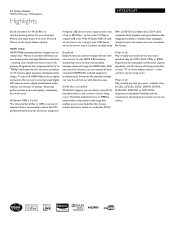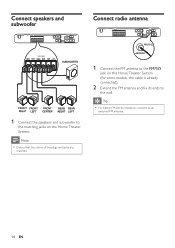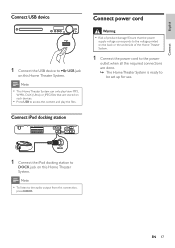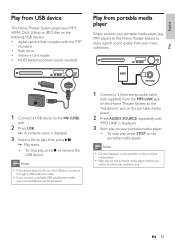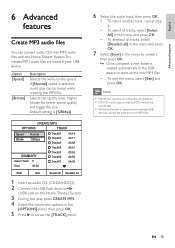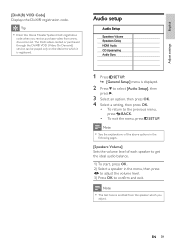Philips HTS3371D Support Question
Find answers below for this question about Philips HTS3371D.Need a Philips HTS3371D manual? We have 3 online manuals for this item!
Question posted by danielwilson723 on December 28th, 2012
Sru3003wm/17 Need Codes For Hts3371d
The person who posted this question about this Philips product did not include a detailed explanation. Please use the "Request More Information" button to the right if more details would help you to answer this question.
Current Answers
Related Philips HTS3371D Manual Pages
Similar Questions
Philips Dvd Home Theater System Hts3371d Troubleshooting Wont Play Dvd
(Posted by tirsm 9 years ago)
Philips Dvd Home Theater System Hts3371d Will Not Turn On
(Posted by helebud 10 years ago)
Phillips Home Theater System Hts3372d Won't Power On
(Posted by babalikha 10 years ago)
There Is No Sound Coming From My Home Theater System
I was watching T.V and all of a sudden it sounded like a some one was crossing wires or screwing wit...
I was watching T.V and all of a sudden it sounded like a some one was crossing wires or screwing wit...
(Posted by madbell101 13 years ago)