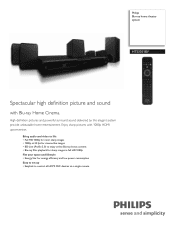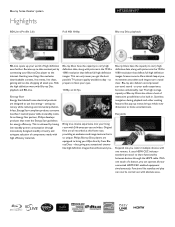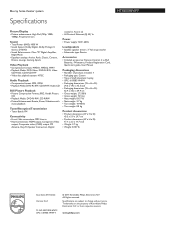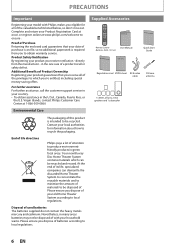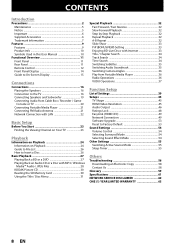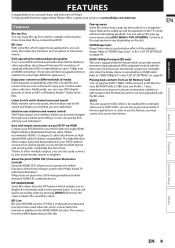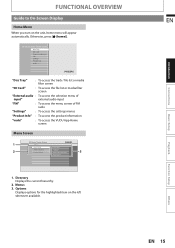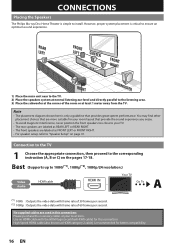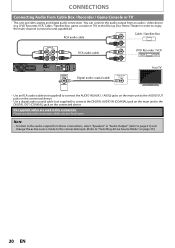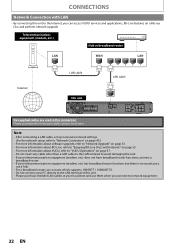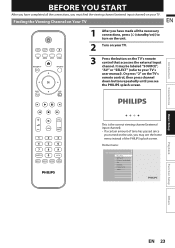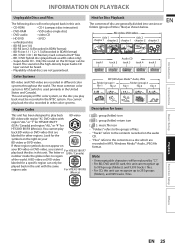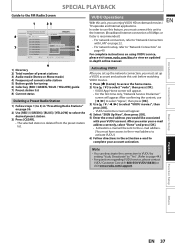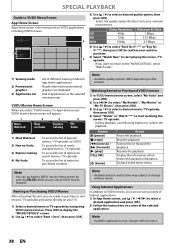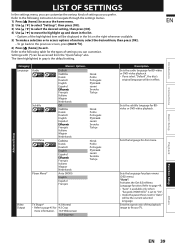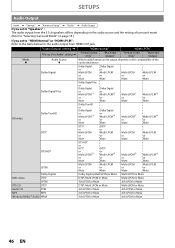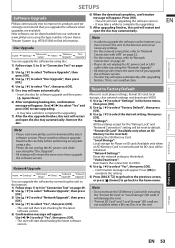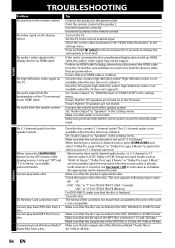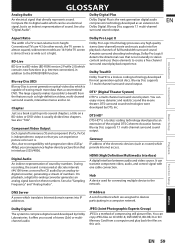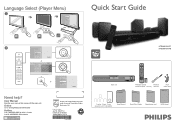Philips HTS3051BV Support Question
Find answers below for this question about Philips HTS3051BV.Need a Philips HTS3051BV manual? We have 3 online manuals for this item!
Question posted by arleneandtom on June 9th, 2011
Hdmi Port Will Not Output Video
When I bought the HTS3051BV/F7 (12/10) all worked great. Now the HDMI will not output video. Can not access "HOME" or Blu-Ray/DVD. Have checked HDMI cable...seems OK. Even tried using another HDMI port on TV (LG 60" Plasma), no go.
I now have to use "Component" output on the Philips to do the above.
Current Answers
Related Philips HTS3051BV Manual Pages
Similar Questions
Speakers Wont Work Is The Problem My Universal Remote
my speakers wont work i dont have origanal remote only universal sound only works through tv
my speakers wont work i dont have origanal remote only universal sound only works through tv
(Posted by ronmacdonald31 2 years ago)
How To Wire Philips Hts3410d Dvd Home Theater System To The Tv
(Posted by swavSara 9 years ago)
Philips Blu-ray Home Theater System Hts3251b No Audio
Audio works on fm radio but not working on DVD, blueray or TV. Have it set to speakers, could it be ...
Audio works on fm radio but not working on DVD, blueray or TV. Have it set to speakers, could it be ...
(Posted by bobbdude 10 years ago)
Replace System Dvd Player But Not Speakers
I have a Philips DVD player/entertainment system with speakers. Can I replace player (upgrade to blu...
I have a Philips DVD player/entertainment system with speakers. Can I replace player (upgrade to blu...
(Posted by brockstout 12 years ago)
Blue Ray Speakers System Plug Hts3051bv/f7
I have a blue ray home theatre hts3051bv/f7 that the terminal plug for the speakers were lost, I wan...
I have a blue ray home theatre hts3051bv/f7 that the terminal plug for the speakers were lost, I wan...
(Posted by sperez24 12 years ago)