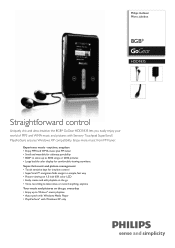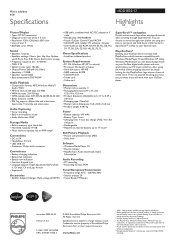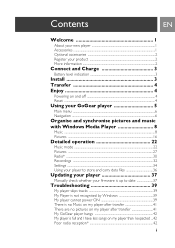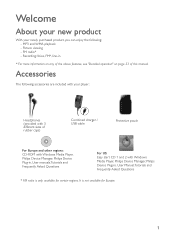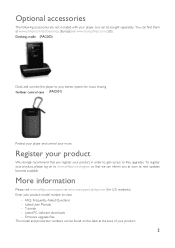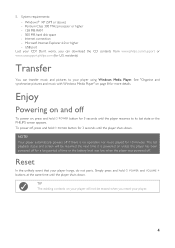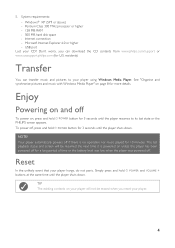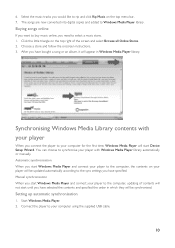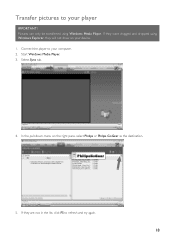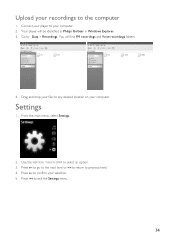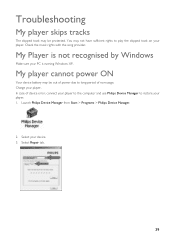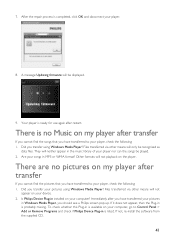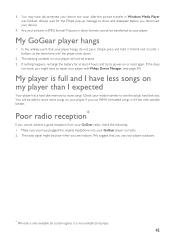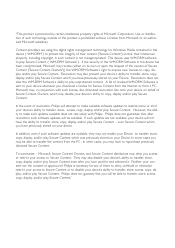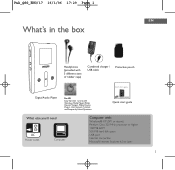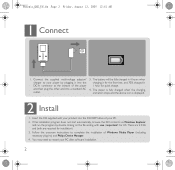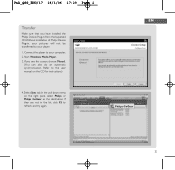Philips HDD1835 Support Question
Find answers below for this question about Philips HDD1835 - GoGear 8 GB Digital Player.Need a Philips HDD1835 manual? We have 3 online manuals for this item!
Question posted by dpioli on September 29th, 2011
Hi, I Bought Philips Gogear Hdd 1835not Compatible With Windows Seven
Hi, i bought philips gogear HDD 1835, it seems it is not compatible with windows 7, how can i install softwear please?
Current Answers
Related Philips HDD1835 Manual Pages
Similar Questions
Philips Gogear Sa5125 Driver - 2 Gb Is Not Openning
Philips GoGear SA5125 + Driver - 2 GB is not openning
Philips GoGear SA5125 + Driver - 2 GB is not openning
(Posted by binabay1976 2 years ago)
Philips Gogear Vibe 4gb Player Will Not Turn On
(Posted by dwmu 9 years ago)
How To Reprogram My Philips Gogear Sa111x Device?
i cant't access the main memory of my device
i cant't access the main memory of my device
(Posted by ian22rock 12 years ago)
What Do I Do When My Philips Gogear Sa3025 4gb Mp3 Player Turns Off
my philips gogear SA3025 4gb mp3 player is turning off when i turn it on when it shows the philips l...
my philips gogear SA3025 4gb mp3 player is turning off when i turn it on when it shows the philips l...
(Posted by boerumruhlboys 12 years ago)