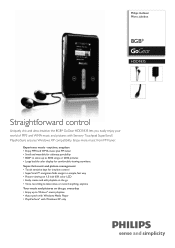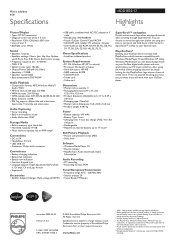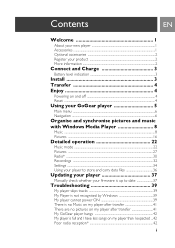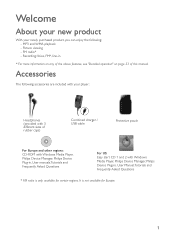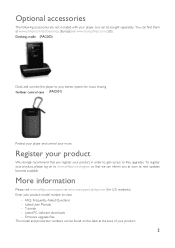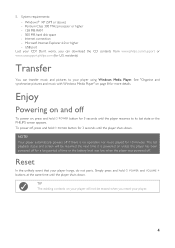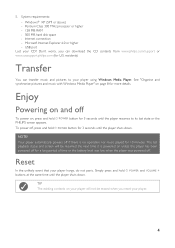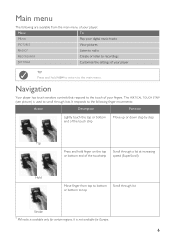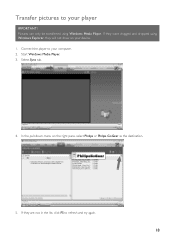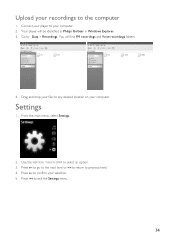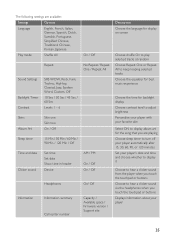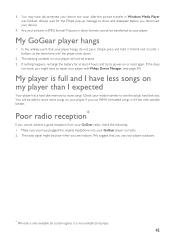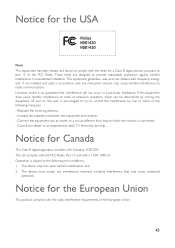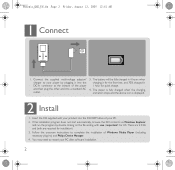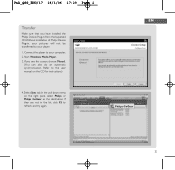Philips HDD1835 Support Question
Find answers below for this question about Philips HDD1835 - GoGear 8 GB Digital Player.Need a Philips HDD1835 manual? We have 3 online manuals for this item!
Question posted by josip25 on April 13th, 2010
Why It Can't Be Turned On Or Charged Hdd1835/37 ?
Won't turn on or charge at all, tried on different computer as well. It was't used for many months because of it. I tried to press and hold volume + and off/on buttons for 3 and more seconds as well. What could be the problem ? thanks
Current Answers
Related Philips HDD1835 Manual Pages
Similar Questions
Philips Gogear Sa5125 Driver - 2 Gb Is Not Openning
Philips GoGear SA5125 + Driver - 2 GB is not openning
Philips GoGear SA5125 + Driver - 2 GB is not openning
(Posted by binabay1976 2 years ago)
Won't Charge
why does this mp3 wont charge..and when I pushed the play button it also didn't work. I'm wondering ...
why does this mp3 wont charge..and when I pushed the play button it also didn't work. I'm wondering ...
(Posted by melynaaa8 8 years ago)
How To Install A Converter?
how to install a video in my MP3 gogear model SA1ARA08K ??
how to install a video in my MP3 gogear model SA1ARA08K ??
(Posted by franzdagoy 11 years ago)
Docking Port / Exturnal Speakers
Good Day to you I have the Phillips sa2vbe04ka/02 model gogear vibe, i was wondering is there avalab...
Good Day to you I have the Phillips sa2vbe04ka/02 model gogear vibe, i was wondering is there avalab...
(Posted by wtseely2 11 years ago)
Hi, I Bought Philips Gogear Hdd 1835not Compatible With Windows Seven
Hi, i bought philips gogear HDD 1835, it seems it is not compatible with windows 7, how can i instal...
Hi, i bought philips gogear HDD 1835, it seems it is not compatible with windows 7, how can i instal...
(Posted by dpioli 12 years ago)