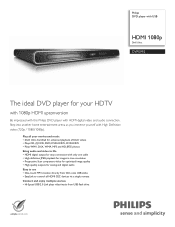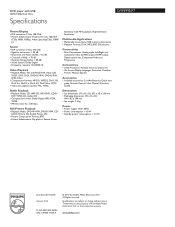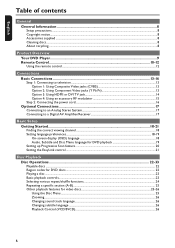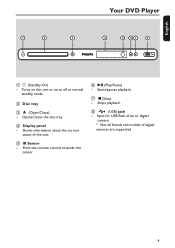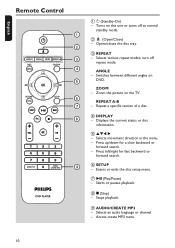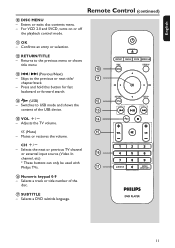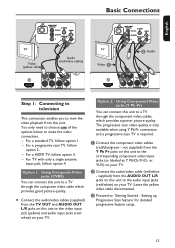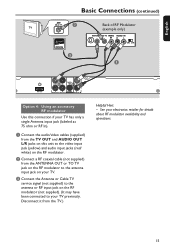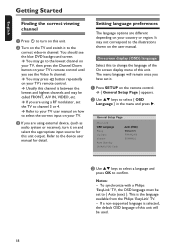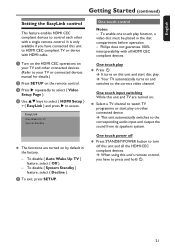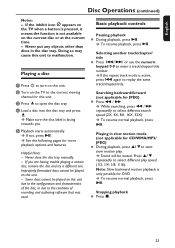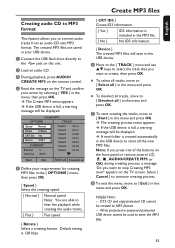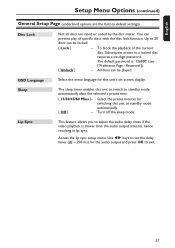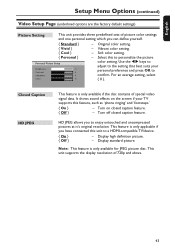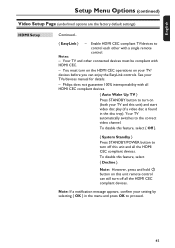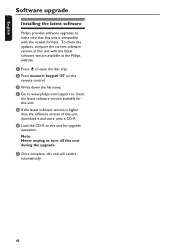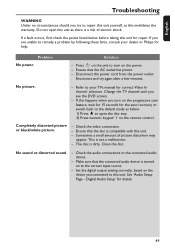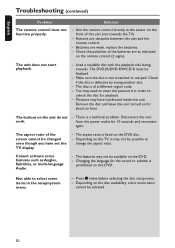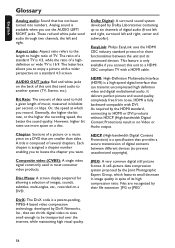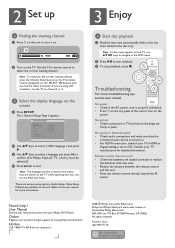Philips DVP5992 Support Question
Find answers below for this question about Philips DVP5992.Need a Philips DVP5992 manual? We have 3 online manuals for this item!
Question posted by DBUNKART on September 8th, 2011
Unit Froze After Update. Led Displays 'philips'. Will Not Respond To Any Buttons
UNIT MUST BE UNPLUGGED TO TURN OFF. VIDEO DISPLAYS FROZEN ABSTRACTION OF COLORED PIXELS. WORKED PERFECTLY BEFORE UPDATE (FROM PHILIPS WEBSITE).
Current Answers
Related Philips DVP5992 Manual Pages
Similar Questions
Philips Dvp3980/37 Dvd Player
How do I change my region code for Philips DVP3980/37 DVD Player. Thanks
How do I change my region code for Philips DVP3980/37 DVD Player. Thanks
(Posted by lizettedutoit 2 years ago)
Universal Remote Code Required For Philips Dvd Player, Model Dvp5960/37
I have tried all of the 3 digit and 4 digit codes absolutely no luck I followed the instructions on ...
I have tried all of the 3 digit and 4 digit codes absolutely no luck I followed the instructions on ...
(Posted by workinprincess 3 years ago)
Philips Dvd Player
my philips dvd player has no power but it has a standby lights
my philips dvd player has no power but it has a standby lights
(Posted by boypakwin 9 years ago)
How To Reset A Philips Dvd Player Is Not Working
my DVD is not work is Disc lock
my DVD is not work is Disc lock
(Posted by maritza929 11 years ago)
Philips Portable Dvd Player Pet7402 Av Mode Display Off
How Do I Turn It On
philips portable dvd player PET7402 AV mode display off How do I turn it on
philips portable dvd player PET7402 AV mode display off How do I turn it on
(Posted by mia2078 12 years ago)