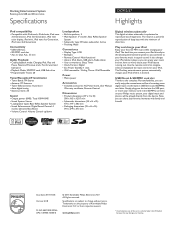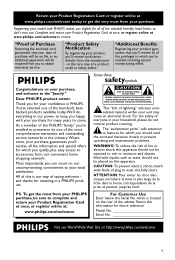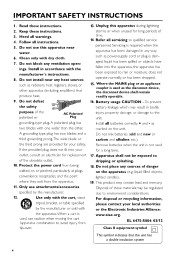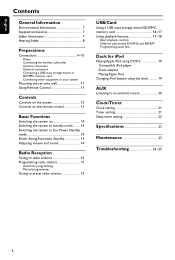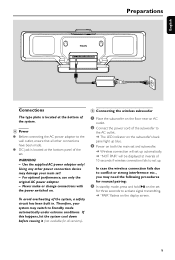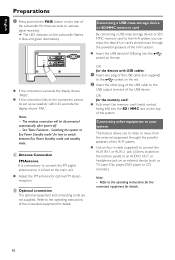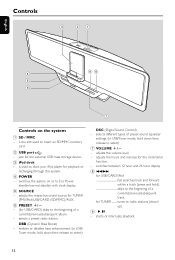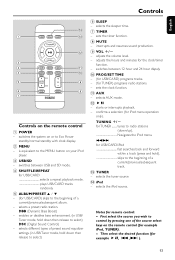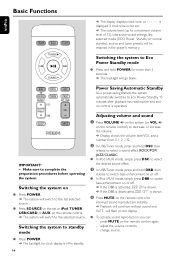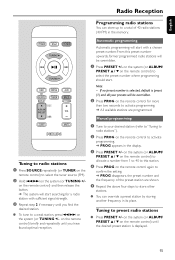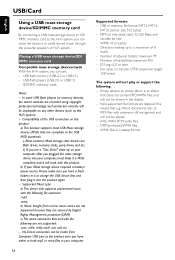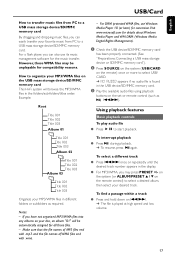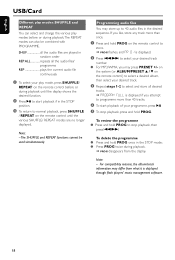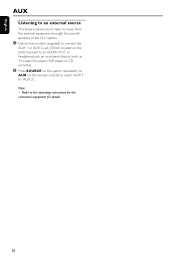Philips DC912 Support Question
Find answers below for this question about Philips DC912 - Docking Entertainment System Micro.Need a Philips DC912 manual? We have 3 online manuals for this item!
Current Answers
Related Philips DC912 Manual Pages
Similar Questions
How To Wire Philips Hts3410d Dvd Home Theater System To The Tv
(Posted by swavSara 9 years ago)
Philips Dvd Home Theater System Hts3544 Won't Turn On.
(Posted by tetsab 10 years ago)
Hts6500 Phillips Dvd Home Theater System
HTS6500 is saying NO DISC when disc is in. How to solve problem
HTS6500 is saying NO DISC when disc is in. How to solve problem
(Posted by Lisakcrum 10 years ago)
Philips Blu-ray Home Theater System Hts3251b No Audio
Audio works on fm radio but not working on DVD, blueray or TV. Have it set to speakers, could it be ...
Audio works on fm radio but not working on DVD, blueray or TV. Have it set to speakers, could it be ...
(Posted by bobbdude 10 years ago)
The Wireless Connection For The Phillips Subwoofer Model # Dc912/37
the wireless connection for Phillips subwoofer ,model # DC912/37 is not working. I have tried to pai...
the wireless connection for Phillips subwoofer ,model # DC912/37 is not working. I have tried to pai...
(Posted by vm08 11 years ago)