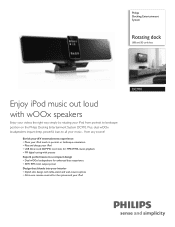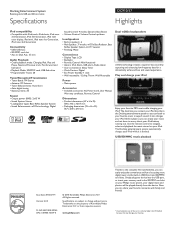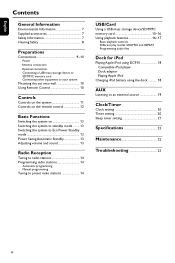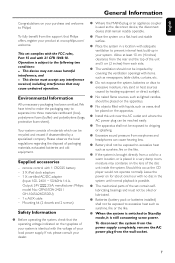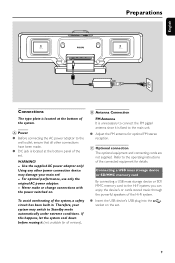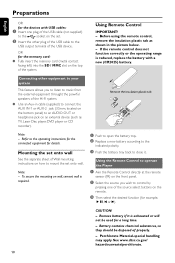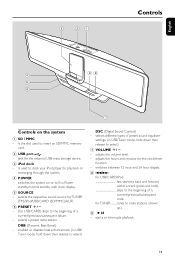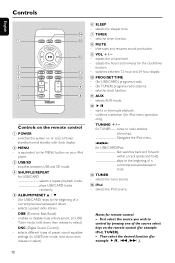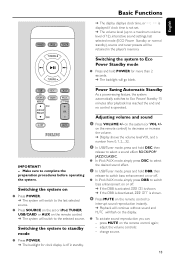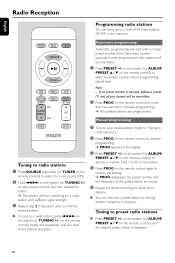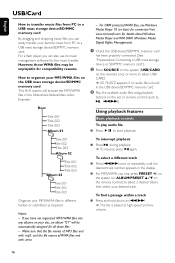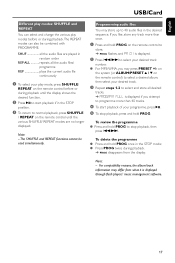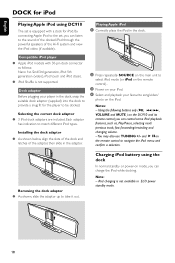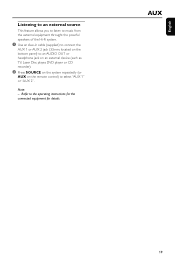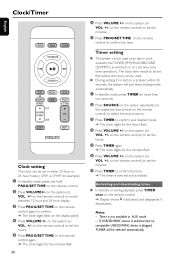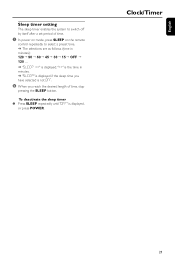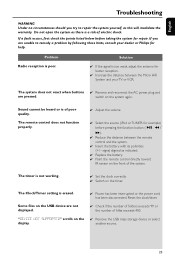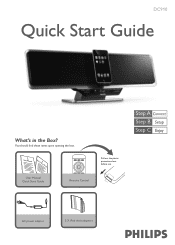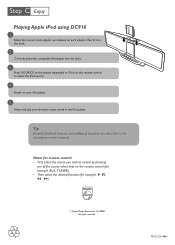Philips DC910 Support Question
Find answers below for this question about Philips DC910.Need a Philips DC910 manual? We have 3 online manuals for this item!
Question posted by emmyshep on January 30th, 2012
How Do I Preset Radio Stations Without Remote?
The person who posted this question about this Philips product did not include a detailed explanation. Please use the "Request More Information" button to the right if more details would help you to answer this question.
Current Answers
Related Philips DC910 Manual Pages
Similar Questions
Replacement Remote For Ipod Docking Station
Where can I buy a replacement remote for Philips DC910/05 iPod docking station?
Where can I buy a replacement remote for Philips DC910/05 iPod docking station?
(Posted by forsythmuirhead 10 years ago)
Alarm Clock?
Does the Philips DC910 iPod Station have an alarm clock? Thanks. ;)
Does the Philips DC910 iPod Station have an alarm clock? Thanks. ;)
(Posted by Anonymous-74653 11 years ago)
Change Radio Station
I do not have the remote control for this item. How do I change the radio station?
I do not have the remote control for this item. How do I change the radio station?
(Posted by michellelitz 11 years ago)