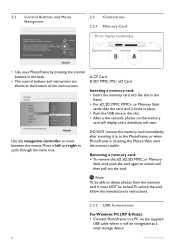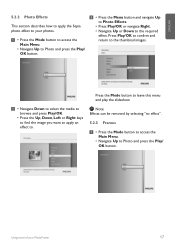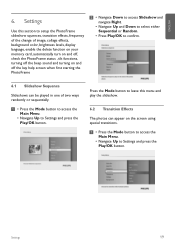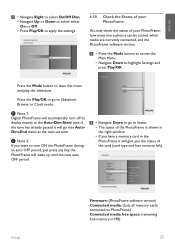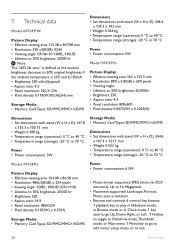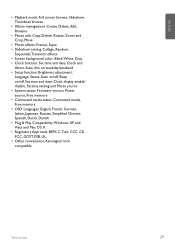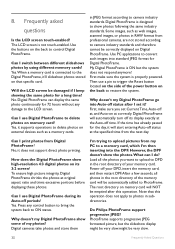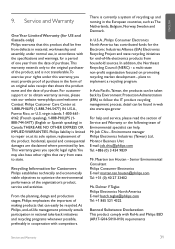Philips 8FF3FPW Support Question
Find answers below for this question about Philips 8FF3FPW - Digital Photo Frame.Need a Philips 8FF3FPW manual? We have 2 online manuals for this item!
Question posted by Pichiao55 on December 18th, 2012
Support Up To What Size Sd Card
The person who posted this question about this Philips product did not include a detailed explanation. Please use the "Request More Information" button to the right if more details would help you to answer this question.
Current Answers
Related Philips 8FF3FPW Manual Pages
Similar Questions
Photo Frame Remote
i need to purchase a replacement remote for my 10.4" Phillips digital photo frame. SPF3010C/G7. Patr...
i need to purchase a replacement remote for my 10.4" Phillips digital photo frame. SPF3010C/G7. Patr...
(Posted by patrickellydavis 8 years ago)
Reading Sd Card Photos
I have loaded my SD card with pictures to view on the photoframe. But the device won't recognize tha...
I have loaded my SD card with pictures to view on the photoframe. But the device won't recognize tha...
(Posted by lazeritch11989 8 years ago)
Need Ac Power Adapter For Spf3480 Philips Digital Photo Frame 8' Where Can I Fin
(Posted by lhealy321 11 years ago)
Philips Photoframe 8ff2fpb/37 With Sd/mmc Card Slot Won't Read My Sd Cards - Why
my philips photoframe 8FF2FPB/37 with SD/MMC/xD/MS/MS Pro card slot won't read my SD cards - why not...
my philips photoframe 8FF2FPB/37 with SD/MMC/xD/MS/MS Pro card slot won't read my SD cards - why not...
(Posted by ji20874 11 years ago)
Is This Photo Frame Model Number Cd1ad716000064
Compatible With Windows 7
I am having trouble installing the program for this photo frame. I also could not get anything from ...
I am having trouble installing the program for this photo frame. I also could not get anything from ...
(Posted by Anonymous-37780 12 years ago)