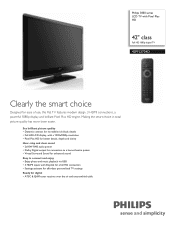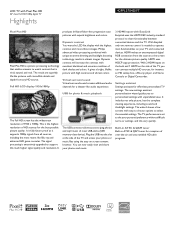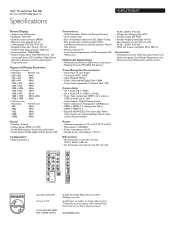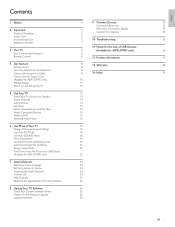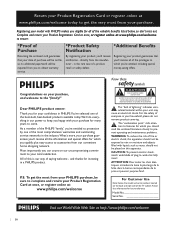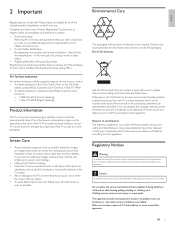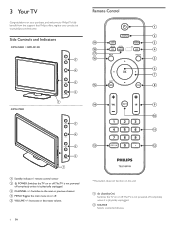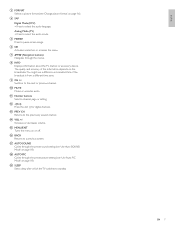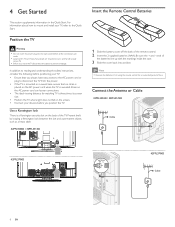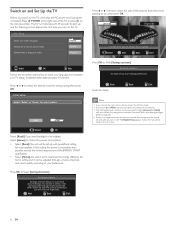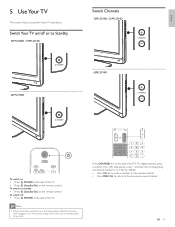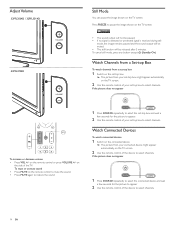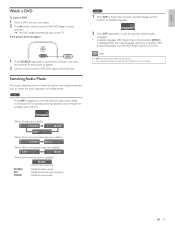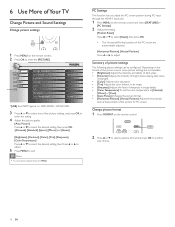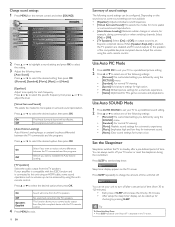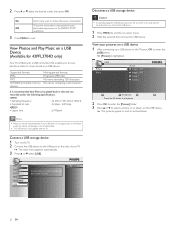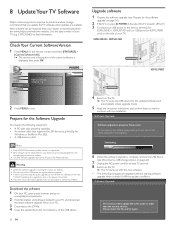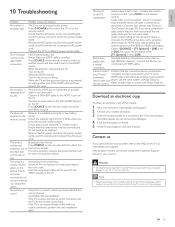Philips 42PFL3704D Support Question
Find answers below for this question about Philips 42PFL3704D - 42" LCD TV.Need a Philips 42PFL3704D manual? We have 3 online manuals for this item!
Question posted by cdefeyterjr on December 21st, 2013
Picture Gets Cut Off On The Sides
how to adjust the picture size so its not cut off. It happens watching movies and useing the xbox
Current Answers
Related Philips 42PFL3704D Manual Pages
Similar Questions
Phillips 42 Lcd Tv 42pfl3603d Wont Turn On
(Posted by danmclez 9 years ago)
Philips 47' Flat Panel Tv
I am having an issue with the side panel headphone jack connection not working. I have adjusted the ...
I am having an issue with the side panel headphone jack connection not working. I have adjusted the ...
(Posted by etemplem 10 years ago)
42 In Phillips Plasma Tv
pressed the power button on my remote and the button broke. cant turn the power on even with the man...
pressed the power button on my remote and the button broke. cant turn the power on even with the man...
(Posted by kiddwilliam 11 years ago)
Where Can I Buy The Stand Piece For This Tv?
im missing the metal piece on the bottom that connects to the plastic part of the stand. anyone know...
im missing the metal piece on the bottom that connects to the plastic part of the stand. anyone know...
(Posted by dannyhsiao 11 years ago)
I Need A User Manual For: Tatung Lcd Flat Panel Tv/monitor, Mod#v20k0dx
Need User Manual For: TATUNG LCD Flat Panel TV/Monitor Mod#V20K0DX
Need User Manual For: TATUNG LCD Flat Panel TV/Monitor Mod#V20K0DX
(Posted by damnskippy 12 years ago)