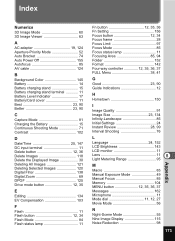Pentax Optio SV Support Question
Find answers below for this question about Pentax Optio SV - Optio SV 5MP Digital Camera.Need a Pentax Optio SV manual? We have 1 online manual for this item!
Question posted by pennyaandc on March 18th, 2013
No Image On Lcd Screen
Current Answers
Answer #1: Posted by tintinb on April 12th, 2013 8:31 AM
If you have more questions, please don't hesitate to ask here at HelpOwl. Experts here are always willing to answer your questions to the best of our knowledge and expertise.
Regards,
Tintin
Related Pentax Optio SV Manual Pages
Similar Questions
my camera worked well for 1 year then i wanted to take a picture and the camera will not focus and...
i recently bought a pentax optio S7 digital camera with no s-sw56 cd-rom.where would i get one in Me...
Honorable, I' got as a gift from my husband Pentax Optio A40 3 years ago.Unfortunately, during movin...
Recently i have bought PENTAX optio RS 1000. now its showing display greenish. i have tried to chan...