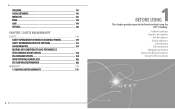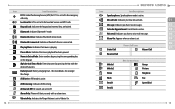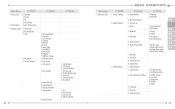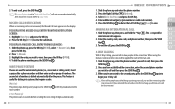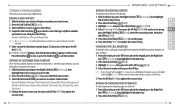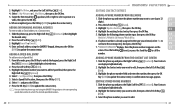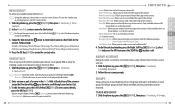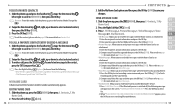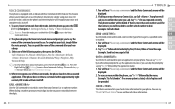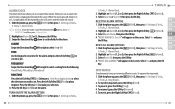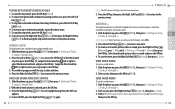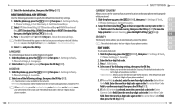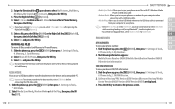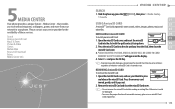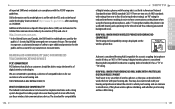Pantech Jest Support Question
Find answers below for this question about Pantech Jest.Need a Pantech Jest manual? We have 1 online manual for this item!
Question posted by lizjames1 on August 4th, 2013
My Facelock Stop Working On Phone Cant Get In Phone Wat Can I Do
The person who posted this question about this Pantech product did not include a detailed explanation. Please use the "Request More Information" button to the right if more details would help you to answer this question.
Current Answers
Related Pantech Jest Manual Pages
Similar Questions
How Do I Reset Pin Lock Code Or Factory Reset/hard Reset Pantech Jest?
(Posted by arthurhutton73 4 years ago)
Why Doesnt My New Pantech Phone Work With The Same Procedures As My Older One Di
I Have Been Trying To Do This For 2 Days. Used Same Procedures On My Older Pantech Phone(died A Prem...
I Have Been Trying To Do This For 2 Days. Used Same Procedures On My Older Pantech Phone(died A Prem...
(Posted by sparky1958 10 years ago)
How To Transfer Pictures From Phone To Pc?
I have pantechp2030. I connected usb cable to pc, and message on phone says: insert memory card. Als...
I have pantechp2030. I connected usb cable to pc, and message on phone says: insert memory card. Als...
(Posted by nrtjwhalen 10 years ago)
I Bought A Pantech Phone How Do I Unloack It I Want To Use It In Jamaica
(Posted by billlittle74 11 years ago)