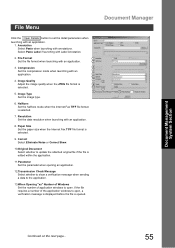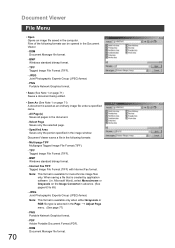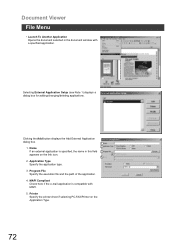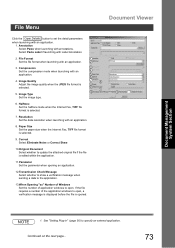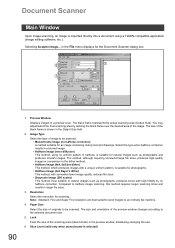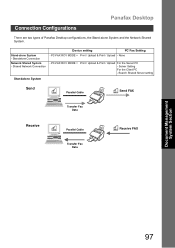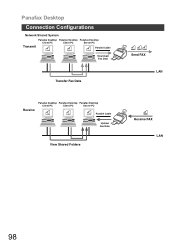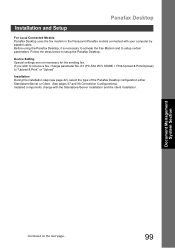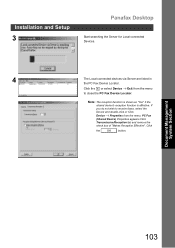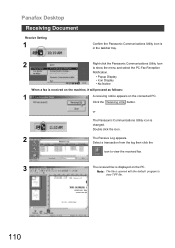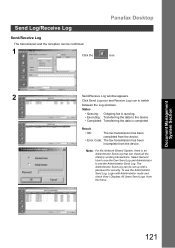Panasonic UF 4000 Support Question
Find answers below for this question about Panasonic UF 4000 - Laser Fax B/W.Need a Panasonic UF 4000 manual? We have 1 online manual for this item!
Question posted by Anonymous-102787 on March 13th, 2013
Panasonic Uf7000 Fax Can't Receive Fax, Red Light Is On, Asking Add Paper
The person who posted this question about this Panasonic product did not include a detailed explanation. Please use the "Request More Information" button to the right if more details would help you to answer this question.
Current Answers
Related Panasonic UF 4000 Manual Pages
Similar Questions
Paper In Tray But Not Printing, Asking Add Paper
(Posted by Anonymous-102787 11 years ago)
What Do I Do If My Panasonic Fax Machine (uf 8200) Is Asking Me To Enter Station
The fax machine is asking for me to enter station(s) and when I try to send a fax it will not go thr...
The fax machine is asking for me to enter station(s) and when I try to send a fax it will not go thr...
(Posted by tamihart 11 years ago)
Light (time) Flashing On Fax Machine.
Fax is not working, light (time) is flashing. I am sure that means something but can't find manual. ...
Fax is not working, light (time) is flashing. I am sure that means something but can't find manual. ...
(Posted by marybaldwin 12 years ago)
I Sent A Fax 3 Mos. Ago But Need Proof. How Can I Obtain A Copy Of The History ?
Sent a fax 3 mos. ago and now would like to check to see when it was sent. Wish I saved the receipt....
Sent a fax 3 mos. ago and now would like to check to see when it was sent. Wish I saved the receipt....
(Posted by paoak 13 years ago)
I Am Not Able To Send A Fax. I Can Receive. I Get A Message That Says File Full?
(Posted by deborahfoss 13 years ago)