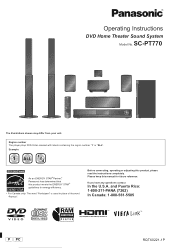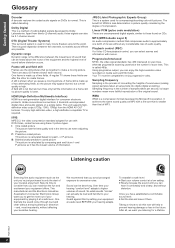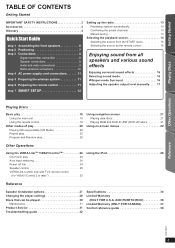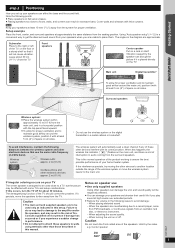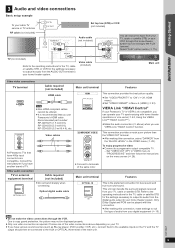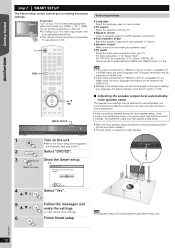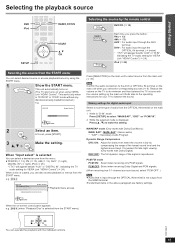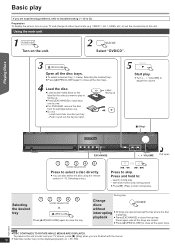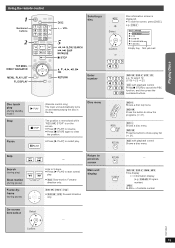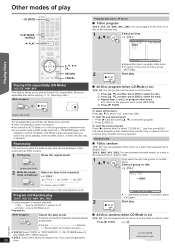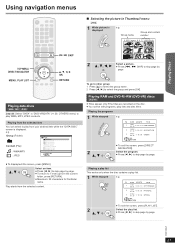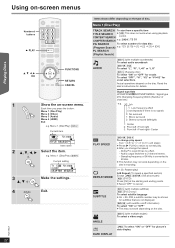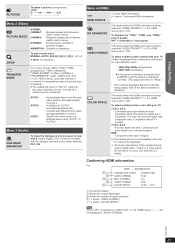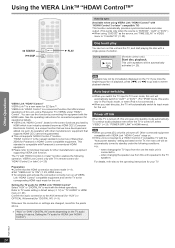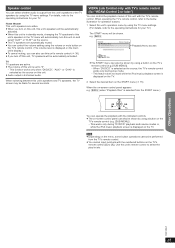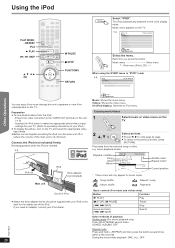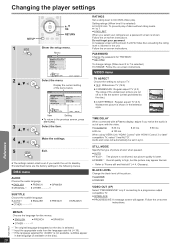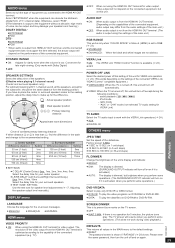Panasonic SAPT770 Support Question
Find answers below for this question about Panasonic SAPT770 - DVD THEATER RECEIVER.Need a Panasonic SAPT770 manual? We have 1 online manual for this item!
Question posted by Stealthmode10116 on October 20th, 2023
Hello, I Was Wondering How To Hookup A Ps3 And A Xbox 360 To The Theater System?
Current Answers
Answer #1: Posted by Technicalproblemsolver on October 20th, 2023 3:13 AM
1. Check the available ports on your theater system: First, you need to locate the available input ports on your Panasonic SAPT770 system. Look for HDMI, component, composite, or audio input ports.
2. Connect the PS3: Take an HDMI cable and connect one end to the HDMI output port on your PS3. Then, connect the other end to an available HDMI input port on your Panasonic SAPT770 system. Make sure to remember the HDMI input port number.
3. Connect the Xbox 360: For Xbox 360, you have a few options. If you have an HDMI port on your Xbox 360, you can use another HDMI cable to connect it to a different HDMI input port on the theater system.
4. If your Xbox 360 does not have an HDMI port, it might have component or composite video output. In that case, take the corresponding cables (component or composite) and connect them from the Xbox 360 to the theater system's relevant input ports.
5. Configure the theater system: Once both the PS3 and Xbox 360 are physically connected to the Panasonic SAPT770 system, turn on the system and your gaming consoles.
6. Use the theater system input selector: On your theater system remote control, find the input selector button. Press it repeatedly until you reach the corresponding HDMI or audio input that you connected your gaming consoles to.
7. Enjoy gaming and surround sound: Your PS3 and Xbox 360 should now be successfully connected to your theater system. You can start playing your games and enjoy the surround sound experience!
Remember, if you have any specific questions or face any difficulties during the process, feel free to ask for further assistance. Happy gaming!
"Hi there,
I hope my response was helpful in addressing your question or concern. If you found it valuable, I kindly ask you to consider accepting my answer by clicking the designated button. Your support will not only acknowledge my efforts but also guide others in finding useful solutions. Thank you for your trust and I'm ready to assist you further if needed.
Best regards,
Technicalproblemsolver"
Answer #2: Posted by Technicalproblemsolver on October 20th, 2023 3:12 AM
1. Check the available ports on your theater system: First, you need to locate the available input ports on your Panasonic SAPT770 system. Look for HDMI, component, composite, or audio input ports.
2. Connect the PS3: Take an HDMI cable and connect one end to the HDMI output port on your PS3. Then, connect the other end to an available HDMI input port on your Panasonic SAPT770 system. Make sure to remember the HDMI input port number.
3. Connect the Xbox 360: For Xbox 360, you have a few options. If you have an HDMI port on your Xbox 360, you can use another HDMI cable to connect it to a different HDMI input port on the theater system.
4. If your Xbox 360 does not have an HDMI port, it might have component or composite video output. In that case, take the corresponding cables (component or composite) and connect them from the Xbox 360 to the theater system's relevant input ports.
5. Configure the theater system: Once both the PS3 and Xbox 360 are physically connected to the Panasonic SAPT770 system, turn on the system and your gaming consoles.
6. Use the theater system input selector: On your theater system remote control, find the input selector button. Press it repeatedly until you reach the corresponding HDMI or audio input that you connected your gaming consoles to.
7. Enjoy gaming and surround sound: Your PS3 and Xbox 360 should now be successfully connected to your theater system. You can start playing your games and enjoy the surround sound experience!
Remember, if you have any specific questions or face any difficulties during the process, feel free to ask for further assistance. Happy gaming!
"Hi there,
I hope my response was helpful in addressing your question or concern. If you found it valuable, I kindly ask you to consider accepting my answer by clicking the designated button. Your support will not only acknowledge my efforts but also guide others in finding useful solutions. Thank you for your trust and I'm ready to assist you further if needed.
Best regards,
Technicalproblemsolver"
Answer #3: Posted by SonuKumar on October 20th, 2023 11:21 AM
2 x HDMI cables
1 x optical audio cable
Follow these steps to connect the PS3:
Connect the HDMI cable from the HDMI OUT port on the PS3 to the HDMI IN 1 port on the home theater system.
Connect the optical audio cable from the DIGITAL OUT OPTICAL port on the PS3 to the DIGITAL IN OPTICAL 1 port on the home theater system.
Follow these steps to connect the Xbox 360:
Connect the HDMI cable from the HDMI OUT port on the Xbox 360 to the HDMI IN 2 port on the home theater system.
Connect the optical audio cable from the S/PDIF OUT port on the Xbox 360 to the DIGITAL IN OPTICAL 2 port on the home theater system.
Once you have connected both consoles to the home theater system, you will need to select the appropriate input on the home theater system. To do this, press the INPUT button on the remote control and select the input that corresponds to the console you want to use.
For example, if you want to use the PS3, you would select HDMI IN 1. If you want to use the Xbox 360, you would select HDMI IN 2.
Once you have selected the appropriate input, you will be able to use the PS3 or Xbox 360 with the Panasonic SAPT770 home theater system.
Please note that the Panasonic SAPT770 home theater system has only two HDMI inputs. If you have other devices that you want to connect to the home theater system, such as a Blu-ray player or a streaming device, you will need to use an HDMI switch.
I hope this information is helpful. Please let me know if you have any other questions.
Please respond to my effort to provide you with the best possible solution by using the "Acceptable Solution" and/or the "Helpful" buttons when the answer has proven to be helpful.
Regards,
Sonu
Your search handyman for all e-support needs!!
Related Panasonic SAPT770 Manual Pages
Similar Questions
bonjour! Je suis Pierre Bernado. J'aimerais m'adresser a vous concernant un de vos produits, son mod...
Can I route the sound from my TV through the theater to take advantage of it's speakers?
i need the a cable
my sppt770 wont work dvd anymore, says no video signal, called cabelvision, they said not there faul...