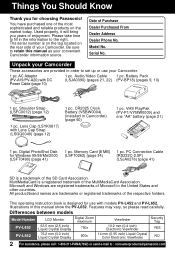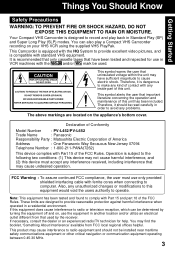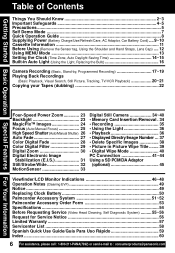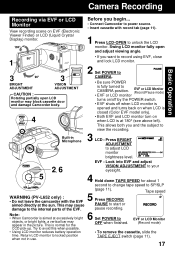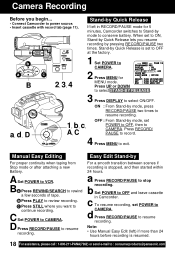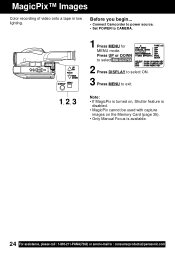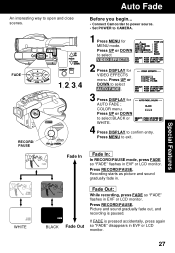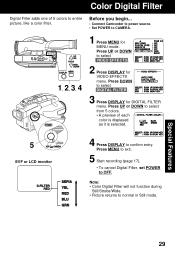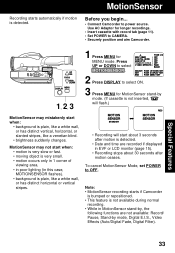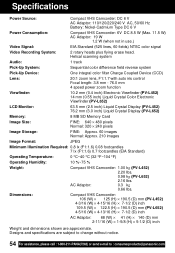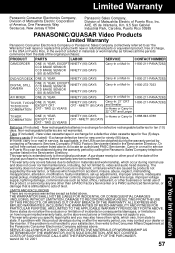Panasonic PV-L452 Support Question
Find answers below for this question about Panasonic PV-L452 - VHS-C Mulitcam Camcorder.Need a Panasonic PV-L452 manual? We have 1 online manual for this item!
Question posted by rdw1962 on May 9th, 2012
I Can't Get It To Record
The camcorder will play a tape on VCR. When I put it on camera it is just blank. It won't pick up anything but it is recording
Current Answers
Related Panasonic PV-L452 Manual Pages
Similar Questions
Transferring Video Footage On My Video Camera To Sd Card
I bought my video camera back in 2009. At the time of purchase I asked if it was necessary to have t...
I bought my video camera back in 2009. At the time of purchase I asked if it was necessary to have t...
(Posted by fmcgruddy 11 years ago)
Need A Pc Connector Cable For Camcorder To New Laptop
(Posted by tyeagles 11 years ago)
Need A Replacement Ac Adapter For Sdp-h60p Panasonic Video Camera
where can I find a replacement ac adapter for sdp-h60p panasonic video camera
where can I find a replacement ac adapter for sdp-h60p panasonic video camera
(Posted by angilong74 11 years ago)
When I Put The Tape In To Record The Camcorder Shuts Off? Any Suggestions?
(Posted by tish1972 12 years ago)
Getting Footage On To Computer
how do i get the footage i shot on to my computer? i have this white cord that seems to plug into my...
how do i get the footage i shot on to my computer? i have this white cord that seems to plug into my...
(Posted by scott68714 13 years ago)