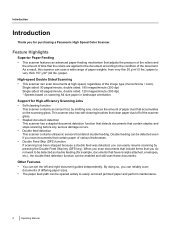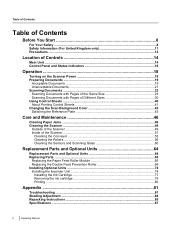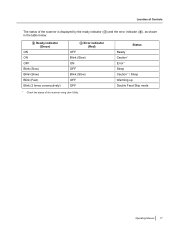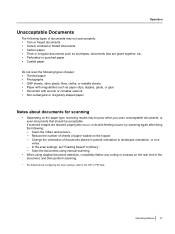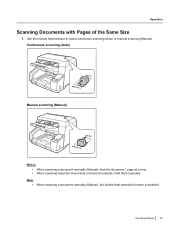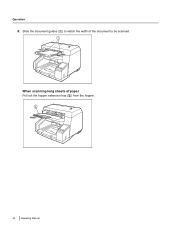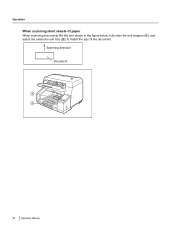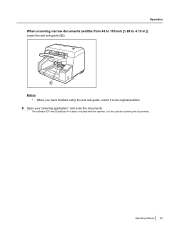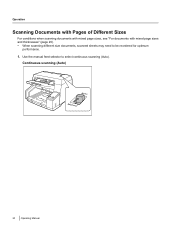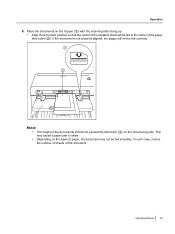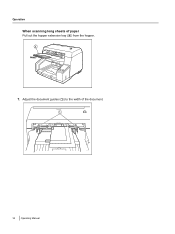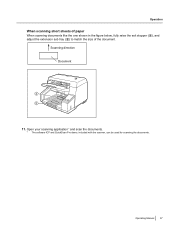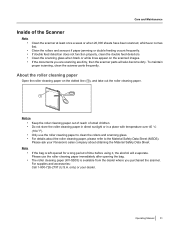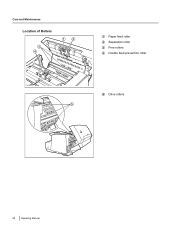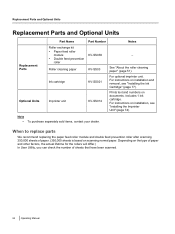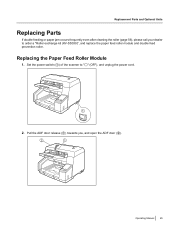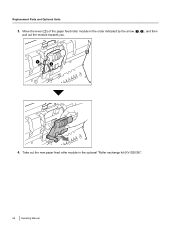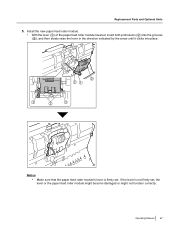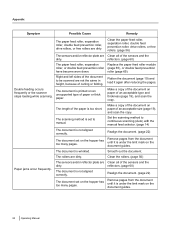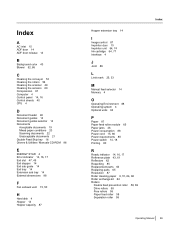Panasonic KV-S5055C Support Question
Find answers below for this question about Panasonic KV-S5055C.Need a Panasonic KV-S5055C manual? We have 1 online manual for this item!
Question posted by admin69634 on March 27th, 2013
Paper Feed Roller Module Malfunction
The feed roller module will not operate properly while scanning. It will fall to the paper and then not go back up and pull several sheets at once. Is this problem with the module or the machine itself?
Current Answers
Related Panasonic KV-S5055C Manual Pages
Similar Questions
Replacement Feeder Tray For A Panasonic Scanner Kv-s1026c
It has been almost impossible to find a place that sell replacement feeder trays for Panasonic Scann...
It has been almost impossible to find a place that sell replacement feeder trays for Panasonic Scann...
(Posted by mhebert18678 8 years ago)
Panasonic Scanner Kv-s2026c Does Not Show Connected
(Posted by FRekayek 9 years ago)
How To Clean Sensor On Panasonic Scanner Kv-s1025c
(Posted by r1jorgev 9 years ago)
Panasonic High Speed Scanner Kv-s1025c How To Clean
(Posted by alexiabv72 10 years ago)