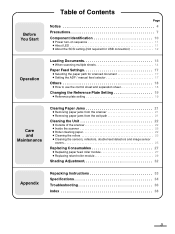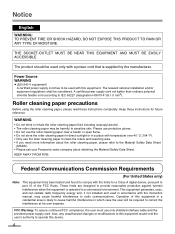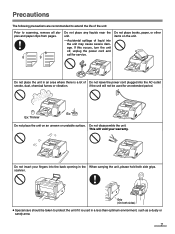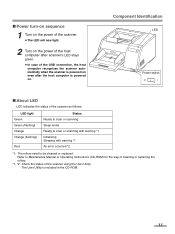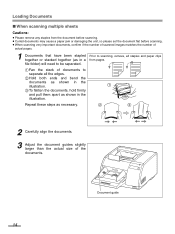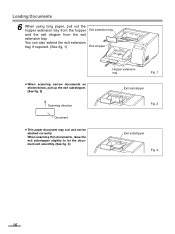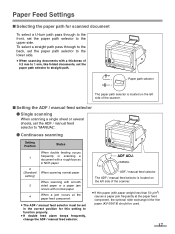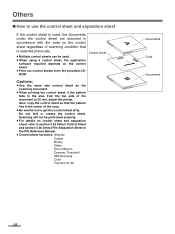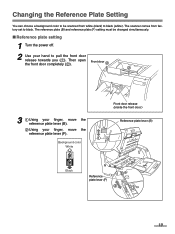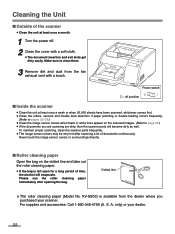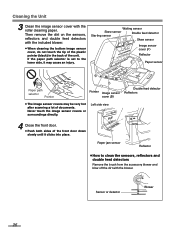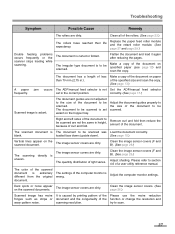Panasonic KV-S3065CW Support Question
Find answers below for this question about Panasonic KV-S3065CW - 65PPM COLOR DOC. LEDGER SCANNER.Need a Panasonic KV-S3065CW manual? We have 1 online manual for this item!
Question posted by Michaellopez33 on September 6th, 2013
Scanning Ledger Size Papers
How do I setup my scanner to scan ledger size paper?
Current Answers
Related Panasonic KV-S3065CW Manual Pages
Similar Questions
How To Scan Cards Using Panasonic Kv-s2026c
(Posted by sosumrod 9 years ago)
Cleaning Paper
Do we have to use the cleaning paper on our Panasonic scanner?
Do we have to use the cleaning paper on our Panasonic scanner?
(Posted by Bleinen 9 years ago)
While Scanning Error Code F60-50 Came On And Said Insufficient Light Error
(Posted by markhamdarlfrank9 10 years ago)
Font Size Too Large When Scanning A Document
(Posted by Anonymous-117754 10 years ago)
Paper Feed Roller Module Malfunction
The feed roller module will not operate properly while scanning. It will fall to the paper and then ...
The feed roller module will not operate properly while scanning. It will fall to the paper and then ...
(Posted by admin69634 11 years ago)