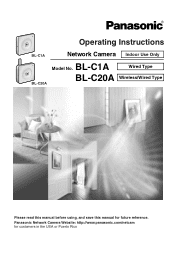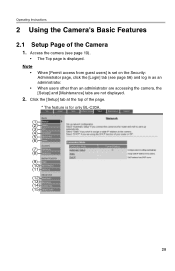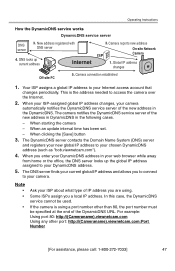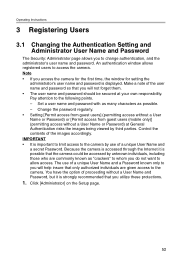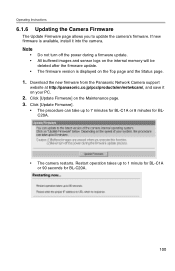Panasonic BL-C1A Support Question
Find answers below for this question about Panasonic BL-C1A - Network Camera.Need a Panasonic BL-C1A manual? We have 1 online manual for this item!
Question posted by michedeni on February 22nd, 2023
Panasonic Camera Setup
Current Answers
Answer #1: Posted by Asadbekboy on February 22nd, 2023 6:32 PM
- Connect the camera to your router using an Ethernet cable. Make sure the camera is powered on.
- Find the IP address of the camera. You can do this by logging into your router's administration page and looking for the list of connected devices. The camera should be listed with its IP address.
- Open a web browser on the device you want to use to view the camera, and enter the IP address of the camera in the address bar. Press enter to access the camera's login page.
- Enter the default username and password for the camera. These are usually "admin" for the username and "password" for the password. If you have changed the default credentials, use your own username and password.
- Once you have logged in, you should be able to view the camera's video feed and make changes to its settings.
- If you want to access the camera remotely, you may need to configure your router to allow external access to the camera's IP address. This process varies depending on your router's configuration, so you may need to consult your router's user manual or contact the manufacturer for assistance.
Note that the setup disk usually includes software to help you configure the camera's settings, but it is not required to use the camera. As long as you can access the camera's login page, you can make changes to its settings and view its video feed.
Asadbek
Answer #2: Posted by SonuKumar on February 22nd, 2023 8:06 PM
table of content
Please respond to my effort to provide you with the best possible solution by using the "Acceptable Solution" and/or the "Helpful" buttons when the answer has proven to be helpful.
Regards,
Sonu
Your search handyman for all e-support needs!!
Answer #3: Posted by tanyaaa1212 on February 23rd, 2023 1:06 AM
- Connect the camera to your network using an Ethernet cable. Make sure the camera is powered on and connected to your router or network switch.
- Find the IP address of the camera. You can usually find this information in your router's configuration settings or by using an IP scanner tool.
- Open a web browser on the device you want to install the camera on.
- Type the camera's IP address into the browser's address bar and press Enter.
- You should now be able to access the camera's web-based setup interface. Follow the on-screen instructions to configure the camera for use on the new device.
Please mark as helpful
Related Panasonic BL-C1A Manual Pages
Similar Questions
bonjour, Peut on charger le setup pour installer la camera BL c 140
We have a number of WVSC385 cameras all running the latest firmware and software. However, the Live ...
How can I use Video Lan Client (VLC) to display video from WV-NS202A camera by using RTSP URL? With...