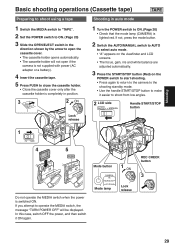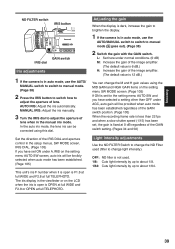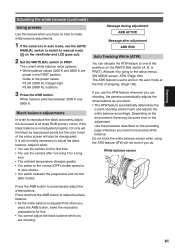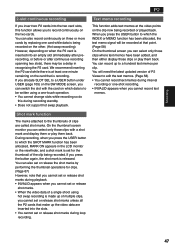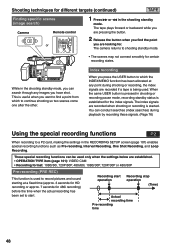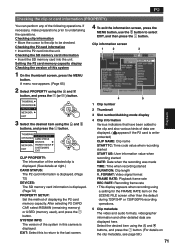Panasonic AG HVX200 Support Question
Find answers below for this question about Panasonic AG HVX200 - Camcorder.Need a Panasonic AG HVX200 manual? We have 2 online manuals for this item!
Question posted by bgsgreenery on January 21st, 2015
I Need Instructions (not Manual) To Operate My Recorder
I bought a used recorder, it works fine however, I would like to have some basic instructions about how to use the erase button, the set-up process to record something right away and how to replay the recording in limited time. Which level of sound for recording. How to erase and how to save recordings. How to operate the recorder? Can I still get the recharger that fits this recorder? What is the cost brand new?
Current Answers
Answer #1: Posted by Autodiy on January 22nd, 2015 11:58 PM
the best way to help you is to give you a manual or your question will remain unaswered, we are not the panasonic company and we do not own the device you are have problems with. you need to sit down and go through the manual for instructions, there is no any other ways.
Www.autodiy.co.za
Related Panasonic AG HVX200 Manual Pages
Similar Questions
Can This Camera Provide A Hd Composite Video Output That Can Feed A Hd Monitor
(Posted by MVPnewyork 8 years ago)
I Need A Manual For Pv-l452d
(Posted by babbal11845 9 years ago)
Need Repair Manual. Have 2 And Son Dropped It Broke Piece Off.
Son dropped it and broke hard plastic dial piece off. We had another butone that stopped working but...
Son dropped it and broke hard plastic dial piece off. We had another butone that stopped working but...
(Posted by southlanddream 12 years ago)
Need To Download A Manual For A Panasonic Ag-hvx200a Hdc On To My Mac Book Pro
(Posted by sharkyluv1 12 years ago)
Are Hvx200ap Need Driver For Windowxp
hi , i can't connect HVX200AP to my computer <WINXP> and i don't have any driver of AG-HVX20...
hi , i can't connect HVX200AP to my computer <WINXP> and i don't have any driver of AG-HVX20...
(Posted by caspersoelay 12 years ago)