Optoma TS400 Support Question
Find answers below for this question about Optoma TS400.Need a Optoma TS400 manual? We have 1 online manual for this item!
Question posted by Anonymous-87754 on December 7th, 2012
Power Supply
Whwre I can bay a power supply to Optoma ts400?
Current Answers
There are currently no answers that have been posted for this question.
Be the first to post an answer! Remember that you can earn up to 1,100 points for every answer you submit. The better the quality of your answer, the better chance it has to be accepted.
Be the first to post an answer! Remember that you can earn up to 1,100 points for every answer you submit. The better the quality of your answer, the better chance it has to be accepted.
Related Optoma TS400 Manual Pages
User Manual - Page 1
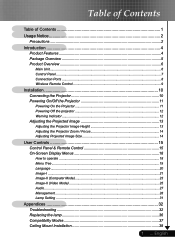
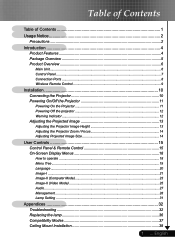
...Control Panel ...7 Connection Ports ...8 Wireless Remote Control 9
Installation 10 Connecting the Projector 10 Powering On/Off the Projector 11
Powering On the Projector 11 Powering Off the projector 12 Warning Indicator...12 Adjusting the Projected Image 13 Adjusting the Projector Image Height 13 Adjusting the Projector Zoom / Focus 14 Adjusting Projected Image Size 14
User Controls 15...
User Manual - Page 2
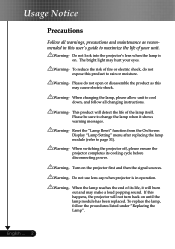
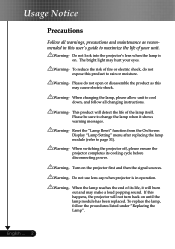
...operation. To replace the lamp, follow all warnings, precautions and maintenance as this happens, the projector will not turn back on until the lamp module has been replaced.
Turn on . English ...popping sound. Do not look into the projector's lens when the lamp is in this product to maximize the life of its cooling cycle before disconnecting power.
Warning- Reset the "Lamp Reset"...
User Manual - Page 3
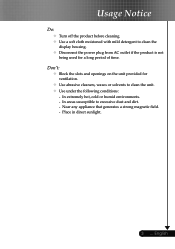
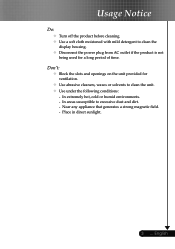
... Notice
Do:
Turn off the product before cleaning. Use a soft cloth moistened with mild detergent to clean the
display housing. Disconnect the power plug from AC outlet if the product is not
being used for ventilation.
Use abrasive cleaners, waxes or solvents to excessive dust and dirt...
User Manual - Page 4
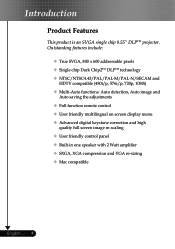
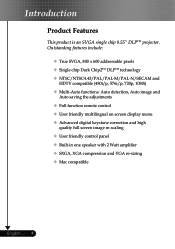
Introduction
Product Features
This product is an SVGA single chip 0.55" DLPTM projector. Outstanding features include:
True SVGA, 800 x 600 addressable pixels Single chip Dark Chip2TM DLPTM technology NTSC/NTSC4.43/PAL/PAL-M/PAL-N/SECAM ...
User Manual - Page 5
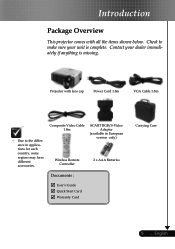
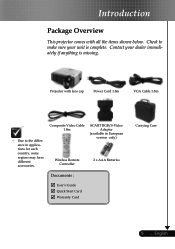
...
SCART RGB/S-Video Adaptor
(available in applications for each country, some regions may have different accessories. Projector with all the items shown below. Contact your unit is missing. Introduction
Package Overview
This projector comes with lens cap
Power Cord 1.8m
VGA Cable 1.8m
Due to make sure your dealer immediately if anything...
User Manual - Page 6
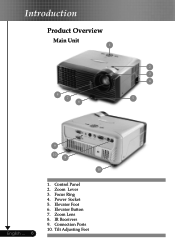
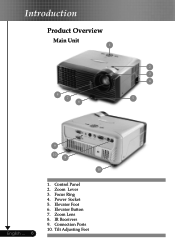
Introduction
Product Overview
Main Unit 1
8 7 6
2 3 4
5
English ... 6
9
10 8
10
1. Power Socket 5. Connection Ports 10. Control Panel 2. IR Receivers 9. Zoom Lever 3. Elevator Button 7. Elevator Foot 6. Tilt Adjusting Feet Focus Ring 4. Zoom Lens 8.
User Manual - Page 7
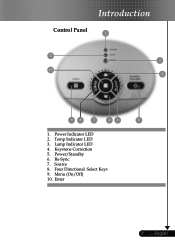
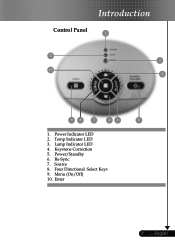
Source 8. Enter
7 ... Keystone Correction 5. Introduction
Control Panel 1
2 3
10 4
98
7
46
5
1. Four Directional Select Keys 9. Power/Standby 6. English Menu (On/Off) 10. Lamp Indicator LED 4. Re-Sync 7. Power Indicator LED 2. Temp Indicator LED 3.
User Manual - Page 10
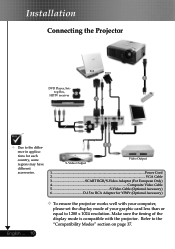
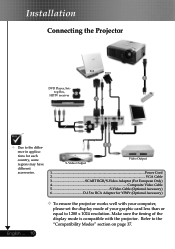
Installation
Connecting the Projector
RGB
RS232
1
DVD Player, Set- Make sure the timing of your ...
Due to the difference in applications for each country, some regions may have different accessories.
54
S-Video Output
Video Output
1...Power Cord 2...VGA Cable 3 SCART RGB/S-Video Adaptor (For European Only) 4 Composite Video Cable 5 S-Video Cable (Optional Accessory) 6 ...
User Manual - Page 11
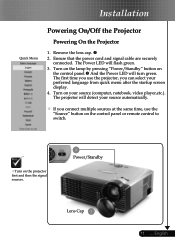
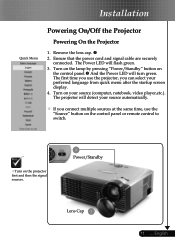
... will turn green. Remove the lens cap. 2. The first time you can select your source (computer, notebook, video player,etc.). The projector will flash green. 3. Turn on the lamp by pressing "Power/Standby" button on your preferred language from quick menu after the startup screen display. 4. Ensure that the...
User Manual - Page 12
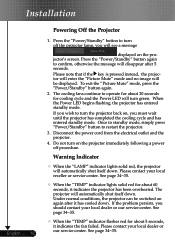
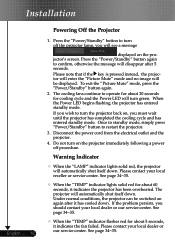
... enter the "Picture Mute" mode and no image will disappear after it indicates the projector has been overheated. Disconnect the power cord from the electrical outlet and the projector. 4. If the problem persists, you wish to restart the projector. 3. The projector will automatically shut itself down . If you should contact your local dealer or our...
User Manual - Page 13
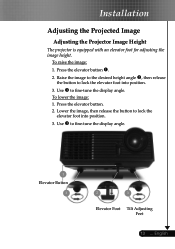
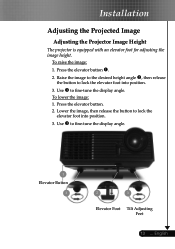
...; to fine-tune the display angle. To lower the image: 1. English To raise the image:
1. Installation
Adjusting the Projected Image
Adjusting the Projector Image Height
The projector is equipped with an elevator foot for adjusting the image height.
Press the elevator button . 2. Press the elevator button. 2.
Lower the image, then...
User Manual - Page 14


....4 feet (1.5 to zoom in or out. To focus the image, rotate the focus ring until the image is for user's reference only. Installation
Adjusting the Projector Zoom / Focus
You may turn the zoom lever to 12.0 meters) with mechanical travel.
Zoom Lever
Focus Ring
Adjusting Projection Image Size
38.1" (96.8cm...
User Manual - Page 15
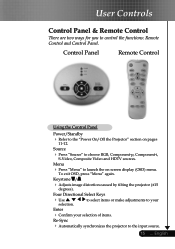
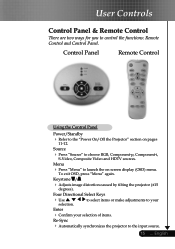
... Adjusts image distortion caused by tilting the projector (±15
degrees).
Control Panel
Remote Control
Using the Control Panel
Power/Standby
Refer to launch the on pages...firm your selection of items. Re-Sync
Automatically synchronizes the projector to control the functions: Remote Control and Control Panel.
Source
Press "Source...
User Manual - Page 16
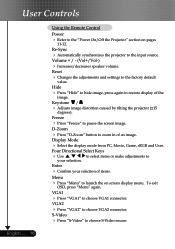
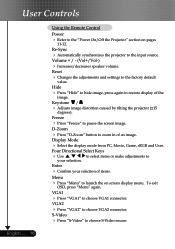
..." to the input source. Keystone /
Adjusts image distortion caused by tilting the projector (±15
degrees). Enter
Confirm your selection. User Controls
English ... 16
Using the Remote Control
Power Refer to the "Power On/Off the Projector" section on screen display menu. Volume + / - (Vol+/Vol-)
Increases/decreases speaker...
User Manual - Page 18
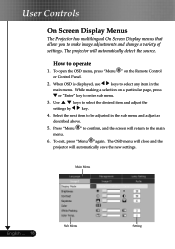
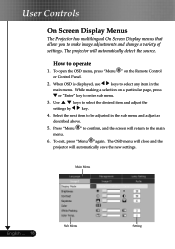
The projector will automatically save the new settings. When OSD is displayed, use
keys to select any item in ... 18
Sub Menu
Setting
While making a selection on the Remote Control or Control Panel.
2. User Controls
On Screen Display Menus
The Projector has multilingual On Screen Display menus that allow you to enter sub menu.
3. How to be adjusted in the
main menu. To...
User Manual - Page 21
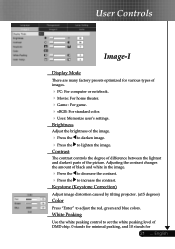
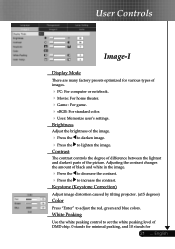
... of the image.
Press the to darken image. Press the to lighten the image.
Keystone (Keystone Correction)
Adjust image distortion caused by tilting projector. (±15 degrees)
Color
Press "Enter" to increase the contrast. User Controls
Image-I
Display Mode
There are many factory presets optimized for
21 ... Contrast
The...
User Manual - Page 31
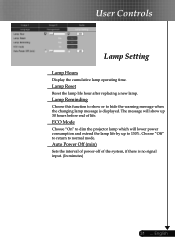
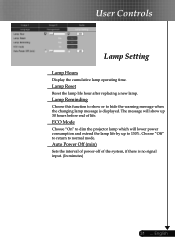
...cumulative lamp operating time.
Lamp Reminding
Choose this function to show up to 130%. The message will lower power consumption and extend the lamp life by up 30 hours before end of the system, if there is displayed... life hour after replacing a new lamp. ECO Mode
Choose "On" to dim the projector lamp which will show or to normal mode.
English
Auto Power Off (min)
Sets the interval of...
User Manual - Page 32
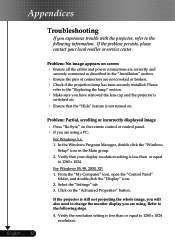
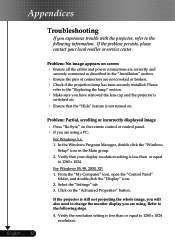
...the projection lamp has been securely installed. Click on screen Ensure all the cables and power connections are correctly and
securely connected as described in the Main group. 2. Appendices
Troubleshooting
If ...image, you will also need to change the monitor display you experience trouble with the projector, refer to 1280 x 1024 resolution. Refer to 1280 x 1024.
If the problem ...
User Manual - Page 34
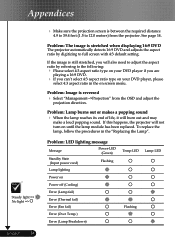
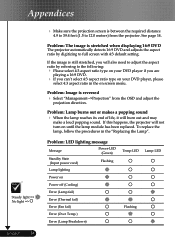
... happens, the projector will burn out and may
make a loud popping sound.
Problem: LED lighting message
Message
Standby State (Input power cord)
Power-LED (Green)
Flashing
Lamp lighting
Power on
Power off (Cooling)... default setting.
Problem: Image is stretched when displaying 16:9 DVD The projector automatically detects 16:9 DVD and adjusts the aspect ratio by referring to 12...
User Manual - Page 36
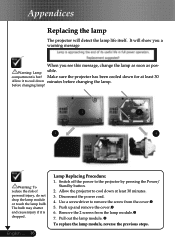
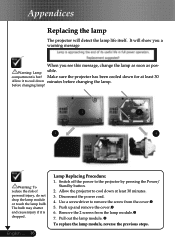
...; 6. English ... 36
Lamp Replacing Procedure: 1. Pull out the lamp module.
To replace the lamp module, reverse the previous steps. compartment is dropped. Disconnect the power cord. 4.
Appendices
Replacing the lamp
The projector will show you a warning message
When you see this message, change the lamp as soon as posWarning: Lamp sible.
Similar Questions
Power Fix
It won't turn back on has no pover How do I fix the problem
It won't turn back on has no pover How do I fix the problem
(Posted by popmachine9000 9 years ago)
Optoma Hd 180 Internal Power Supply
I have an HD projector i got at Costco approximately 2 years ago. It has been a great projector. How...
I have an HD projector i got at Costco approximately 2 years ago. It has been a great projector. How...
(Posted by waves133 10 years ago)
R+eplaced The Bulb But Now The Projector Has Power To It But It Will Not Turn On
(Posted by jlanpher 11 years ago)
Steady Blue Led When Power On Turns Off When Signal Is Put Thru Projector
The projector works fine. After warm up the power on button is supposed to be a steady blue. It is a...
The projector works fine. After warm up the power on button is supposed to be a steady blue. It is a...
(Posted by Gooddoghoney 11 years ago)
My Projector Has No Power
No power, ned's lite bulb does not come on
No power, ned's lite bulb does not come on
(Posted by gterrald2 12 years ago)

