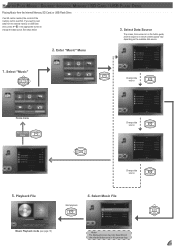Optoma ML500 Support Question
Find answers below for this question about Optoma ML500.Need a Optoma ML500 manual? We have 2 online manuals for this item!
Question posted by tigeTrav on July 26th, 2014
Optoma Ml500 How To Play A Slideshow
The person who posted this question about this Optoma product did not include a detailed explanation. Please use the "Request More Information" button to the right if more details would help you to answer this question.
Current Answers
Related Optoma ML500 Manual Pages
Similar Questions
Optoma Ml500 Firmware Downgrade
I downloaded a firmware from a post here on the site on my old ML500. The firmware took away the med...
I downloaded a firmware from a post here on the site on my old ML500. The firmware took away the med...
(Posted by mikedmaseker 4 years ago)
I Have 2 Optoma Ml500
One has firmware C11 and the other one has C12. I can't find anywhere to download the C12 firmware. ...
One has firmware C11 and the other one has C12. I can't find anywhere to download the C12 firmware. ...
(Posted by mikedmaseker 4 years ago)
How To Download The Free Manual For The Optoma Ml500 Projector
(Posted by edgillum 12 years ago)