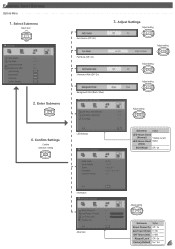Optoma ML500 Support Question
Find answers below for this question about Optoma ML500.Need a Optoma ML500 manual? We have 2 online manuals for this item!
Question posted by DiBr on July 15th, 2014
Led Light On Optoma Ml500 Will Not Come On
The person who posted this question about this Optoma product did not include a detailed explanation. Please use the "Request More Information" button to the right if more details would help you to answer this question.
Current Answers
Related Optoma ML500 Manual Pages
Similar Questions
No Lights Come On On My Pro 150s
no lights are coming on. Did not Herat the popping sound of a blown bulb. What else could cause that...
no lights are coming on. Did not Herat the popping sound of a blown bulb. What else could cause that...
(Posted by Surendramaharaj71 10 years ago)
In Optoma Projector Ep716 No Led Light Are Brighting And Projector Not Working
In Projector Ep716 Current Are Going In The Projector But Projector Are Not Working And No Led Are B...
In Projector Ep716 Current Are Going In The Projector But Projector Are Not Working And No Led Are B...
(Posted by indian4022 10 years ago)
How To Download The Free Manual For The Optoma Ml500 Projector
(Posted by edgillum 12 years ago)