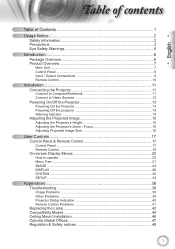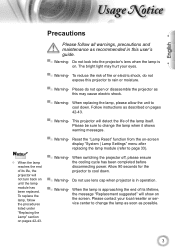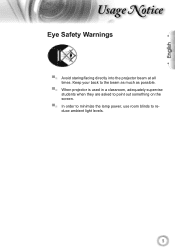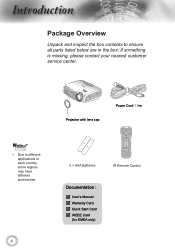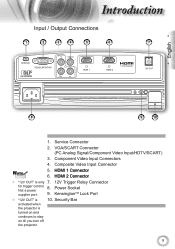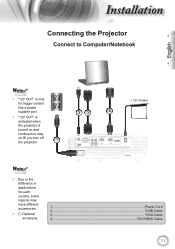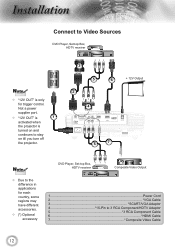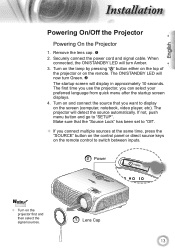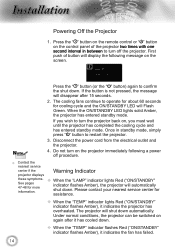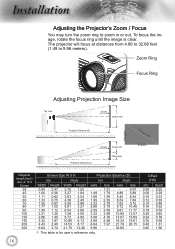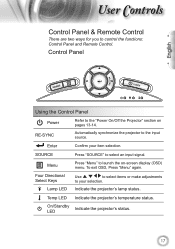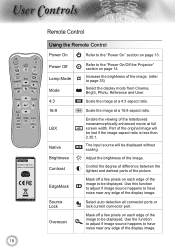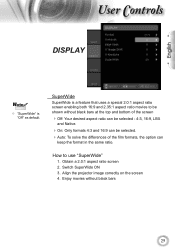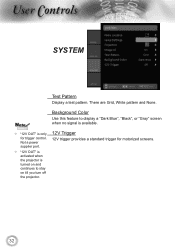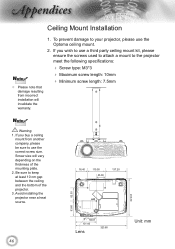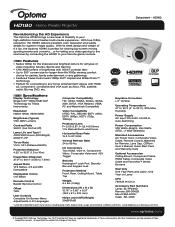Optoma HD180 Support Question
Find answers below for this question about Optoma HD180.Need a Optoma HD180 manual? We have 3 online manuals for this item!
Question posted by ameramjshri on July 29th, 2014
Is Optoma Hd180 3d?
The person who posted this question about this Optoma product did not include a detailed explanation. Please use the "Request More Information" button to the right if more details would help you to answer this question.
Current Answers
Related Optoma HD180 Manual Pages
Similar Questions
How To Reset Optoma Gt720 3d Game Time Projector To Factory Default
(Posted by healgkell 10 years ago)
I Am Having A Problem With 3d Glasses- The Glasses Led Do Not Start Red
emitter found 3d signal and became solid green as per manual , but when power button on glasses is o...
emitter found 3d signal and became solid green as per manual , but when power button on glasses is o...
(Posted by potupalov 11 years ago)
Ceiling Mounted Projector
We have a ceiling mounted projector. It had to be raised in the back to get it on the screen. The pr...
We have a ceiling mounted projector. It had to be raised in the back to get it on the screen. The pr...
(Posted by coreymoz 11 years ago)