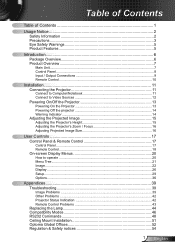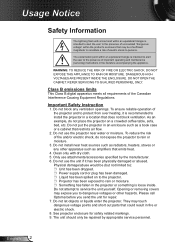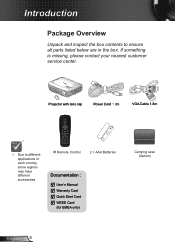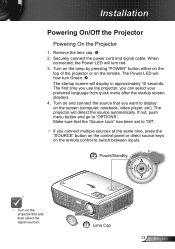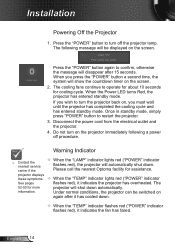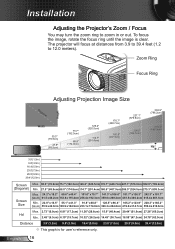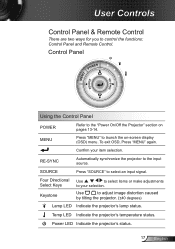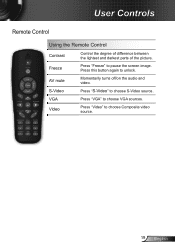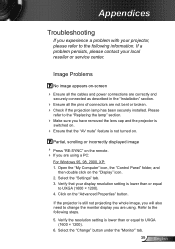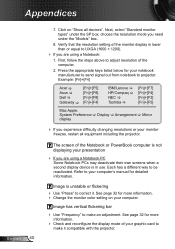Optoma DX623 Support Question
Find answers below for this question about Optoma DX623.Need a Optoma DX623 manual? We have 5 online manuals for this item!
Question posted by StevenDonald on November 1st, 2011
Looking For A Parts And Service Manual
Looking for a parts and service manual for the Optoma DX623
Current Answers
Related Optoma DX623 Manual Pages
Similar Questions
Doesn't Show Red And Orange Colors Well. They Look Like Negatives On The Screen
Hi i have and Optoma projector TX783 and when i try to project anything with red or orange colors th...
Hi i have and Optoma projector TX783 and when i try to project anything with red or orange colors th...
(Posted by sixthlamb 9 years ago)
Troubleshoot Optoma Hd20 Fan Controller
plays for ten minutes then fan failure message appears and lamp shuts down....fans both are ok..
plays for ten minutes then fan failure message appears and lamp shuts down....fans both are ok..
(Posted by cmrclinic 10 years ago)
Do You Have Service Manual Optoma Ts526
I have trouble with DMD. I need the number part of DMD
I have trouble with DMD. I need the number part of DMD
(Posted by gilbertolarafiallos 11 years ago)
Optavision Manuals Or Parts Distributors
Hi, I need a parts source for hd9500 optavision or voly projector
Hi, I need a parts source for hd9500 optavision or voly projector
(Posted by stgharding 11 years ago)