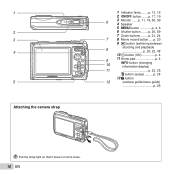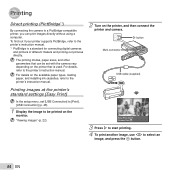Olympus TG-320 Support Question
Find answers below for this question about Olympus TG-320.Need a Olympus TG-320 manual? We have 4 online manuals for this item!
Question posted by billyandmonique on July 28th, 2012
Comes Up With Card Error
comes up with card error and you can't take anymore photos or copy them to the computer,you have to delete the photos and start again
Current Answers
Related Olympus TG-320 Manual Pages
Similar Questions
How Do I Reset The Olympus Tg 320 Camera
how+do+i+reset+the+olympus+tg+320+camera
how+do+i+reset+the+olympus+tg+320+camera
(Posted by Maryeverett 10 years ago)
My Olympus Tg 320 Charger
hello my charger is bumbed whine its in usb port it dosent plug in and i looked on getting a new cha...
hello my charger is bumbed whine its in usb port it dosent plug in and i looked on getting a new cha...
(Posted by tamarahmsmith 10 years ago)
Where Can I Find Sp-550uz Olympus Memory Cards For My Digital Camera.
(Posted by hermab12 11 years ago)
I Just Brought A Nw Olympus Tg-320 And The Red Power Light Is Not Turned On Whil
i just brought a new olympus TG-320 and the red power light is not turning on when i have plugged it...
i just brought a new olympus TG-320 and the red power light is not turning on when i have plugged it...
(Posted by kkeabe4 11 years ago)
I Have An Olympus Sp-350 Digital Camera Attached To The Microscope With The Appr
I have an Olympus SP-350 digital camera attached to the microscope with the appropriate program card...
I have an Olympus SP-350 digital camera attached to the microscope with the appropriate program card...
(Posted by petrescustioan 11 years ago)