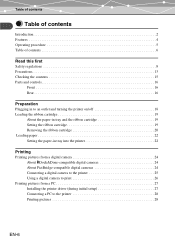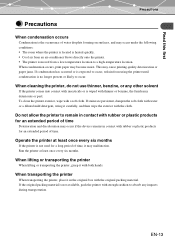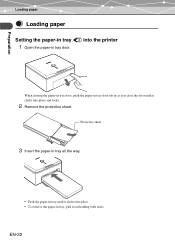Olympus PS100 Support Question
Find answers below for this question about Olympus PS100 - Photo Printer - 50 Sheets.Need a Olympus PS100 manual? We have 1 online manual for this item!
Question posted by bobbelicose on March 19th, 2013
Replacement Paper And Cartridge
Current Answers
Answer #1: Posted by tintinb on April 12th, 2013 4:40 AM
- http://www.bestbuy.com/site/Olympus---3.5%26quot%3B-x-5%26quot%3B-Photo-Paper-and-Ink-Ribbon-Print-Pack/7185253.p?id=1112808065202&skuId=7185253
- http://printers.bizrate.co.uk/products__keyword--ribbon-cartridge-for-olympus-p-s100.html
- http://www.thefind.com/office/browse-olympus-ribbon-printer-cartridges
If you have more questions, please don't hesitate to ask here at HelpOwl. Experts here are always willing to answer your questions to the best of our knowledge and expertise.
Regards,
Tintin
Related Olympus PS100 Manual Pages
Similar Questions
where can purchase replacement paper-in tray ribbon cartridge P-P50S in united kingdo
How do I replace it? How much will it cost?
I can't printer since my computer my pictures that I have them.