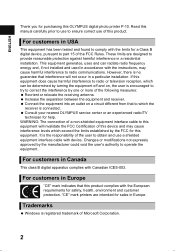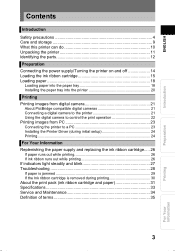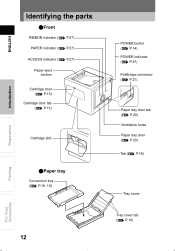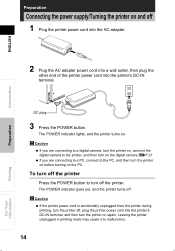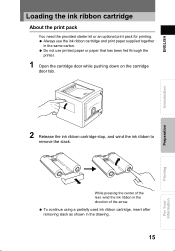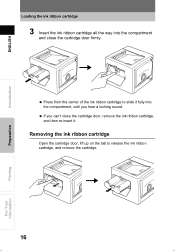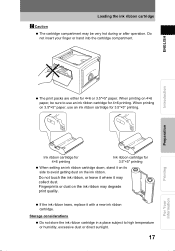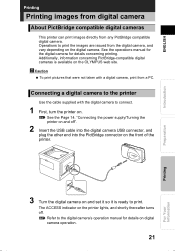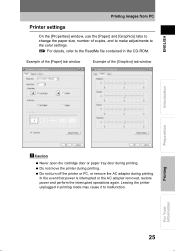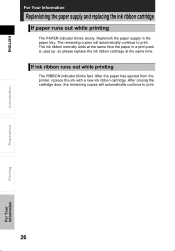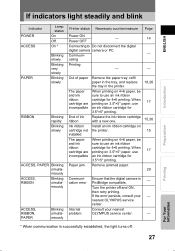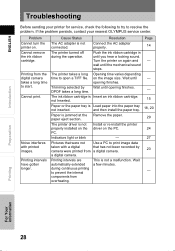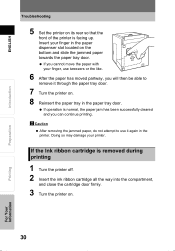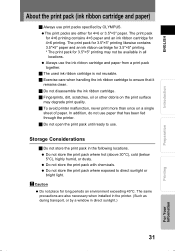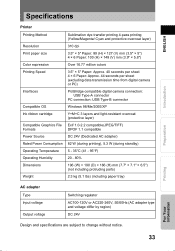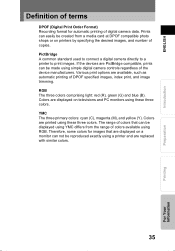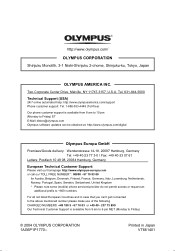Olympus P-10 Support Question
Find answers below for this question about Olympus P-10 - Camedia Digital Photo Printer.Need a Olympus P-10 manual? We have 2 online manuals for this item!
Question posted by susanwilliams7169 on January 17th, 2013
Why Does The Access And Ribbon Light Blink But Nothing Prints
The person who posted this question about this Olympus product did not include a detailed explanation. Please use the "Request More Information" button to the right if more details would help you to answer this question.
Current Answers
Related Olympus P-10 Manual Pages
Similar Questions
Battery And Battery Charger, Charged Battery 5hrs Charger Light Blinked Red
(Posted by Darkelfdragon 11 years ago)
Where Can I Order The Us Cable For The Olympus Camedia Digital Camera D-435?
(Posted by cbpaguio 11 years ago)
Where Can I Buy In The Uk Print Ribbon Cartridges For The Olympus P-10 Printer
(Posted by rolandcryer 11 years ago)
Fe-350 Battery Is Charged, Orange Light Blinks, Screen Black, I Hear It Chime.
(Posted by sscofield 11 years ago)
I Have Camedia Color Photo Printer But I Don't Have A Disc For De Computer And I
I can't printer since my computer my pictures that I have them.
I can't printer since my computer my pictures that I have them.
(Posted by silvanajustiniano 12 years ago)