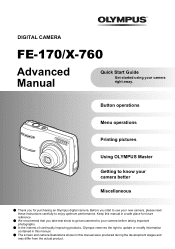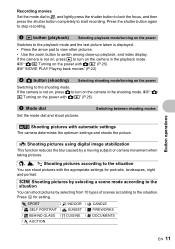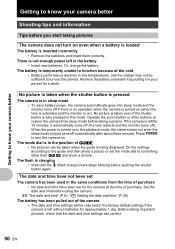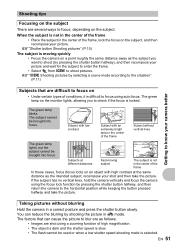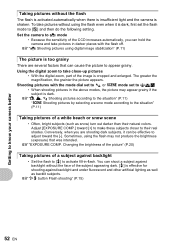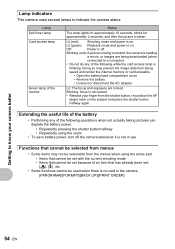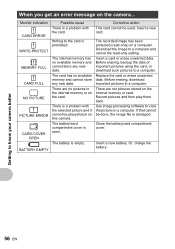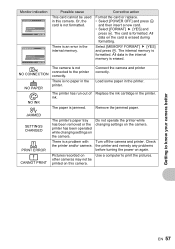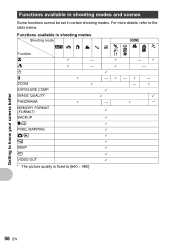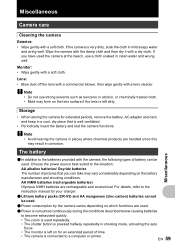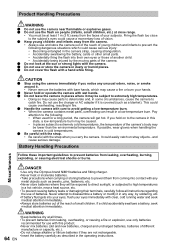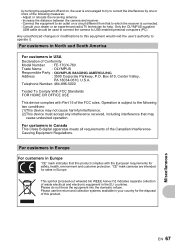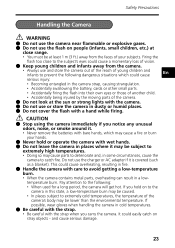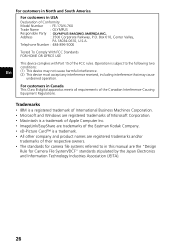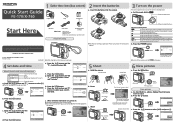Olympus FE170 Support Question
Find answers below for this question about Olympus FE170 - 6.0 Megapixel 3x Optical Zoom Digital Camera.Need a Olympus FE170 manual? We have 6 online manuals for this item!
Question posted by stagicalesu on May 30th, 2011
Camera Problem
my cam canot make shots, lens notworking no flash.....but can read menu....
Current Answers
Related Olympus FE170 Manual Pages
Similar Questions
Not Powering Up
My Olympus camera just stop powering upAnd have tried replacing different batteries is yet is not co...
My Olympus camera just stop powering upAnd have tried replacing different batteries is yet is not co...
(Posted by isrealolusegun52 2 years ago)
My Camera Is Olympus X-855 The Screen Is Black. It Flashes Like It Is Taking A
(Posted by pamelawhiles 8 years ago)
Optical Zoom Photos Are All Blurred
The main reason for purchasing this camera is the 20x optical zoom, but all my zoomed photos come ou...
The main reason for purchasing this camera is the 20x optical zoom, but all my zoomed photos come ou...
(Posted by tinacrothers 12 years ago)
My Camera Won't Move From The Format Page On The Card. Why?
why doesn't my camera move off of the format on card?
why doesn't my camera move off of the format on card?
(Posted by everleanlogan 12 years ago)
Why Wont My Camera Turn On?
I have this camera, and have been using it for quite a while without any problems at all. Now, for s...
I have this camera, and have been using it for quite a while without any problems at all. Now, for s...
(Posted by jzlotnic 13 years ago)