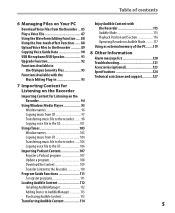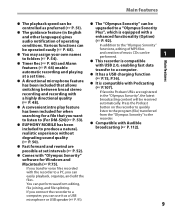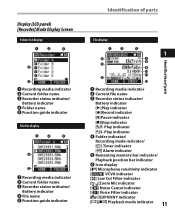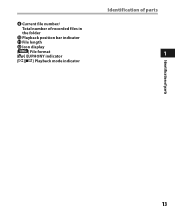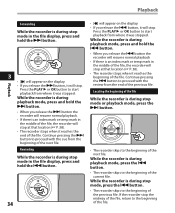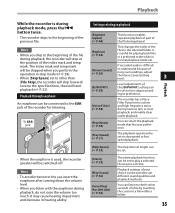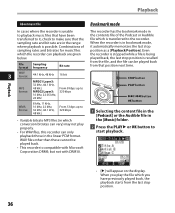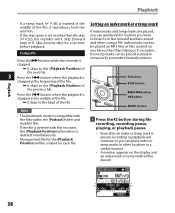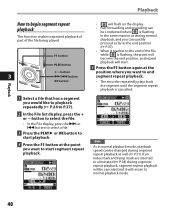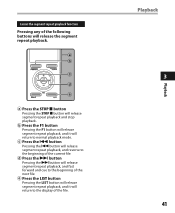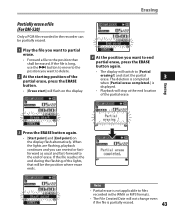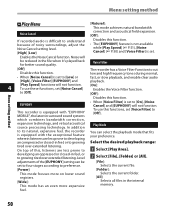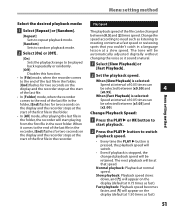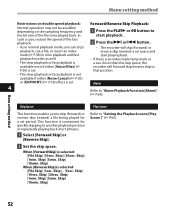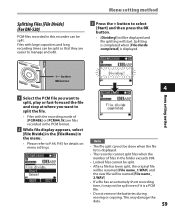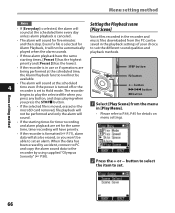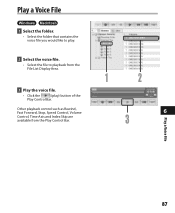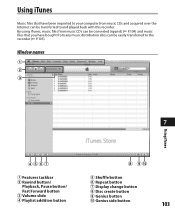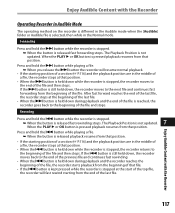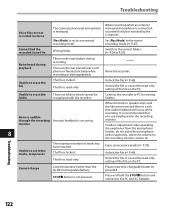Olympus DM 520 Support Question
Find answers below for this question about Olympus DM 520 - Ultimate Recording Combo.Need a Olympus DM 520 manual? We have 4 online manuals for this item!
Question posted by mollyk on May 19th, 2013
How Can I Fast Forward In Playback Mode?
How can I find a particular section of a recorded conversation, without playing the entire conversation?
Current Answers
Related Olympus DM 520 Manual Pages
Similar Questions
Reset: Olympus Pearlcorder S702
This is not a digital recorder/player. It is an analog player/recorder. It plays and records at a sp...
This is not a digital recorder/player. It is an analog player/recorder. It plays and records at a sp...
(Posted by woodsgrl 7 months ago)
Repair Olympic Pearlrecorder S702
I would like to know if there is a way to fix a recording and playing problem. It records and plays ...
I would like to know if there is a way to fix a recording and playing problem. It records and plays ...
(Posted by woodsgrl 7 months ago)
How Do I Fast Forward A Recorded Meeting
(Posted by Anonymous-42931 12 years ago)
How Do I Change The Recording Mode?
At present my recoder is set for 4 hours recording time. How can I change the mode to record for at ...
At present my recoder is set for 4 hours recording time. How can I change the mode to record for at ...
(Posted by cjscafidi 12 years ago)
The Dm-520 Digital Voice Recorder
I bought this recorder from you and have not been able to use it. The insructions are too over whelm...
I bought this recorder from you and have not been able to use it. The insructions are too over whelm...
(Posted by satyasaucha1 12 years ago)