Oki ML490 Support Question
Find answers below for this question about Oki ML490.Need a Oki ML490 manual? We have 19 online manuals for this item!
Question posted by kewojc on August 10th, 2014
How To Ip On Okidata Microline 490
The person who posted this question about this Oki product did not include a detailed explanation. Please use the "Request More Information" button to the right if more details would help you to answer this question.
Current Answers
There are currently no answers that have been posted for this question.
Be the first to post an answer! Remember that you can earn up to 1,100 points for every answer you submit. The better the quality of your answer, the better chance it has to be accepted.
Be the first to post an answer! Remember that you can earn up to 1,100 points for every answer you submit. The better the quality of your answer, the better chance it has to be accepted.
Related Oki ML490 Manual Pages
Microline 420/421 & 490/491 Setup Guide - Page 19
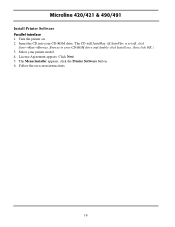
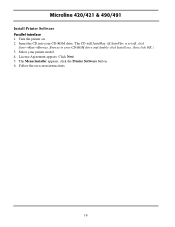
Follow the on . 2. Turn the printer on -screen instructions.
19 The CD will AutoPlay. (If AutoPlay is set off, click
Start→Run→...and double-click Install.exe, then click OK.) 3. License Agreement appears. The Menu Installer appears, click the Printer Software button. 6. Select your printer model. 4. Microline 420/421 & 490/491
Install Printer Software
Parallel Interface 1.
Microline 420/421 & 490/491 Setup Guide - Page 20
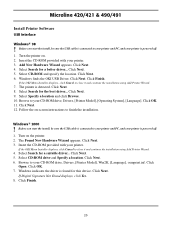
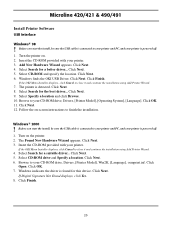
...Click Finish. Select Specify a location and click Browse. 10. Browse to your printer is connected to finish the installation. Before you start the install, be sure the USB cable ..., click Cancel to your printer and PC, and your CD-ROM drive, Drivers, [Printer Model], [Operating System], [Language]. Microline 420/421 & 490/491
Install Printer Software
USB Interface
Windows® 98
!
Microline 420/421 & 490/491 Setup Guide - Page 21
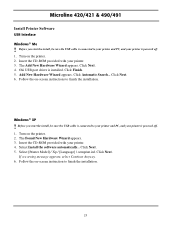
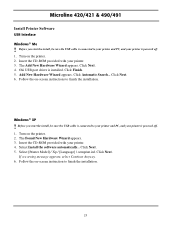
... message appears, select Continue Anyway. 6. Follow the on -screen instructions to finish the installation.
21 Select Install the software automatically... Select [Printer Model] / Xp / [Language] / oemprint.inf. Insert the CD-ROM provided with your printer. 3. The Add New Hardware Wizard appears. Microline 420/421 & 490/491
Install Printer Software
USB Interface Windows® Me
!
ML490/491 User's Guide (American English) - Page 4
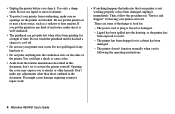
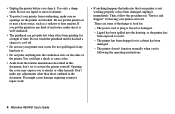
... 're following the operating instructions.
4 Microline 490/491 User's Guide
The printer has been dropped or its cabinet has been damaged.
- Do not put the printer in any adjustments other hazards. Do not..., follow the procedures in "Service and Support" for a length of the printer. • Unplug the printer before you to shocks or other than those outlined in the document. The ...
ML490/491 User's Guide (American English) - Page 6
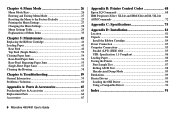
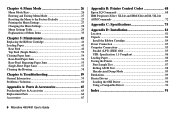
...Parts & Accessories 65
Purchasing Parts & Accessories 65 Replacement Parts 66 Accessories 67
Appendix B: Printer Control Codes 68
Epson LQ Commands 68 IBM Proprinter X24e / XL24e and IBM X24e ...Printer 87 Font Sample Test 87 Rolling ASCII Test 88 Hexadecimal Dump Mode 89 Emulations 89 Printer Drivers 89 Loading the OKI Driver 90 Using a Compatible Driver 90
Index 91
6 Microline 490...
ML490/491 User's Guide (American English) - Page 12
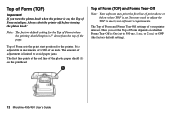
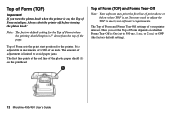
... ms, 1 sec, or 2 sec) or OFF (the factory default setting).
12 Microline 490/491 User's Guide
Always shut the printer off before turning the platen knob! Top of Form sets the print start position for...of Form (where the printing should begin) is On (set . Note: The factory default setting for the printer. If you set the Top of Form depends on whether Forms Tear-Off is 1" down from the top of...
ML490/491 User's Guide (American English) - Page 14
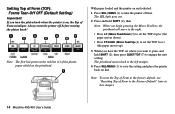
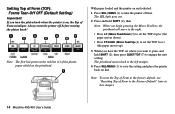
...chapter.
14 Microline 490/491 User's Guide Note: The first line prints at the red line (1) of Form to engage the new setting. Note: To reset the Top of Form to take the printer off before ..., see "Resetting Top of the plastic paper shield on the printhead. Always turn the platen knob when the printer is on line. If you want it, press and hold SHIFT (2), then Note: When you begin pressing...
ML490/491 User's Guide (American English) - Page 16
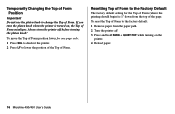
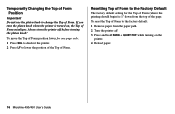
... . 3 Press and hold PARK + QUIET/TOF while turning on the
printer. 4 Reload paper.
16 Microline 490/491 User's Guide Resetting Top of Form to the Factory Default
The factory default setting for one page only:
1 Press SEL to deselect the printer. 2 Press LF to lower the position of the Top of Form. Always turn...
ML490/491 User's Guide (American English) - Page 18
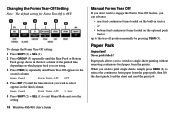
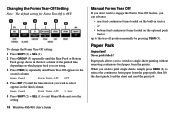
...the third column:
Rear Feed
Form Tear-Off 1 Sec
5 Press SHIFT (2) + SEL (1) to exit Menu Mode and save the setting.
18 Microline 490/491 User's Guide
Manual Forms Tear Off
If you don't wish to engage the Forms Tear-Off feature, you can advance
• rear-feed ...• bottom-feed continuous forms loaded on the optional push tractor
up to retract the continuous form paper from the printer.
ML490/491 User's Guide (American English) - Page 28
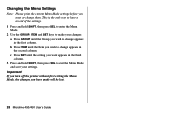
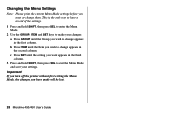
... turn off the printer without first exiting the Menu Mode, the changes you have a record of the settings.
1 Press and hold SHIFT, then press SEL to exit the Menu Mode and save your changes: a Press GROUP until the Item you wish to have made will be lost.
28 Microline 490/491 User's Guide...
ML490/491 User's Guide (American English) - Page 36
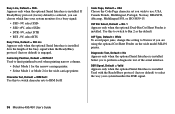
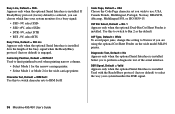
.... Select yes to limit printhead travel when printing narrow columns.
• Select Mode 1 for the narrow carriage printer. • Select Mode 1 or Mode 2 for a busy signal:
• SSD -9V, select SSD...Interface is selected, you can choose which line your system handles the DSR signal.
36 Microline 490/491 User's Guide DSR Signal, Default = Valid
Appears only when the optional Serial ...
ML490/491 User's Guide (American English) - Page 38
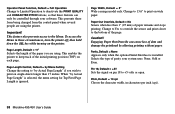
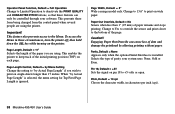
To access the Menu in characters per inch (cpi).
38 Microline 490/491 User's Guide This enables the printer to the bottom of the page. Page Width, Default = ...Odd or Even.
This prevents these from being changed from the control panel when several people are using the printer. Caution!! Paper Out Override, Default = No
Senses when less than 17 inches.
Operator Panel Function, ...
ML490/491 User's Guide (American English) - Page 40
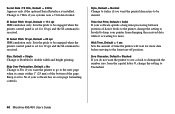
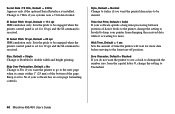
...
IBM emulation only.
Style, Default = Normal
Change to italics if you want the printed characters to Unslashed.
40 Microline 490/491 User's Guide
Wait Time, Default = 1 sec
Sets the amount of time the printer will wait for more data before moving to the next page when it comes within 1" (25 mm) of the...
ML490/491 User's Guide (American English) - Page 42
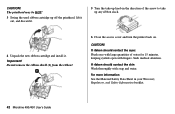
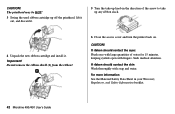
...and water. CAUTION!
Do not remove the ribbon shield (1) from the ribbon!
6 Close the access cover and turn the printer back on. Seek medical attention. If ribbon should contact the eyes: Flush eyes with large quantities of the arrow to take ...HOT!
3 Swing the used ribbon cartridge up knob in your Warranty, Regulatory, and Safety Information booklet.
42 Microline 490/491 User's Guide
ML490/491 User's Guide (American English) - Page 48
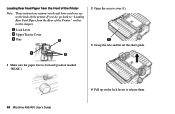
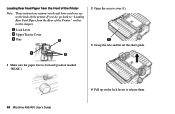
....
1 Make sure the paper lever is forward (position marked "REAR").
48 Microline 490/491 User's Guide
4 Pull up on the lock levers to the back of the Printer" earlier in this chapter. Loading Rear Feed Paper from the Rear of the printer. If you do , go back to "Loading Rear Feed Paper from the...
ML490/491 User's Guide (American English) - Page 52
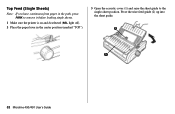
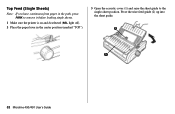
Pivot the wire feed guide (2) up into the sheet guide.
52 Microline 490/491 User's Guide Top Feed (Single Sheets)
Note: If you have continuous form paper in the path, press PARK to remove it before loading single sheets.
1 Make sure the printer is on and deselected (SEL light off). 2 Place the paper lever...
ML490/491 User's Guide (American English) - Page 54
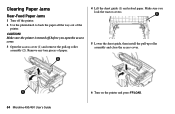
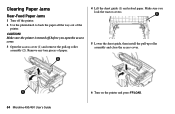
...up roller assembly and close the access cover.
54 Microline 490/491 User's Guide
6 Turn on the printer and press FF/LOAD. Make sure the printer is turned off the printer. 2 Use the platen knob to back the ....
4 Lift the sheet guide (1) and reload paper. CAUTION! Remove any torn pieces of the
printer. Clearing Paper Jams
Rear-Feed Paper Jams
1 Turn off before you lock the tractor covers.
5...
ML490/491 User's Guide (American English) - Page 56
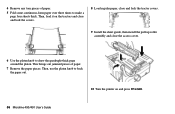
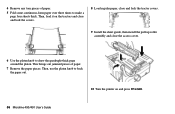
... times to draw the quadruple-thick page around the platen. Then, use the platen knob to back the paper out.
10 Turn the printer on the tractors and close and lock the covers.
8 Load regular paper, close and lock the tractor covers.
9 Install the sheet ... thick. 4 Remove any torn pieces of paper.
7 Remove the paper pieces. Then, load it on and press FF/LOAD.
56 Microline 490/491 User's Guide
ML490/491 User's Guide (American English) - Page 76


...20 cpi
10 cpi 12 cpi 15 cpi 17.1 cpi 20 cpi
* Characters per inch † Characters per second
76 Microline 490/491 User's Guide
Speed
420 cps†
315 cps 378 cps 472 cps 269 cps 315 cps
105 cps 126 cps ...cps 180 cps 210 cps
Characters per Line (cpl)
Setting 10 cpi 12 cpi 15 cpi 17.1 cpi 20 cpi
ML490 80 cpl 96 cpl 120 cpl 137 cpl 160 cpl
ML491 136 cpl 163 cpl 204 cpl 233 cpl 272 cpl
...
Guide: User's ML490/491 (English) - Page 76
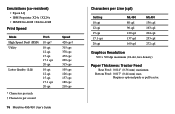
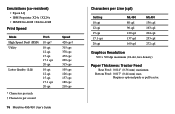
...20 cpi
10 cpi 12 cpi 15 cpi 17.1 cpi 20 cpi
* Characters per inch † Characters per second
76 Microline 490/491 User's Guide
Speed
420 cps†
315 cps 378 cps 472 cps 269 cps 315 cps
105 cps 126 cps ...cps 180 cps 210 cps
Characters per Line (cpl)
Setting 10 cpi 12 cpi 15 cpi 17.1 cpi 20 cpi
ML490 80 cpl 96 cpl 120 cpl 137 cpl 160 cpl
ML491 136 cpl 163 cpl 204 cpl 233 cpl 272 cpl
...

