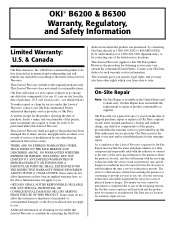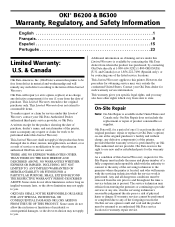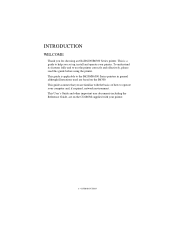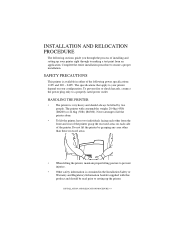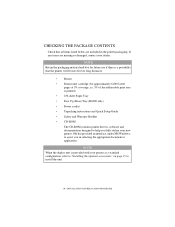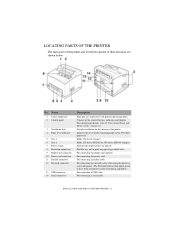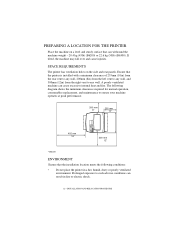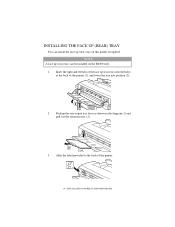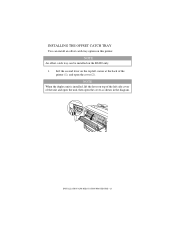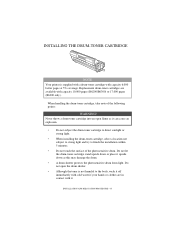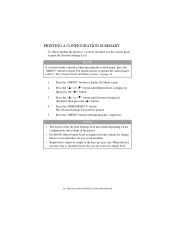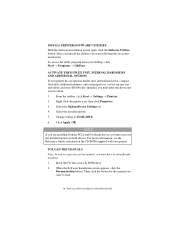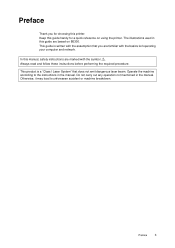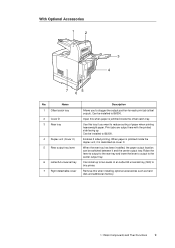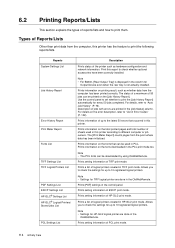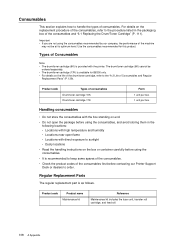Oki B6300 Support Question
Find answers below for this question about Oki B6300.Need a Oki B6300 manual? We have 6 online manuals for this item!
Question posted by ppatDLPa on July 11th, 2014
How To Reset Fuser Count B6300
The person who posted this question about this Oki product did not include a detailed explanation. Please use the "Request More Information" button to the right if more details would help you to answer this question.
Current Answers
Answer #1: Posted by support38611 on July 23rd, 2014 4:22 AM
Hello,
Hello. I am an Oki Data helpdesk technician from Oki Data America's.
Reset the Fuser Count Meter counter on the B6200/B6300 printer, after receiving a [Replace Fuser E] or [FUSER WARNING COUNT RESET] message on the printer operator panel. Use the following procedure to reset the counter, after replacing the fuser assembly:
Action:
Power on and wait until the ready to print message appears on the operator panel.
Press "Select and the Down arrow button at the same time"
The following Menu is displayed"Reset Counter Fuser U4"
Press the right arrow button
Operator Panel will display "Fuser U4 Use the SEL to Reset"
Press the SELECT Button
Operator Panel will read "Clearing"
Press the Menu key to return to "Ready to Print Mode"
If you need further assistance or have any questions, please contact our technical support number at 1-800-654-3282 available 24/7. You can also send email request's to our email support address at [email protected]
Hello. I am an Oki Data helpdesk technician from Oki Data America's.
Reset the Fuser Count Meter counter on the B6200/B6300 printer, after receiving a [Replace Fuser E] or [FUSER WARNING COUNT RESET] message on the printer operator panel. Use the following procedure to reset the counter, after replacing the fuser assembly:
Action:
Power on and wait until the ready to print message appears on the operator panel.
Press "Select and the Down arrow button at the same time"
The following Menu is displayed"Reset Counter Fuser U4"
Press the right arrow button
Operator Panel will display "Fuser U4 Use the SEL to Reset"
Press the SELECT Button
Operator Panel will read "Clearing"
Press the Menu key to return to "Ready to Print Mode"
If you need further assistance or have any questions, please contact our technical support number at 1-800-654-3282 available 24/7. You can also send email request's to our email support address at [email protected]
Related Oki B6300 Manual Pages
Similar Questions
Large Black Streak Down Center Of Paper
We have B4600 printer. The paper has very large black streaks down the middle of the paper. Firstpri...
We have B4600 printer. The paper has very large black streaks down the middle of the paper. Firstpri...
(Posted by thecarthagemarket 8 years ago)
Resetting Password On Nic For Oki B6300
I need to know how to reset the password on a b6300 oki printer. I have forgotten the password and n...
I need to know how to reset the password on a b6300 oki printer. I have forgotten the password and n...
(Posted by spdupee 12 years ago)