Oki B6200 Support Question
Find answers below for this question about Oki B6200.Need a Oki B6200 manual? We have 5 online manuals for this item!
Current Answers
Answer #1: Posted by online24h on June 2nd, 2014 9:00 PM
This answer was accepted by the poster of the original question.
Hello
See link below
Hope this will be helpful "PLEASE ACCEPT"
Related Oki B6200 Manual Pages
Warranty, Regulatory and Safety Information: English - Page 1
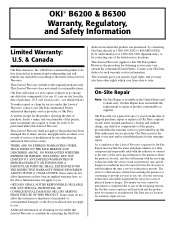
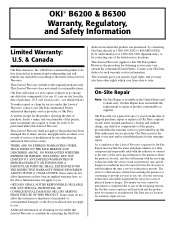
... at the original purchaser's facility and without charge, any defective component(s) of the printer, provided that the warranty service is present.
This warranty gives you specific legal rights...to you . OKI® B6200 & B6300
Warranty, Regulatory, and Safety Information
Limited Warranty: U.S. & Canada
Oki Data Americas, Inc. (Oki Data) warrants this printer to be free from defect in...
OKI B6200 & B6300 Warranty, Regulatory, and Safety Information: Multilingual - Page 1
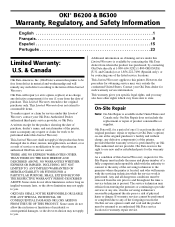
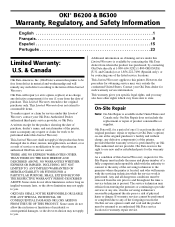
... Data dealer for work is performed. Contact your Oki Data Authorized Dealer, authorized third-party service provider, or Oki Data. As a condition of this printer. OKI® B6200 & B6300
Warranty, Regulatory, and Safety Information
English 1 Français 9 Español 15 Português 23
Limited Warranty:
U.S. & Canada
Oki Data Americas, Inc...
B6200/6300 Series Setup Guide - English - Page 6
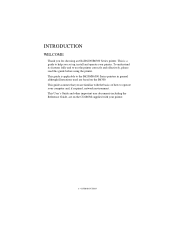
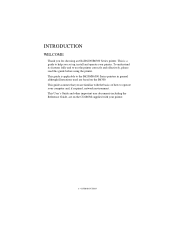
... Guide, are familiar with your computer and, if required, network environment. This is applicable to help you set up, install and operate your printer. This guide assumes that you for choosing an Oki B6200/B6300 Series printer. INTRODUCTION
WELCOME
Thank you are on the B6300. To understand its features fully and to operate your...
B6200/6300 Series Setup Guide - English - Page 9
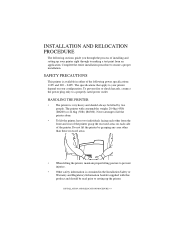
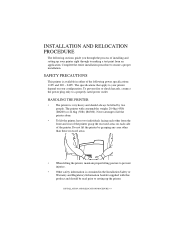
... (B6200) or 22.6kg (50lb) (B6300).
Do not lift the printer by two people.
Never attempt to a properly rated power outlet.
HANDLING THE PRINTER
• The printer is ... procedure to your printer depend on each side of installing and setting up the printer. The specifications that apply to ensure a proper installation. SAFETY PRECAUTIONS
This printer is contained in either...
B6200/6300 Series Setup Guide - English - Page 11
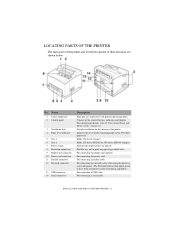
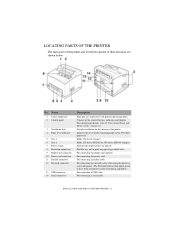
Provide ventilation for the interior of paper. Holds 250 sheets (B6200) or 550 sheets (B6300) of the printer. For connecting the power cord. For connecting the network cable when using the printer as a network printer. (The Network Software Kit option needs to have been installed to "The Control Panel and Menu system" on page 43...
B6200/6300 Series Setup Guide - English - Page 12
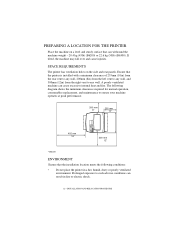
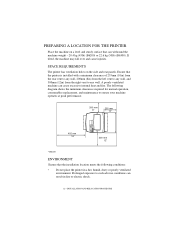
..., consumables replacement, and maintenance to ensure your machine operates at peak performance.
200 mm 8''
255 mm 10"
402 mm 16"
300 mm 12"
* B6200
ENVIRONMENT
Ensure that the printer is installed with a minimum clearance of 255mm (10in) from the rear vent to any wall, 200mm (8in) from the left vent to any...
B6200/6300 Series Setup Guide - English - Page 35
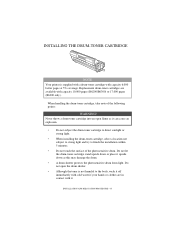
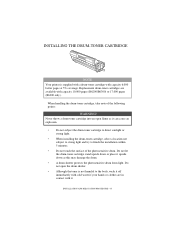
... immediately with cold water if your hands or clothes are available with capacity 10,000 pages (B6200/B6300) or 17,000 pages (B6300 only).
Do not open flame as this may damage ...• A drum shutter protects the photosensitive drum from light. INSTALLING THE DRUM-TONER CARTRIDGE
NOTE
Your printer is not harmful to finish the installation within 5 minutes.
• Do not touch the surface of...
B6200/6300 Technical Reference/User's Guide - Page 12


...operation buttons, indicators and display.
Sets the 150 tray. 250 tray is set for B6200 and 550 tray for use. ...For connecting the network cable when connecting this when printing on and pressing it on paper larger than Letter/A4 size. Pressing the switch to the network for B6300. Consists of the printer from heating up. Raise this printer...
B6200/6300 Technical Reference/User's Guide - Page 21
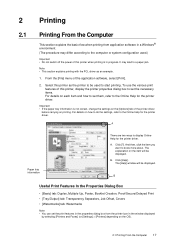
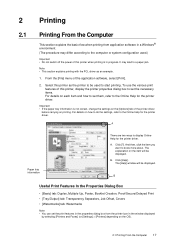
... the OS).
2.1 Printing From the Computer 17
Click [?]. Click [Help].
Important • If the paper tray information is not correct, change the settings on the [Options] tab of this printer when printing is in a Windows® environment. (The procedure may lead to a paper jam. A
Paper tray information
There are two ways to...
B6200/6300 Technical Reference/User's Guide - Page 40
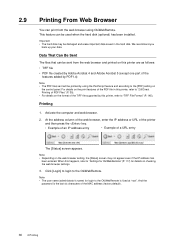
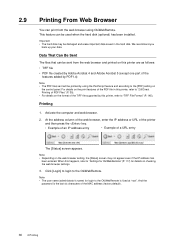
...and printed on this printer, refer to "2.8 Direct Printing of PDF Files" (P. 35). • For details on checking the web browser settings.
3. For details... to the [PDF] setting on the web browser setting, the [Status] screen may be damaged and erase important data saved in this printer are as follows: &#... URL of the printer and then press the key.
• Example of an IP address ...
B6200/6300 Technical Reference/User's Guide - Page 58
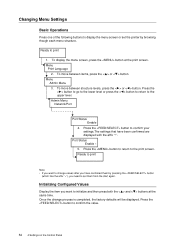
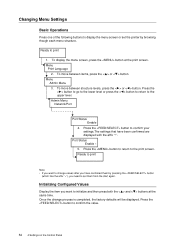
... by pressing the button
(which has the affix " * "), you need to change process is completed, the factory defaults will be displayed. Port Status Enable *
5. Initializing Configured Values
Display the item you want to set the printer by browsing though each menu structure. Press the < > button to go to the lower level or press...
B6200/6300 Technical Reference/User's Guide - Page 83


... for HP-GL, HP-GL/2 auto layout. However, the parallel and USB ports will reset the memory and delete all other uses. When you can be disabled automatically. HPGL Auto ... [Hard Disk] is displayed on the country where the printer is set varies depending on the free memory capacity. Default Paper Size
Specifies the default setting of the paper size when using or change the following ...
B6200/6300 Technical Reference/User's Guide - Page 104
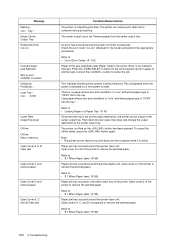
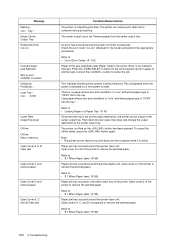
...finish successfully. Press the button on the control panel to print on or the system is set as the button has been pressed. Load paper whose size and orientation is "xxxx" and ...a Paper Tray" (P. 47)
Since the rear tray is reset. Refer to remove the jammed paper. Refer to cancel Initializing PostScript... The printer can receive print data from the center output tray.
Check ...
B6200/6300 Technical Reference/User's Guide - Page 105
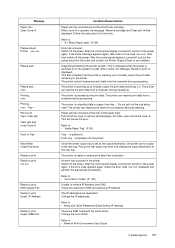
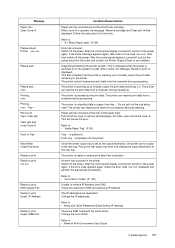
...)
Tray * is ready to print Duple. Since the center output tray is reset.
This will be displayed. Change the host names. This is displayed when the power is switched on or the system is set as the output destination, the printer cannot output to • "List of the paper trays. Refer to the...
B6200/6300 Technical Reference/User's Guide - Page 118
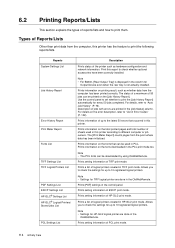
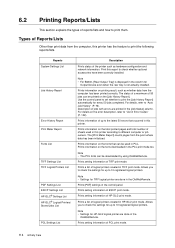
... History Report
Error History Report Print Meter Report Fonts List
TIFF Settings List TIFF Logical Printers List
PDF Settings List ESC/P Settings List HP-GL/2® Settings List HP-GL/2® Logical Printers/ Stored Jobs List
PCL Settings List
Description
Prints status of logical printers created in this printer according to check whether optional accessories have been correctly installed...
B6200/6300 Technical Reference/User's Guide - Page 120
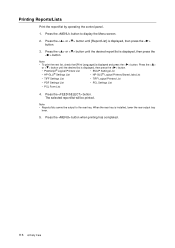
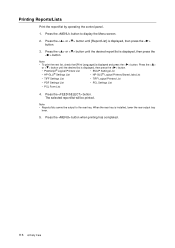
... is displayed, then press the < > button.
• PostScript® Logical Printers List
• ESC/P Settings List
• HP-GL/2® Settings List
• HP-GL/2® Logical Printers/Stored Jobs List
• TIFF Settings List
• TIFF Logical Printers List
• PDF Settings List
• PCL Settings List
• PCL Form List
4. When the rear tray is displayed...
B6200/6300 Technical Reference/User's Guide - Page 121
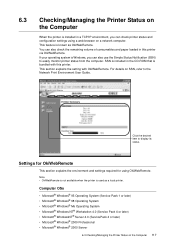
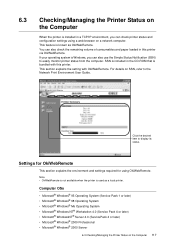
... Professional • Microsoft® Windows® 2000 Server
6.3 Checking/Managing the Printer Status on SSN, refer to the Network Print Environment User Guide. Click the ...printer status from the computer. If your operating system is bundled with OkiWebRemote. This section explains the setting with this printer via OkiWebRemote. You can check printer status and configuration settings...
B6200/6300 Technical Reference/User's Guide - Page 123
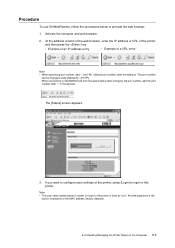
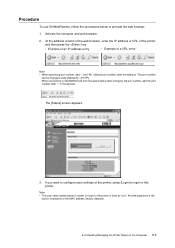
... browser after changing the port number, add the port number after the address. And the password is fixed at "root".
When connecting to configure each settings of the MAC address (factory defaults).
6.3 Checking/Managing the Printer Status on the Computer 119 Note • The user name (administrator's name) for login to the...
B6200/6300 Technical Reference/User's Guide - Page 147


... [Hard Disk]
Data spooled to the receive buffer, including those that are being printed, will be lost when power is set to [Off]
Data spooled to the printer hard disk, including those that are as IP address) on the computer.
However, if the power is managed by the overall system.
Consult your...
CompactFlash Intructions - Page 12
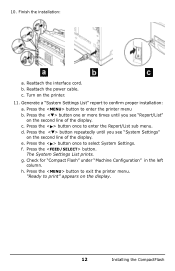
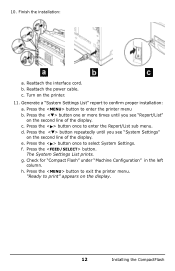
... on the second line of the display. Press the button to select System Settings.
"Ready to exit the printer menu. c. d. Press the button once to enter the printer menu b.
Finish the installation:
TJ171_rev.jpg
TJ034a_crop.j pg
TJ036_crop.jp
a. Generate a "System Settings List" report to enter the Report/List sub menu. Press the button once...
Similar Questions
How To Reboot Printer
Printer Syas Reboot How Do You Do That
Printer Syas Reboot How Do You Do That
(Posted by Anonymous-114391 10 years ago)
I Would Like To Print A Invitation On My B6200 Oki Printer The Size Is 4x8 How
(Posted by jdlawn 12 years ago)
Oki B6200 After Replace Cartridge Display Keeps Show Replace Module ??
(Posted by hype 12 years ago)


