Oki B4600 Support Question
Find answers below for this question about Oki B4600.Need a Oki B4600 manual? We have 11 online manuals for this item!
Question posted by kennJB on July 4th, 2014
How To Switch Between Printer Trays On A Oki B4600
The person who posted this question about this Oki product did not include a detailed explanation. Please use the "Request More Information" button to the right if more details would help you to answer this question.
Current Answers
There are currently no answers that have been posted for this question.
Be the first to post an answer! Remember that you can earn up to 1,100 points for every answer you submit. The better the quality of your answer, the better chance it has to be accepted.
Be the first to post an answer! Remember that you can earn up to 1,100 points for every answer you submit. The better the quality of your answer, the better chance it has to be accepted.
Related Oki B4600 Manual Pages
Installation Instructions: Second Paper Tray (500 Sheets) - Page 2
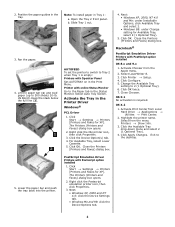
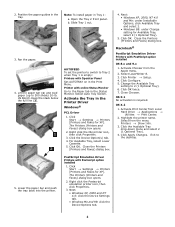
... → Settings → Printers [Printers and Faxes for XP]. Close the Printers
(Printers and Faxes) dialog box.
4. Change the Available Tray
setting to the desktop.
5. Select from the menu Printers → Show Info.
3. Lower the paper bar and push the tray back into the printer. US Bond). b. Click Printer → Setup. 4. AUTOFEED To set the printer to switch to 500 sheets...
2nd Paper Tray Installation - Page 2
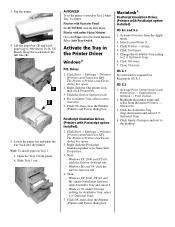
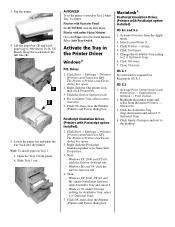
...; Print Center. 2. Keep the stack below the full line (2).
5. AUTOFEED To set the printer to switch to Tray 2 when Tray 1 is required for Available Tray, select 2 (1 Optional Tray).
5. Activate the Tray in Tray 1: a. Right click the Oki printer icon, then click Properties.
3. Click OK twice. 7.
Printer with Operator Panel:
Set AUTOTRAY on in the Status Monitor.
Click Start →...
B4400 4500 4550 4600 User Guide (English) - Page 3


... Paper Feeder 18 Multi-purpose Feeder 21 Operator panels 24 B4400 24 B4400 Status Monitor 26 B4500, B4550, B4600 32 Using the Printer Menu 33 Menu functions 33 Printing menu settings 45 Changing the Printer Menu Language 46 Network Connection Setup via Windows 47 Checking the Ethernet Address 47 Connecting a Cable 48 Setup...
B4400 4500 4550 4600 User Guide (English) - Page 4


... envelopes 69 Heavyweight paper or cardstock 69 Paper feed, size and media setting 69 B4500, B4550, B4600 70
Interfaces 74 Printer Drivers 75
Windows operating systems 75 Macintosh 76 Operation 77 Printer settings in Windows 77 Printer settings in Macintosh 88 Consumables and maintenance 89 Consumable order details 89 When to replace the toner...
B4400 4500 4550 4600 User Guide (English) - Page 10


... 7. Rear paper exit tray (50 sheets, face up) 9. ON/OFF switch 8. Manual feed tray (single sheet) (shown in the representations below.
1. Printer components
Apart from the outside. Top paper exit bin extension 5. LED array 11. Operator panel (B4500, B4550, B4600 shown) 2. Top paper exit bin (150 sheets, face down) 3. Rear paper exit tray paper guide
Fig1_05...
B4400 4500 4550 4600 User Guide (English) - Page 24


...8226; Flash 3 - Power on LED (green) This indicator comes on and stays on when the printer is useful to describe the Status Monitor software at this point as follows:
• Indicator off ... feed and Error.
4400_panel.jpg
LED indicators
The LED indicators show the status of the printer and have five operating conditions as it provides the B4400 with status information and the equivalent...
B4400 4500 4550 4600 User Guide (English) - Page 31


...the section entitled "Menu Functions" in the printer drivers. The printer prints a list of these printer menus. Click Print Menu Map. 5. B4400...Status Monitor pops up to take the printer off-line. 2. toner low. The Printer Menu
displays. 3. Press the OnLine ...the Printer Setup tab. 2. Click Apply. From the Operator Panel 1. Press and hold down the OnLine button for at "Printer Setting...
B4400 4500 4550 4600 User Guide (English) - Page 32
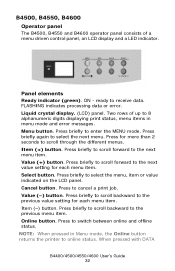
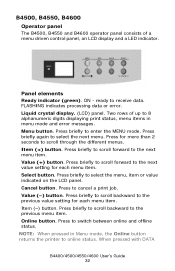
.... Online button. Liquid crystal display. (LCD) panel. Press briefly to scroll forward to switch between online and offline status. Select button. Value (-) button. Press to the next menu...NOTE: When pressed in menu mode and error messages. B4500, B4550, B4600
Operator panel
The B4500, B4550 and B4600 operator panel consists of up to 8 alphanumeric digits displaying print status,...
B4400 4500 4550 4600 User Guide (English) - Page 45


... Usage menu
This menu is particularly useful if you do not have a full set of the printer and the expected life left in print quality. Decrease value: light specks or streaks or snow flake... toner cartridge capacity and the remaining toner level. 7K = High capacity cartridge (B4550, B4600 only) 3k = Standard cartridge
Printing menu settings
Models B4500, B4550, 4600
Current menu settings can be confirmed ...
B4400 4500 4550 4600 User Guide (English) - Page 51


..., B4600)
The default language for Windows Server 2003.
Click Apply. Select Start>Control Panel>Printers. Select Start>Printer and FAX for the printer operator panel display is installed before using this utility.
2. Right click the OKI printer icon. 3.
Select Optional Utilities. 4. Select Start>Printer and FAX for the printer display:
1. NOTE: Steps 4 and 5 are from Tray 2 or...
B4400 4500 4550 4600 User Guide (English) - Page 53


.... 5.
Select local printer. 6. Select Start>Printer and FAX for Windows Server 2003. Enable Printer Accessories
NOTE: To print from Tray 2 or the Multi-Purpose tray, you must select these devises in the devise options tab in the printer driver. 1.
When prompted, connect the USB cable and switch the
printer ON. Click Change the Printer Display. 5. Right click the OKI printer icon. 3.
B4400 4500 4550 4600 User Guide (English) - Page 56


... the on -screen instructions and select Delete. Change the Printer Display Language (Models B4500, B4550, B4600)
The default language for the printer operator panel display is installed before using this utility.
2. Right click the OKI printer icon. 3. Select Start>Setting (Printers) for Windows Server 2003. Right click the OKI printer icon. 3. Load the install CD and select the...
B4400 4500 4550 4600 User Guide (English) - Page 70


... of the transparency being used when printing transparencies.
1.
B4500, B4550, B4600
Using the control panel on your printer, you can choose:
• which paper to use
B4400/4500/4550...] button, [Close] button then [OK] button to set the printer for the paper tray being used .
Open the manual feed on [Printer Setup] tab - [Printer Menu] button -
[Paper] tab. Click on the [Apply] ...
B4400 4500 4550 4600 User Guide (English) - Page 72


...B4600). Press either Item (+) or (-) button repeatedly until the required paper size is displayed, then press the Select button.
3. A plus (+) appears next to be selected.
1. Press the Online button to return the printer... is displayed.
4.
Select the correct paper settings in the Printer Menu [Media Weight] using the manual feed tray, the paper size has to the selected paper size.
5....
B4400 4500 4550 4600 User Guide (English) - Page 89


... maintenance. Replacing the toner cartridge
It is low. After Toner Low displays, the printer will resume after a new toner cartridge has been installed.
Consumables and maintenance
This ... one. Toner: 4400, B4500, B4550, B4600
Toner: B4550 and B4600 only (Higher Yield)
Image drum
43502301 43502001
43501901
Always use genuine OKI consumables. Printing will resume after a new toner...
B4400 4500 4550 4600 User Guide (English) - Page 90
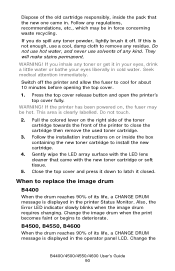
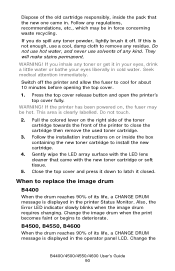
... in cold water. Close the top cover and press it off the printer and allow the fuser to deteriorate. B4500, B4550, B4600
When the drum reaches 90% of any residue. Change the
B4400/4500...print becomes faint or begins to cool for about 10 minutes before opening the top cover.
1. Switch off . Also, the Error LED indicator slowly blinks when the image drum requires changing.
Follow ...
B4400 4500 4550 4600 User Guide (English) - Page 92
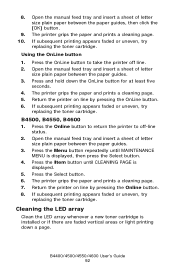
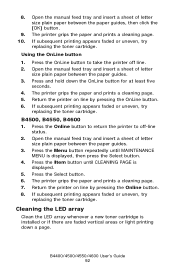
... and prints a cleaning page. 5. B4500, B4550, B4600
1. Press the Item button until MAINTENANCE MENU is displayed.
5. If subsequent printing appears faded or uneven, try
replacing the toner cartridge. Open the manual feed tray and insert a sheet of letter size plain paper between the paper guides. 3. The printer grips the paper and prints a cleaning...
B4400 4500 4550 4600 User Guide (English) - Page 94
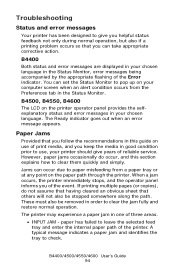
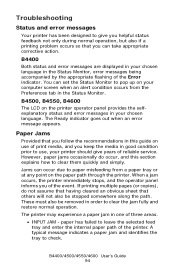
... use of print media, and you follow the recommendations in good condition prior to leave the selected feed tray and enter the internal paper path of reliable service. B4500, B4550, B4600
The LCD on the printer operator panel provides the selfexplanatory status and error messages in the Status Monitor, error messages being accompanied...
B4400 4500 4550 4600 User Guide (English) - Page 100
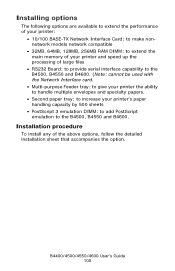
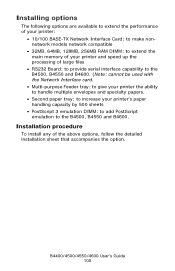
...: to provide serial interface capability to the B4500, B4550 and B4600. (Note: cannot be used with the Network Interface card.
• Multi-purpose Feeder tray: to give your printer the ability to handle multiple envelopes and specialty papers.
• Second paper tray: to increase your printer's paper handling capacity by 500 sheets
• PostScript 3 emulation...
B4400 4500 4550 4600 User Guide (English) - Page 101
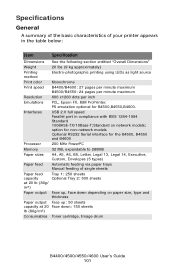
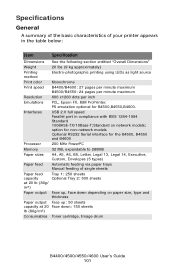
PS emulation optional for the B4500, B4550 and B4600
Processor
200 MHz PowerPC
Memory
32 MB, expandable to 288MB
Paper sizes
A4, A5, A6, B5, Letter, Legal 13, Legal 14, Executive, Custom, Envelopes (5 types)
Paper feed
Automatic feeding via paper trays Manual feeding of your printer appears in compliance with IEEE 1284-1994 Standard...
Similar Questions
Oki B4600
Tengo una oki B4600, y necesito el software de status monitor para poder instalarlo y poder comproba...
Tengo una oki B4600, y necesito el software de status monitor para poder instalarlo y poder comproba...
(Posted by aghijosa 7 months ago)
Why Does The Oki B4600 Printer Leave Streaks
It is a black streak on top of the page
It is a black streak on top of the page
(Posted by Anonymous-125875 10 years ago)

