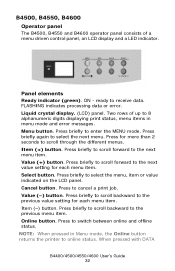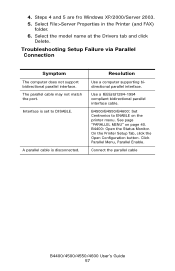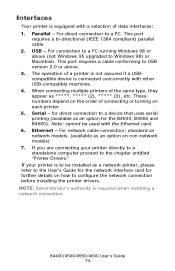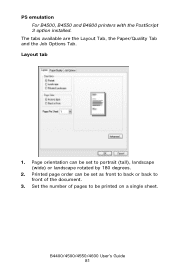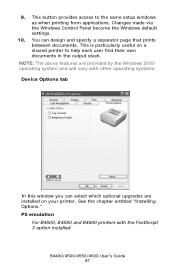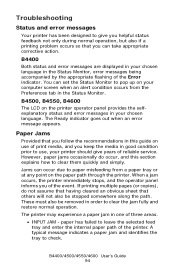Oki B4600 Support Question
Find answers below for this question about Oki B4600.Need a Oki B4600 manual? We have 11 online manuals for this item!
Question posted by Anonymous-125875 on December 2nd, 2013
Why Does The Oki B4600 Printer Leave Streaks
It is a black streak on top of the page
Current Answers
Answer #1: Posted by support38611 on December 3rd, 2013 5:26 AM
Hello. I am an Oki Data helpdesk technician from Oki Data America's.
I recommend you remove the toner and drum unit as one piece. There is no need to unlock anything. Get a trash can, shake the toner and drum, in the trash can to distribute the toner, then reseat it back in the printer. I also recommend you clean the led head.
Open the top cover, and clean the led head. The led head is located underneath the cover. You can use isopropryl alcohol and a fabric cloth.
I also recommend you make sure the printer is connected directly to an outlet on the wall. Remove any backup power sources or surge protector.
You can also clean the metal contacts on the image drum unit. Also, clean the contacts in the printer where the drum sits. You can use isopropryl alcohol and a fabric cloth. Power the printer off first.
Please contact our technical support number at 1-800-654-3282 available 24/7. You can also send email request's to our email support address at [email protected]
I recommend you remove the toner and drum unit as one piece. There is no need to unlock anything. Get a trash can, shake the toner and drum, in the trash can to distribute the toner, then reseat it back in the printer. I also recommend you clean the led head.
Open the top cover, and clean the led head. The led head is located underneath the cover. You can use isopropryl alcohol and a fabric cloth.
I also recommend you make sure the printer is connected directly to an outlet on the wall. Remove any backup power sources or surge protector.
You can also clean the metal contacts on the image drum unit. Also, clean the contacts in the printer where the drum sits. You can use isopropryl alcohol and a fabric cloth. Power the printer off first.
Please contact our technical support number at 1-800-654-3282 available 24/7. You can also send email request's to our email support address at [email protected]