Oki B4600 Support Question
Find answers below for this question about Oki B4600.Need a Oki B4600 manual? We have 11 online manuals for this item!
Question posted by prichtr on January 5th, 2014
Okidata B4600 Where Is The Fuser
The person who posted this question about this Oki product did not include a detailed explanation. Please use the "Request More Information" button to the right if more details would help you to answer this question.
Current Answers
There are currently no answers that have been posted for this question.
Be the first to post an answer! Remember that you can earn up to 1,100 points for every answer you submit. The better the quality of your answer, the better chance it has to be accepted.
Be the first to post an answer! Remember that you can earn up to 1,100 points for every answer you submit. The better the quality of your answer, the better chance it has to be accepted.
Related Oki B4600 Manual Pages
B4400/B4500/B4550/B4600 Safety, Warranty and Regulatory Booklet - Page 6
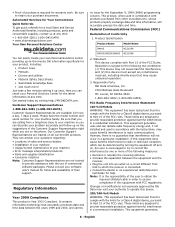
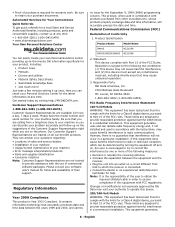
...15 of the FCC rules. Changes or modifications not expressly approved by visiting http://MY.OKIDATA.com. Please have the model number and serial number for a Class A digital device,... a day, 7 days a week.
Product Identification
Product Name
Model Name
B4400
N22105A
B4500/B4550/B4600 N22106A
2. Statement
This device complies with the limits for help. Operation is connected. •...
B4400 4500 4550 4600 User Guide (English) - Page 3


... Paper Feeder 18 Multi-purpose Feeder 21 Operator panels 24 B4400 24 B4400 Status Monitor 26 B4500, B4550, B4600 32 Using the Printer Menu 33 Menu functions 33 Printing menu settings 45 Changing the Printer Menu Language 46 Network Connection Setup via Windows 47 Checking the Ethernet Address 47 Connecting a Cable 48 Setup...
B4400 4500 4550 4600 User Guide (English) - Page 4


... envelopes 69 Heavyweight paper or cardstock 69 Paper feed, size and media setting 69 B4500, B4550, B4600 70
Interfaces 74 Printer Drivers 75
Windows operating systems 75 Macintosh 76 Operation 77 Printer settings in Windows 77 Printer settings in Macintosh 88 Consumables and maintenance 89 Consumable order details 89 When to replace the toner...
B4400 4500 4550 4600 User Guide (English) - Page 10


... guide 6. Rear paper exit tray (50 sheets, face up) 9. Printer components
Apart from the Operator panels, which are identified in the next chapter, the B4400, B4500, B4550 and B4600 printers look similar from the outside. The important components are described in the ... tray paper guide
Fig1_05.jpg
9 8
1 2 3 4
5 7
6
10. Image drum 12. Operator panel (B4500, B4550, B4600 shown) 2.
B4400 4500 4550 4600 User Guide (English) - Page 24


... Indicator off • Indicator on page 26. The B4400 operator panel consists of the printer and have five operating conditions as it provides the B4400 with status information and the equivalent ...of the menu control panel on the B4500, B4550 and B4600. (See "Printer Drivers" for installation of the Status Monitor.)
B4400
Operator panel
NOTE: The easiest way...
B4400 4500 4550 4600 User Guide (English) - Page 31


... B4500, B4550 and B4600 printers. Press and hold down the OnLine button for at "Printer Setting," which will then default to take the printer off-line. 2. Select the Printer Setup tab. 2. ...settings and a demo
print page. Click Information Menu. 4. Click OK. The printer prints a list of these printer menus. From the Operator Panel 1. Click Print Menu Map. 5. Click the...
B4400 4500 4550 4600 User Guide (English) - Page 32
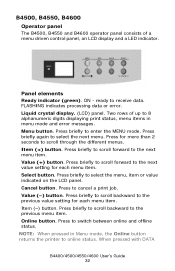
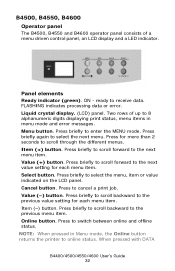
... offline status. B4350_panel_1.jpg
Panel elements
Ready indicator (green). B4500, B4550, B4600
Operator panel
The B4500, B4550 and B4600 operator panel consists of up to 8 alphanumeric digits displaying print status, menu items in Menu mode, the Online button returns the printer to online status. Cancel button. Press to the previous menu item. ON...
B4400 4500 4550 4600 User Guide (English) - Page 45


...Usage menu
This menu is particularly useful if you do not have a full set of the printer and the expected life left in its consumable items. This is for micro adjustment when very visible... toner cartridge capacity and the remaining toner level. 7K = High capacity cartridge (B4550, B4600 only) 3k = Standard cartridge
Printing menu settings
Models B4500, B4550, 4600
Current menu settings can be confirmed ...
B4400 4500 4550 4600 User Guide (English) - Page 46


... display prompts you want. Press the Online button to return the printer to reset. Click Print Menu Map.
Click Status Display Language. 6.
Click the Printer Setup Tab. 3. Click Open Configuration. 4. Models B4500, B4550, B4600
Change the Printer Display and Menu Language using the Printer Display Language Utility on -screen instructions. When the operator panel displays...
B4400 4500 4550 4600 User Guide (English) - Page 51


... is English. Follow the on -screen instructions and select Delete. Select Start>Printer and FAX for Windows 2000/NT4.0/98.
2. Change the Printer Display Language (Models B4500, B4550, B4600)
The default language for the printer operator panel display is installed before using this utility.
2. When the operator panel displays DL MSG Success, turn
the...
B4400 4500 4550 4600 User Guide (English) - Page 53


...:
1.
When the operator panel displays DL MSG Success, turn
the printer Off and On to reset.
Click Install Driver (and Status Monitor for Windows Server 2003. Change the Printer Display Language (Models B4500, B4550, B4600)
The default language for the printer operator panel display is installed before using this utility.
2. B4400/4500/4550/4600...
B4400 4500 4550 4600 User Guide (English) - Page 56


... and FAX for Windows Server 2003. Select Start>Control Panel>Printers. Change the Printer Display Language (Models B4500, B4550, B4600)
The default language for Windows 2000/NT4.0/Me/ 98.
2. Right click the OKI printer icon. 3. Click Apply. Uninstalling the printer driver
1. Select Start>Setting (Printers) for the printer operator panel display is installed before using this utility...
B4400 4500 4550 4600 User Guide (English) - Page 57
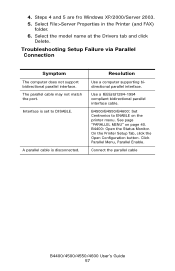
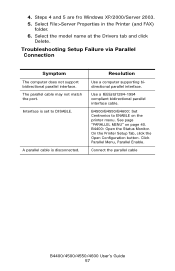
... computer supporting bidirectional parallel interface. See page "PARALLEL MENU" on the printer menu. Click Parallel Menu, Parallel Enable. Select the model name at the...Connect the parallel cable
B4400/4500/4550/4600 User's Guide 57 B4500/B4550/B4600: Set Centronics to DISABLE. On the Printer Setup Tab, click the Open Configuration button. Troubleshooting Setup Failure via Parallel Connection...
B4400 4500 4550 4600 User Guide (English) - Page 70


...] button. Start the Status Monitor. 4. NOTE: Remember to the new media type and printing quality. B4500, B4550, B4600
Using the control panel on the [Apply] button, [Close] button then [OK] button to the printer may occur if the incorrect setting is adjusted by changing the media type as follows:
Damage to set...
B4400 4500 4550 4600 User Guide (English) - Page 72


...PRINT MENU is displayed, then press the Select button. Select the correct paper settings in the Printer Menu [Media Weight] using the manual feed tray, the paper size has to offline status.... or (-) button until EDIT SIZE is displayed.
4.
When using the Operator Panel (B4500, B4550, B4600). A plus (+) appears next to ONLINE status. 6. This table defines the setting values of media ...
B4400 4500 4550 4600 User Guide (English) - Page 74
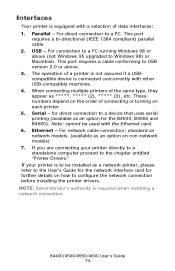
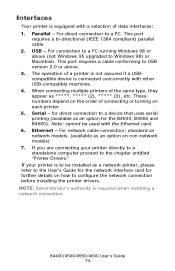
... Parallel - For direct connection to Windows 98) or Macintosh. When connecting multiple printers of data interfaces: 1. for the B4500, B4550 and B4600). Ethernet - NOTE: Administrator's authority is connected concurrently with a selection of the same type, they appear as a network printer, please refer to the User's Guide for the network interface card for further...
B4400 4500 4550 4600 User Guide (English) - Page 77


... 77
In the Windows environment, PCL emulation is a Properties button. Next to many of the printer on the B4400, B4500, B4550 and B4600 printer models. This dialogue usually specifies the name of these items. Where items in the printer driver are the same as those in the operator panel and Status Monitor menus, and...
B4400 4500 4550 4600 User Guide (English) - Page 81
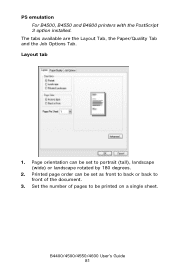
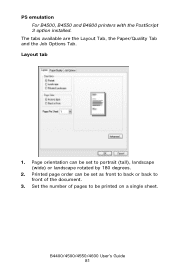
Page orientation can be set to front of the document.
3.
PS emulation For B4500, B4550 and B4600 printers with the PostScript 3 option installed. The tabs available are the Layout Tab, the Paper/Quality Tab and the Job Options Tab. Set the number of ...
B4400 4500 4550 4600 User Guide (English) - Page 87
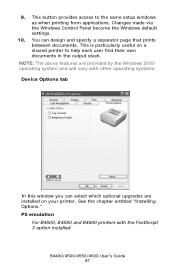
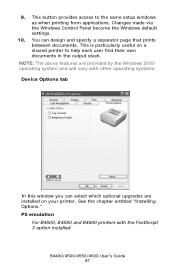
... find their own documents in the output stack.
PS emulation
For B4500, B4550 and B4600 printers with other operating systems. Device Options tab
deviceoption1.jpg
In this window you can design... and will vary with the PostScript 3 option installed. This is particularly useful on your printer. Changes made via the Windows Control Panel become the Windows default settings.
10. B4400/4500...
B4400 4500 4550 4600 User Guide (English) - Page 90
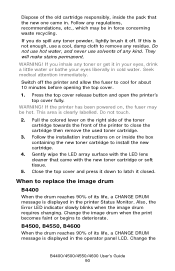
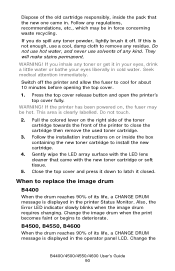
... changing.
Close the top cover and press it down to latch it off the printer and allow the fuser to close the cartridge then remove the used toner cartridge.
3. Change the image ...! Gently wipe the LED array surface with the new toner cartridge or soft tissue.
5. B4500, B4550, B4600
When the drum reaches 90% of its life, a CHANGE DRUM message is clearly labelled. WARNING! Switch ...

