Oki B4600 Support Question
Find answers below for this question about Oki B4600.Need a Oki B4600 manual? We have 11 online manuals for this item!
Question posted by ArrieadeO on July 27th, 2014
Okidata B4600 How To Remove Fuser
The person who posted this question about this Oki product did not include a detailed explanation. Please use the "Request More Information" button to the right if more details would help you to answer this question.
Current Answers
There are currently no answers that have been posted for this question.
Be the first to post an answer! Remember that you can earn up to 1,100 points for every answer you submit. The better the quality of your answer, the better chance it has to be accepted.
Be the first to post an answer! Remember that you can earn up to 1,100 points for every answer you submit. The better the quality of your answer, the better chance it has to be accepted.
Related Oki B4600 Manual Pages
B4400/B4500/B4550/B4600 Safety, Warranty and Regulatory Booklet - Page 6
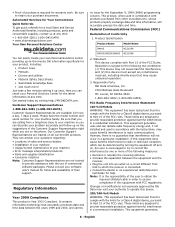
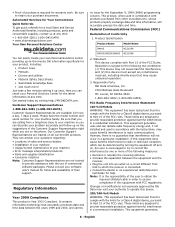
...unit into an outlet on the phone.
Product Identification
Product Name
Model Name
B4400
N22105A
B4500/B4550/B4600 N22106A
2. • Proof of purchase is connected. • Consult the dealer or an ...been tested and found to your machine so you can be determined by visiting http://MY.OKIDATA.com. Responsible Party
Oki Data Americas, Inc.
2000 Bishops Gate Boulevard
Mt. However, ...
B4400 4500 4550 4600 User Guide (English) - Page 3


... Paper Feeder 18 Multi-purpose Feeder 21 Operator panels 24 B4400 24 B4400 Status Monitor 26 B4500, B4550, B4600 32 Using the Printer Menu 33 Menu functions 33 Printing menu settings 45 Changing the Printer Menu Language 46 Network Connection Setup via Windows 47 Checking the Ethernet Address 47 Connecting a Cable 48 Setup...
B4400 4500 4550 4600 User Guide (English) - Page 4


... envelopes 69 Heavyweight paper or cardstock 69 Paper feed, size and media setting 69 B4500, B4550, B4600 70
Interfaces 74 Printer Drivers 75
Windows operating systems 75 Macintosh 76 Operation 77 Printer settings in Windows 77 Printer settings in Macintosh 88 Consumables and maintenance 89 Consumable order details 89 When to replace the toner...
B4400 4500 4550 4600 User Guide (English) - Page 10


... 4. LED array 11. The important components are described in the next chapter, the B4400, B4500, B4550 and B4600 printers look similar from the Operator panels, which are identified in the representations below.
1. Operator panel (B4500, B4550, B4600 shown) 2. Top paper exit bin extension 5. Top paper exit bin extension paper guide 6. Rear paper exit...
B4400 4500 4550 4600 User Guide (English) - Page 24


...when power is turned on . Power on LED (green) This indicator comes on and stays on when the printer is turned on . slow blink - 1 long flash every 4 seconds • Flash 2 - It is ... status information and the equivalent of the menu control panel on the B4500, B4550 and B4600. (See "Printer Drivers" for installation of the Status Monitor.)
B4400
Operator panel
NOTE: The easiest way ...
B4400 4500 4550 4600 User Guide (English) - Page 31


... that the Status Monitor pops up to inform you of the menu settings and a demo
print page. toner low. Menu functions
The printer menu settings made in the following information about the B4500, B4550 and B4600 printers. However, several of these printer menus. From the Operator Panel 1. Click the Open Configuration button. Click Apply.
B4400 4500 4550 4600 User Guide (English) - Page 32
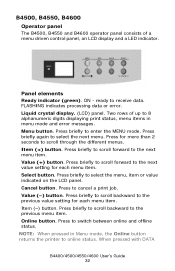
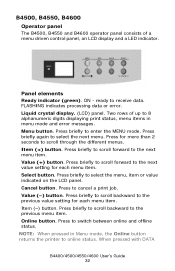
...alphanumeric digits displaying print status, menu items in Menu mode, the Online button returns the printer to enter the MENU mode. B4350_panel_1.jpg
Panel elements
Ready indicator (green). FLASHING indicates ...: When pressed in menu mode and error messages. B4500, B4550, B4600
Operator panel
The B4500, B4550 and B4600 operator panel consists of up to switch between online and offline status....
B4400 4500 4550 4600 User Guide (English) - Page 45


... +1 +2 -2 -1
PRINT
Remarks Used for information only, and provides an indication of total usage of the printer and the expected life left in its consumable items. This is particularly useful if you do not have a ... capacity and the remaining toner level. 7K = High capacity cartridge (B4550, B4600 only) 3k = Standard cartridge
Printing menu settings
Models B4500, B4550, 4600
Current menu settings can ...
B4400 4500 4550 4600 User Guide (English) - Page 46


... Open the Status Monitor 2. Open the on the Software Installation CD. Click the Printer Setup Tab. 3. Double-click the System Configuration Menu. 5. Run the CD, ...B4600
Change the Printer Display and Menu Language using the Printer Display Language Utility on -line Status Monitor. 2. Select Optional Utilities>Change the Printer Display Language. Follow the on the B4400 by turning the printer...
B4400 4500 4550 4600 User Guide (English) - Page 51


.... 3.
NOTE: Steps 4 and 5 are from Tray 2 or the Multi-Purpose tray, you want. 3. Click Properties>Devise options tab. 4. Change the Printer Display Language (Models B4500, B4550, B4600)
The default language for the printer operator panel display is installed before using this utility.
2. To choose an alternate language for Windows 2000/NT4.0/ 98.
2. Select...
B4400 4500 4550 4600 User Guide (English) - Page 53


.... 5. When the operator panel displays DL MSG Success, turn
the printer Off and On to reset. Select Start>Setting (Printers) for the B4400) 5. Click Apply. Click OK. Change the Printer Display Language (Models B4500, B4550, B4600)
The default language for the printer operator panel display is installed before using this utility.
2. Check the options you...
B4400 4500 4550 4600 User Guide (English) - Page 56


...Multi-Purpose tray, you have installed. 5. Select Start>Control Panel>Printers. Change the Printer Display Language (Models B4500, B4550, B4600)
The default language for Windows 2000/NT4.0/ 98. 2. Select Optional Utilities. 4. Follow the on -screen instructions and select Delete. Select Start>Setting (Printers) for the printer operator panel display is installed before using this utility...
B4400 4500 4550 4600 User Guide (English) - Page 57
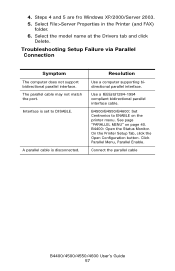
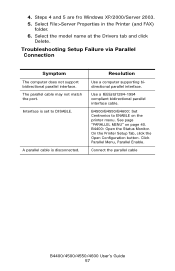
...Troubleshooting Setup Failure via Parallel Connection
Symptom
The computer does not support bidirectional parallel interface. B4500/B4550/B4600: Set Centronics to DISABLE.
Resolution
Use a computer supporting bidirectional parallel interface. On the Printer Setup Tab, click the Open Configuration button. Use a IEEEstd1284-1994 compliant bidirectional parallel interface cable. Select File...
B4400 4500 4550 4600 User Guide (English) - Page 70


... when printing transparencies.
1.
Open the manual feed on [Printer Setup] tab - [Printer Menu] button -
[Paper] tab. Printing transparencies
When printing transparencies, the manual feed must be used . B4500, B4550, B4600
Using the control panel on the button for normal paper after printing transparencies. Click on your printer, you can choose:
• which paper to...
B4400 4500 4550 4600 User Guide (English) - Page 72


... the Online button to return the printer to the selected paper size.
5.... paper
Postcard Label Transparency
Weight
Operator Panel/ Printer Driver
Ream weight 16-19 lb. 55-... can also set values in the printer driver. Press either Item (+) or (-)...the Online button to return the printer to be selected.
1.
You...printer driver take priority over values set media weight in the printer driver
before printing...
B4400 4500 4550 4600 User Guide (English) - Page 74
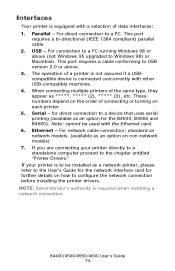
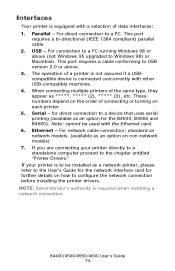
... the User's Guide for the network interface card for the B4500, B4550 and B4600). NOTE: Administrator's authority is connected concurrently with a selection of connecting or turning on how to be used with the Ethernet card. 6. When connecting multiple printers of a printer is not assured if a USBcompatible device is required when installing a network connection...
B4400 4500 4550 4600 User Guide (English) - Page 77


... appears. B4400/4500/4550/4600 User's Guide 77 This dialogue usually specifies the name of the printer on the B4500, B4550 and B4600 models. The settings available from either a Windows or a Macintosh environment. Next to the printer name is running. When you click Properties, a new window opens which contains a short list of the...
B4400 4500 4550 4600 User Guide (English) - Page 81
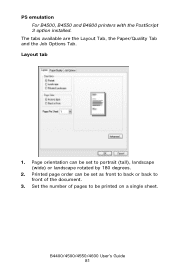
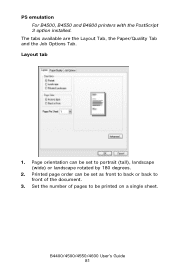
... Tab and the Job Options Tab. Set the number of pages to be set to front of the document.
3. PS emulation For B4500, B4550 and B4600 printers with the PostScript 3 option installed. Printed page order can be set as front to back or back to portrait (tall), landscape (wide) or landscape rotated...
B4400 4500 4550 4600 User Guide (English) - Page 90
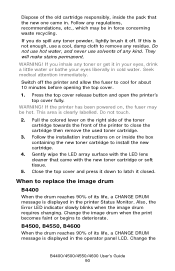
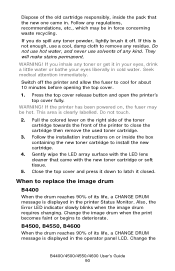
... drum requires changing. If the printer has been powered on, the fuser may be hot. Follow the installation instructions on the right side of the toner cartridge towards the front of the printer to latch it down to close the cartridge then remove the used toner cartridge.
3. B4500, B4550, B4600
When the drum reaches 90...
B4400 4500 4550 4600 User Guide (English) - Page 94
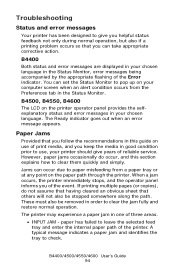
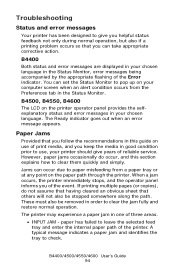
... an obvious sheet that others will not also be removed in good condition prior to use of print media, and you keep the media in order to clear them quickly and simply.
B4400
Both status and error messages are displayed in your printer should give you helpful status feedback not only during...

