Oki B4600 Support Question
Find answers below for this question about Oki B4600.Need a Oki B4600 manual? We have 11 online manuals for this item!
Question posted by frano on December 21st, 2013
What Is The Admin Password On A Okidata B4600 Printer
The person who posted this question about this Oki product did not include a detailed explanation. Please use the "Request More Information" button to the right if more details would help you to answer this question.
Current Answers
There are currently no answers that have been posted for this question.
Be the first to post an answer! Remember that you can earn up to 1,100 points for every answer you submit. The better the quality of your answer, the better chance it has to be accepted.
Be the first to post an answer! Remember that you can earn up to 1,100 points for every answer you submit. The better the quality of your answer, the better chance it has to be accepted.
Related Oki B4600 Manual Pages
B4400 4500 4550 4600 User Guide (English) - Page 3


... Paper Feeder 18 Multi-purpose Feeder 21 Operator panels 24 B4400 24 B4400 Status Monitor 26 B4500, B4550, B4600 32 Using the Printer Menu 33 Menu functions 33 Printing menu settings 45 Changing the Printer Menu Language 46 Network Connection Setup via Windows 47 Checking the Ethernet Address 47 Connecting a Cable 48 Setup...
B4400 4500 4550 4600 User Guide (English) - Page 4


... envelopes 69 Heavyweight paper or cardstock 69 Paper feed, size and media setting 69 B4500, B4550, B4600 70
Interfaces 74 Printer Drivers 75
Windows operating systems 75 Macintosh 76 Operation 77 Printer settings in Windows 77 Printer settings in Macintosh 88 Consumables and maintenance 89 Consumable order details 89 When to replace the toner...
B4400 4500 4550 4600 User Guide (English) - Page 10


... identified in the next chapter, the B4400, B4500, B4550 and B4600 printers look similar from the outside. Top cover release button 4. The important components are described in the representations below.
1. Top paper exit bin (150 sheets, face down) 3. Operator panel (B4500, B4550, B4600 shown) 2. Paper tray content indicator 7. ON/OFF switch 8. Rear paper...
B4400 4500 4550 4600 User Guide (English) - Page 24


... feed and Error.
4400_panel.jpg
LED indicators
The LED indicators show the status of the printer and have five operating conditions as it provides the B4400 with status information and the equivalent... LED (green) This indicator comes on and stays on when the printer is turned on the B4500, B4550 and B4600. (See "Printer Drivers" for installation of the Status Monitor.)
B4400
Operator panel
NOTE:...
B4400 4500 4550 4600 User Guide (English) - Page 31


...in the following information about the B4500, B4550 and B4600 printers. Press and hold down the OnLine button for at "Printer Setting," which will then default to the settings entered...requires your attention, e.g. From the Status Monitor 1. Menu functions
The printer menu settings made in the printer drivers. The Printer Menu
displays. 3. Click Apply. The menu functions and their default ...
B4400 4500 4550 4600 User Guide (English) - Page 32
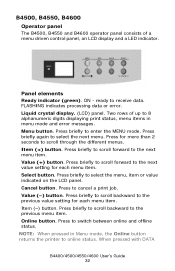
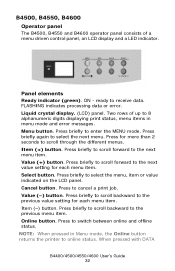
... briefly to scroll backward to the next menu item. B4500, B4550, B4600
Operator panel
The B4500, B4550 and B4600 operator panel consists of up to 8 alphanumeric digits displaying print status, ...menu items in Menu mode, the Online button returns the printer to the next value setting ...
B4400 4500 4550 4600 User Guide (English) - Page 45


...toner cartridge capacity and the remaining toner level. 7K = High capacity cartridge (B4550, B4600 only) 3k = Standard cartridge
Printing menu settings
Models B4500, B4550, 4600
Current menu ... -2 -1
PRINT
Remarks Used for information only, and provides an indication of total usage of the printer and the expected life left in its consumable items. This is for micro adjustment when very visible ...
B4400 4500 4550 4600 User Guide (English) - Page 46


...'s Guide 46 Run the CD, selecting the language you to print the menu map.
4.
Models B4500, B4550, B4600
Change the Printer Display and Menu Language using the Printer Display Language Utility on -screen instructions. Click the Printer Setup Tab. 3.
Press the Menu button until the display prompts you want. Click the Information Menu. 5. Click...
B4400 4500 4550 4600 User Guide (English) - Page 51


..., you must select these devises in the devise options tab in the Printer (and FAX) folder. 5. To choose an alternate language for Windows 2000/NT4.0/ 98.
2. Select Start>Setting (Printers) for the printer display:
1. Change the Printer Display Language (Models B4500, B4550, B4600)
The default language for Windows 2000/NT4.0/98.
2. B4400/4500/4550/4600...
B4400 4500 4550 4600 User Guide (English) - Page 53


...
NOTE: To print from Tray 2 or the Multi-Purpose tray, you want. 3. Click Install Driver (and Status Monitor for Windows 2000/NT4.0/ 98. 2. Change the Printer Display Language (Models B4500, B4550, B4600)
The default language for the printer operator panel display is installed before using this utility.
2. Check the options you have installed. 5.
B4400 4500 4550 4600 User Guide (English) - Page 56


... Display Language (Models B4500, B4550, B4600)
The default language for Windows 2000/NT4.0/ 98. 2. Follow the on -screen instructions. Select Start>Setting (Printers) for the printer operator panel display is installed before using this utility.
2. Check the options you want. 3. Uninstalling the printer driver
1. Select Start>Setting (Printers) for Windows Server 2003. B4400/4500...
B4400 4500 4550 4600 User Guide (English) - Page 57
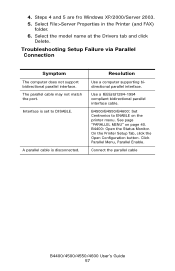
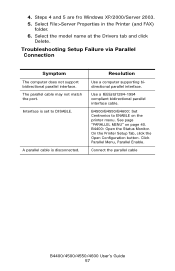
... parallel interface. Interface is disconnected. Use a IEEEstd1284-1994 compliant bidirectional parallel interface cable. See page "PARALLEL MENU" on the printer menu. Select File>Server Properties in the Printer (and FAX)
folder. 6.
B4500/B4550/B4600: Set Centronics to DISABLE. Steps 4 and 5 are fro Windows XP/2000/Server 2003. 5. Select the model name at the...
B4400 4500 4550 4600 User Guide (English) - Page 70


...paper guides to the size of the paper being used . B4500, B4550, B4600
Using the control panel on [Printer Setup] tab - [Printer Menu] button -
[Paper] tab. Adjust the media type to the ...3.
Click on the [Apply] button, [Close] button then [OK] button to set the printer to set the printer for the paper tray being used when printing transparencies.
1. Click on the [Apply] button, ...
B4400 4500 4550 4600 User Guide (English) - Page 72


... the selected paper size.
5.
Media Types
Regular paper
Postcard Label Transparency
Weight
Operator Panel/ Printer Driver
Ream weight 16-19 lb. 55-64kg (64-74kg/m2)
Ream weight 18-19...
(Feed from the operator panel. When using the Operator Panel (B4500, B4550, B4600). Press the Online button to return the printer to ONLINE status. 6. Press either Item (+) or (-) button repeatedly until EDIT...
B4400 4500 4550 4600 User Guide (English) - Page 74
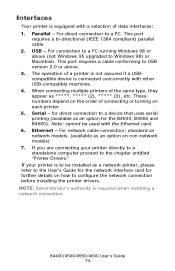
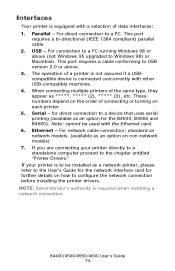
...models) 7. Note: cannot be installed as 2), ***** (3), etc. Ethernet - The operation of a printer is not assured if a USBcompatible device is equipped with a selection of connecting or turning on network ... before installing the printer drivers. standard on each printer. 5. For direct connection to the chapter entitled "Printer Drivers." for the B4500, B4550 and B4600).
B4400 4500 4550 4600 User Guide (English) - Page 77


... Monitor menus, and you change for as long as an option on the B4400, B4500, B4550 and B4600 printer models. The settings available from within your document from a Windows application program a Print dialogue box appears. Printer settings in Windows
NOTE: The illustrations in the operator panel and Status Monitor menus. other operating system...
B4400 4500 4550 4600 User Guide (English) - Page 81
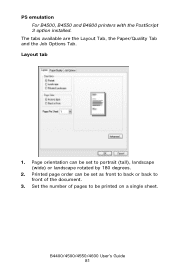
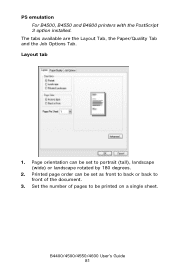
... front to back or back to be set to portrait (tall), landscape (wide) or landscape rotated by 180 degrees.
2. PS emulation For B4500, B4550 and B4600 printers with the PostScript 3 option installed. The tabs available are the Layout Tab, the Paper/Quality Tab and the Job Options Tab.
B4400 4500 4550 4600 User Guide (English) - Page 87
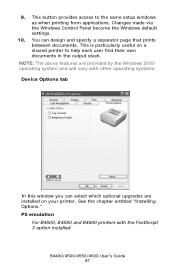
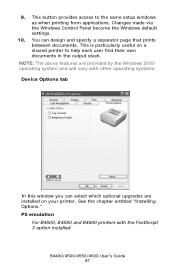
.... See the chapter entitled "Installing Options." Changes made via the Windows Control Panel become the Windows default settings.
10. PS emulation
For B4500, B4550 and B4600 printers with other operating systems. Device Options tab
deviceoption1.jpg
In this window you can design and specify a separator page that prints between documents.
B4400/4500...
B4400 4500 4550 4600 User Guide (English) - Page 89


... and image drum and general maintenance. When to place the used in this printer is a very fine dry powder contained in the toner cartridge.
B4500, B4550, B4600
When the toner is running low, TONER LOW is displayed in the printer Status Monitor. If printing continues without replacing the toner cartridge, CHANGE TONER is...
B4400 4500 4550 4600 User Guide (English) - Page 90
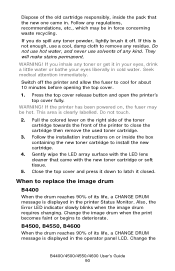
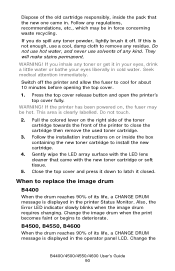
...any regulations, recommendations, etc., which may be in .
If this is displayed in the printer Status Monitor. Seek medical attention immediately.
When to replace the image drum
B4400
When the ...eyes liberally in the operator panel LCD. Switch off .
B4500, B4550, B4600
When the drum reaches 90% of the printer to latch it down to close the cartridge then remove the used toner cartridge...

