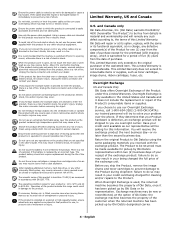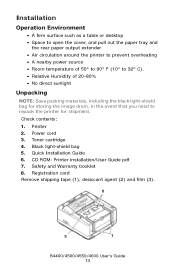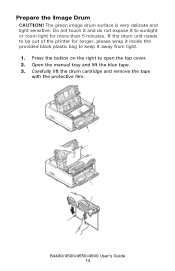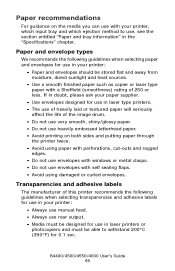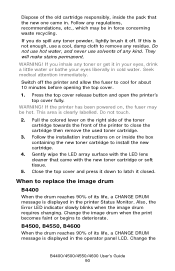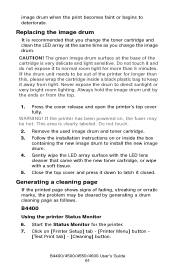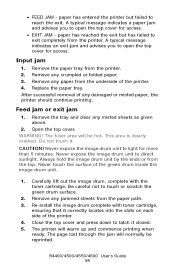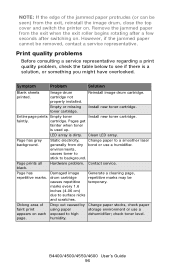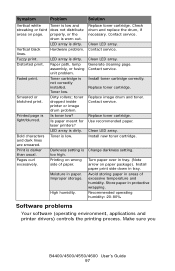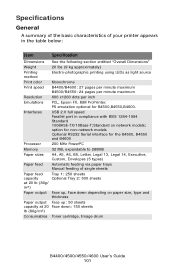Oki B4600 Support Question
Find answers below for this question about Oki B4600.Need a Oki B4600 manual? We have 11 online manuals for this item!
Question posted by erlo on June 22nd, 2014
How To Change Image Drum Life B4600
The person who posted this question about this Oki product did not include a detailed explanation. Please use the "Request More Information" button to the right if more details would help you to answer this question.
Current Answers
Answer #1: Posted by Anonymous-116659 on June 23rd, 2014 3:23 AM
Hello. I am an Oki Data helpdesk technician from Oki Data America's
Press the menu button until you've reached Mainte Menu then press Item + button twice until you see Drum Cnt Reset. Press the Select button once.
Please contact our technical support number at 1-800-654-3282 available 24/7. You can also send email request's to our email support address at [email protected]
Press the menu button until you've reached Mainte Menu then press Item + button twice until you see Drum Cnt Reset. Press the Select button once.
Please contact our technical support number at 1-800-654-3282 available 24/7. You can also send email request's to our email support address at [email protected]
Related Oki B4600 Manual Pages
Similar Questions
Why Does The Oki B4600 Printer Leave Streaks
It is a black streak on top of the page
It is a black streak on top of the page
(Posted by Anonymous-125875 10 years ago)
Why Does My B4600 Print A Blank Line Down The Middle Of Page?
(Posted by mikesbs 11 years ago)
Message Sur Le Panel Control :
Drum Life Error For Black
comment résoudre ce problème
comment résoudre ce problème
(Posted by dsisupport 11 years ago)
Can The Image Drum Be Reset On A Okidata B410dn Printer?
John
(Posted by polockjohn 12 years ago)