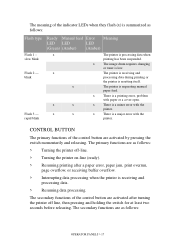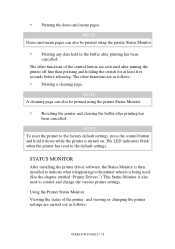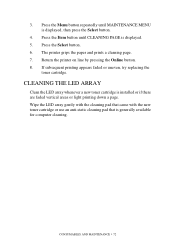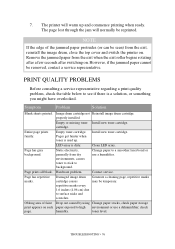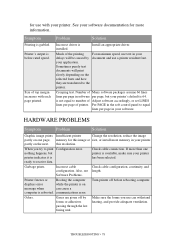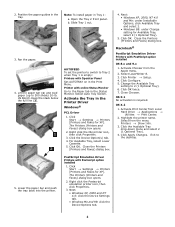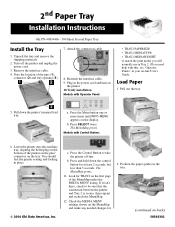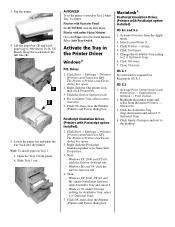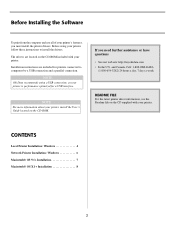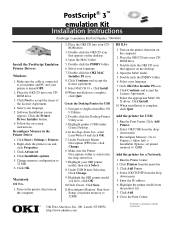Oki B4350 Support Question
Find answers below for this question about Oki B4350.Need a Oki B4350 manual? We have 16 online manuals for this item!
Question posted by tomandersonirl on July 13th, 2014
Will Not Pick Up Paper When Called To Print. B4350 Oki
The person who posted this question about this Oki product did not include a detailed explanation. Please use the "Request More Information" button to the right if more details would help you to answer this question.
Current Answers
Answer #1: Posted by support38611 on July 14th, 2014 4:01 AM
Hello. I am an Oki Data helpdesk technician from Oki Data America's.
Are you receiving a 391 paper jam message?
When you are getting 391 Paper Jams it means that the printer is having a problem pulling paper from Tray 1. This could be a printer problem, but it also could be due to the media you are using. If it is too heavy for that tray the printer might be having a problem. Excess paper dust and some preprinted paper also can be a problem - they cause the input rollers to get dirty. I would recommend cleaning the rollers with a damp cloth and see if that makes a difference.
I would also recommend cleaning the separator pad (rectangular piece of rubber on the springy part of the paper tray) with a slightly damp cloth or take and eraser and rub over the gray piece on the tray and see if that helps.
If you need further assistance or have any questions, please contact our technical support number at 1-800-654-3282 available 24/7. You can also send email request's to our email support address at [email protected]
Are you receiving a 391 paper jam message?
When you are getting 391 Paper Jams it means that the printer is having a problem pulling paper from Tray 1. This could be a printer problem, but it also could be due to the media you are using. If it is too heavy for that tray the printer might be having a problem. Excess paper dust and some preprinted paper also can be a problem - they cause the input rollers to get dirty. I would recommend cleaning the rollers with a damp cloth and see if that makes a difference.
I would also recommend cleaning the separator pad (rectangular piece of rubber on the springy part of the paper tray) with a slightly damp cloth or take and eraser and rub over the gray piece on the tray and see if that helps.
If you need further assistance or have any questions, please contact our technical support number at 1-800-654-3282 available 24/7. You can also send email request's to our email support address at [email protected]
Related Oki B4350 Manual Pages
Similar Questions
How Can I Switch The Printer To Pull Paper From The Back To Print
(Posted by Anonymous-152479 8 years ago)
How Do I Change The Darkness Settings On A Oki B4350 Laser Printer
(Posted by Warrilcoh 9 years ago)