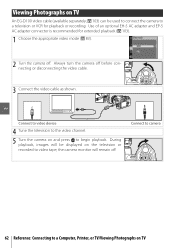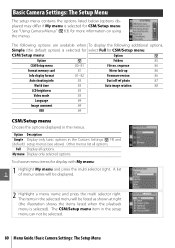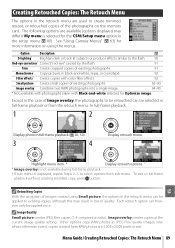Nikon D-40 Support Question
Find answers below for this question about Nikon D-40 - D40 6.1MP The Smallest Digital SLR Camera.Need a Nikon D-40 manual? We have 3 online manuals for this item!
Question posted by creekrat on August 16th, 2011
Playback Lcd Info Won't Go Away
When I shoot a photo or try to play one back the LCD screen display's a ton of info over the photo - so I can't see what I've shot. How do I get rid of that info overlay and what did I do to make that happen - so I won't do it again. this is a Nikon D-40
Current Answers
Answer #1: Posted by antiroach on August 16th, 2011 1:32 PM
You'll need to press the Multi selector UP or DOWN to find your desired display. Go to pages 3 or 15 of this manual for a visual.
Nerds need love too...
Related Nikon D-40 Manual Pages
Similar Questions
How To Prevent Histogram From Showing On Playback On D3100 Camera
(Posted by Dahdoma 9 years ago)
Nikon D5200 Playback Display Error
is it nprmal to have error in playback display eg. cannot display images in just few shots! can i sw...
is it nprmal to have error in playback display eg. cannot display images in just few shots! can i sw...
(Posted by medyrrvillamor 10 years ago)
How Can I Take Pictures Of Children With Santa And Print Right Away? Is There A
I want to set up my Nikon D-40 camera at my church to take pictures of children with Santa (or Easte...
I want to set up my Nikon D-40 camera at my church to take pictures of children with Santa (or Easte...
(Posted by jwester1 14 years ago)