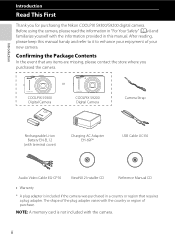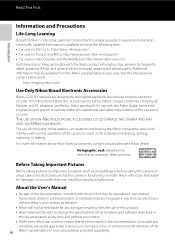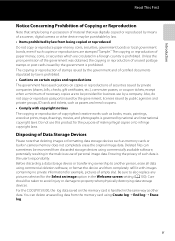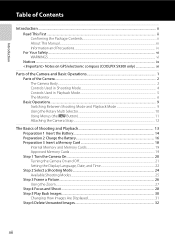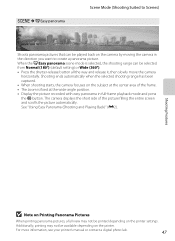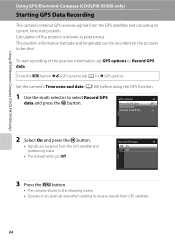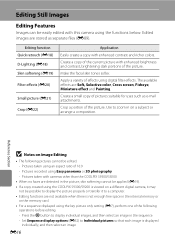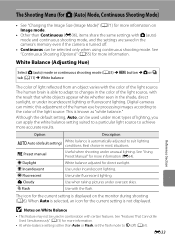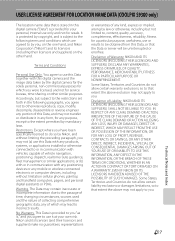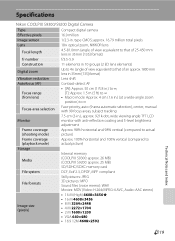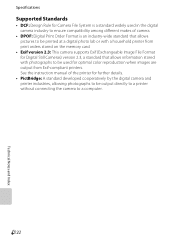Nikon COOLPIX S9300 Support Question
Find answers below for this question about Nikon COOLPIX S9300.Need a Nikon COOLPIX S9300 manual? We have 1 online manual for this item!
Question posted by dicktracey1 on January 28th, 2016
Rotary Selector Button
my rotary selector appears to be loose and sensitive. It still works but it's sensitivity is annoying. Any advice would be very helpful
Current Answers
Answer #1: Posted by TommyKervz on January 28th, 2016 7:44 PM
This is coursed by droping the camera down several times' the rotary can be re-adjusted if you can visit your local dealer for service.
Related Nikon COOLPIX S9300 Manual Pages
Similar Questions
How To Solve Problem Mode Dial Not In Position With Nikon Digital Cameras
coolpix s9300
coolpix s9300
(Posted by wapule 9 years ago)
Manual / Digital Camera D3100
(Posted by simoneodin 10 years ago)
S9300 Issues
I have a brand new Nikon s9300 that won't turn on at all and when I plug it into either the wall or ...
I have a brand new Nikon s9300 that won't turn on at all and when I plug it into either the wall or ...
(Posted by Robertdejoy 11 years ago)
Coolpix S9300 - Mode Dial Is Not In The Proper Position
My COOLPIX S9300 says that Mode dial is not in proper position and shuts off every time I turn it on...
My COOLPIX S9300 says that Mode dial is not in proper position and shuts off every time I turn it on...
(Posted by dhavey 11 years ago)
Can The Camera Coolpix S2000 Read A Compact Flash Card Of 4 Gb?
Can the camera coolpix S2000 read a compact flash card of 4 GB? or it needs a firmware update? Pleas...
Can the camera coolpix S2000 read a compact flash card of 4 GB? or it needs a firmware update? Pleas...
(Posted by majdinammour 12 years ago)