Nikon COOLPIX S8200 Support Question
Find answers below for this question about Nikon COOLPIX S8200.Need a Nikon COOLPIX S8200 manual? We have 1 online manual for this item!
Question posted by alxtsalo on September 13th, 2014
How Do I Insert Memory Card Nikon S8200
The person who posted this question about this Nikon product did not include a detailed explanation. Please use the "Request More Information" button to the right if more details would help you to answer this question.
Current Answers
There are currently no answers that have been posted for this question.
Be the first to post an answer! Remember that you can earn up to 1,100 points for every answer you submit. The better the quality of your answer, the better chance it has to be accepted.
Be the first to post an answer! Remember that you can earn up to 1,100 points for every answer you submit. The better the quality of your answer, the better chance it has to be accepted.
Related Nikon COOLPIX S8200 Manual Pages
Reference Manual - Page 4


... is not included with the information provided in a country or region that any items are missing, please contact the store where you for purchasing the Nikon COOLPIX S8200 digital camera. NOTE: A memory card is included if the camera was purchased in this manual handy and refer to it to enhance your enjoyment of purchase.
Reference Manual - Page 6


... any language in any form, by Nikon specifically for contact information:
http://imaging.nikon.com/
Use Only Nikon Brand Electronic Accessories
Nikon COOLPIX cameras are engineered and proven to ensure that... circuitry. About the Manuals
• No part of the manuals included with this Nikon digital camera are designed to frequently asked questions (FAQs), and general advice on a trip), ...
Reference Manual - Page 7


... of the government was digitally copied or reproduced by means of a scanner, digital camera or other device may ...camera memory does not completely erase the original image data. Be sure to infringe copyright laws. Care should be taken to avoid injury or damage to be recovered from being in possession of material that deleting images or formatting data storage devices such as memory cards...
Reference Manual - Page 13
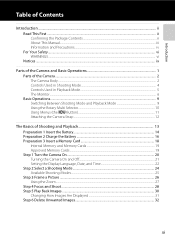
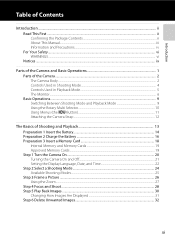
... ...10 Using Menus (the d Button) ...11 Attaching the Camera Strap ...12
The Basics of Shooting and Playback 13 Preparation 1 Insert the Battery...14 Preparation 2 Charge the Battery 16 Preparation 3 Insert a Memory Card 18 Internal Memory and Memory Cards ...19 Approved Memory Cards ...19 Step 1 Turn the Camera On ...20 Turning the Camera On and Off...21 Setting the Display Language, Date, and...
Reference Manual - Page 15
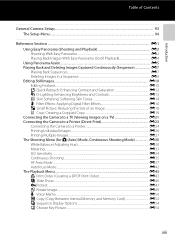
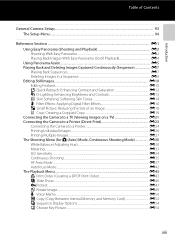
...Digital Filter Effects E16 g Small Picture: Reducing the Size of an Image E18 a Crop: Creating a Cropped Copy E19 Connecting the Camera to a TV (Viewing Images on a TV E21 Connecting the Camera to a Printer (Direct Print E23 Connecting the Camera......E49 E Voice Memo ...E50 h Copy (Copy Between Internal Memory and Memory Card E52 C Sequence Display Options...E54 N Choose Key Picture...E54
xiii
Reference Manual - Page 16
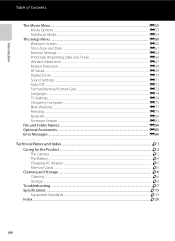
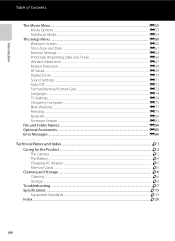
... Reduction ...E67 Motion Detection ...E68 AF Assist...E69 Digital Zoom...E70 Sound Settings...E71 Auto Off ...E72 Format Memory/Format Card ...E73 Language...E74 TV Settings ...E74 Charge by Computer...Technical Notes and Index...F1 Caring for the Product...F2 The Camera ...F2 The Battery...F4 Charging AC Adapter...F5 Memory Cards ...F5 Cleaning and Storage...F6 Cleaning ...F6 Storage ...F6 ...
Reference Manual - Page 29
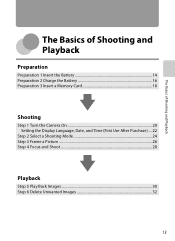
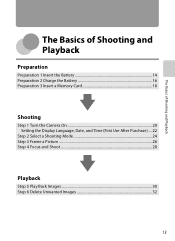
The Basics of Shooting and Playback
The Basics of Shooting and Playback
Preparation
Preparation 1 Insert the Battery 14 Preparation 2 Charge the Battery 16 Preparation 3 Insert a Memory Card 18
Shooting
Step 1 Turn the Camera On 20 Setting the Display Language, Date, and Time (First Use After Purchase) ....22
Step 2 Select a Shooting Mode 24 Step 3 Frame a Picture ...26...
Reference Manual - Page 35


... been tested and approved for shooting or playback, first remove the memory card. Preparation 3 Insert a Memory Card
The Basics of 6 or faster are used. Gently push the memory card into the camera (1) to partially eject the card, and then remove the card (2). Approved Memory Cards
The following Secure Digital (SD) memory cards have turned off and be used with an SD Speed Class rating...
Reference Manual - Page 100


... computer and insert the memory card. If the memory card contains a large number of the following methods: • Direct USB connection: Turn the camera off and ensure that the memory card is displayed, follow the steps below to the computer via a USB hub.
The camera automatically turns on.
• SD card slot: If your computer is connected to select Nikon Transfer...
Reference Manual - Page 111
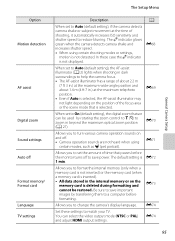
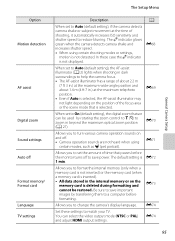
... the internal memory (only when a memory card is not inserted) or the memory card (when a memory card is inserted). • All data stored in beyond the maximum optical zoom position (A 27). E73 E74
Set these case the r indicator is not displayed. E74
95
General Camera Setup Option Motion detection
AF assist
Digital zoom Sound settings Auto off Format memory/ Format card Language TV...
Reference Manual - Page 122


... Sequence display options (E54) to zoom in on the memory card.
• For sequences for which contrast and saturation have been enhanced.
Press k button to a computer using another make or model of digital camera.
Editing Still Images
Editing Features
Use the COOLPIX S8200 to edit images in-camera and save them to display individual images, and then...
Reference Manual - Page 135


...; Inserting a memory card into a DPOF-compatible printer's card slot • Taking a memory card to a digital photo lab For printing using these methods, specify the images and the number of prints each to the memory card using
Print order option (E43)
Connect to the printer (E24)
Print images one at a time (E26)
Print multiple images (E27)
When printing is used, COOLPIX S8200...
Reference Manual - Page 155
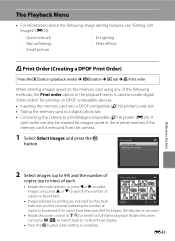
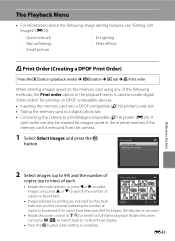
... the c button (playback mode) M d button M c tab M a Print order
When printing images saved on DPOF-compatible devices. • Inserting the memory card into a DPOF-compatible (F19) printer's card slot. • Taking the memory card to a digital photo lab. • Connecting the camera to a PictBridge-compatible (F19) printer (E23). If no copies have been specified for images, the selection is...
Reference Manual - Page 196
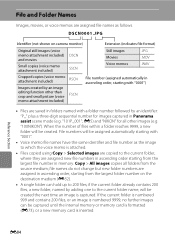
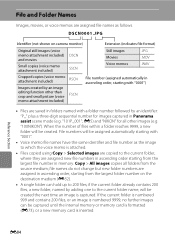
...digit sequential number for all folders from the largest folder number on camera... is inserted. "...NIKON" for images captured in Panorama assist scene mode (e.g. if the current folder already contains 200 files, a new folder, named by an image editing function other images (e.g. File numbers will be captured until the internal memory or memory card is formatted (E73), or a new memory card...
Reference Manual - Page 198
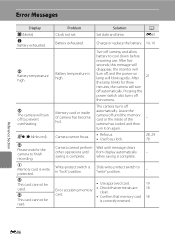
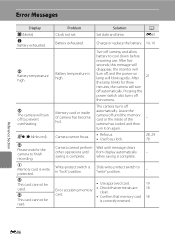
... date and time.
Problem Clock not set. Memory card or inside of camera has become hot. After five
seconds, this message will
disappear, the monitor will turn off automatically.
A E61
Battery exhausted.
Camera cannot focus. Charge or replace the battery. 14, 16
Battery temperature is correctly inserted. Pressing the
power switch also turns off
automatically...
Reference Manual - Page 199
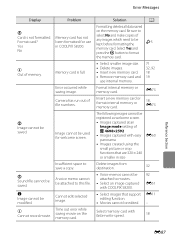
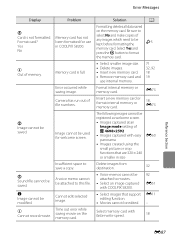
...on the memory card.
Format card?
E73
Insert a new memory card or format internal memory or memory card.
18...Camera has run out of memory.
A voice memo cannot be kept before formatting the
F5
memory card. Be sure to be attached to save a copy. P Image cannot be saved. Yes No
Memory card has not been formatted for welcome screen.
Select memory card with COOLPIX S8200...
Reference Manual - Page 200
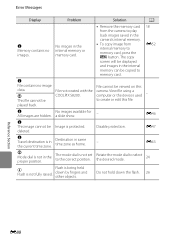
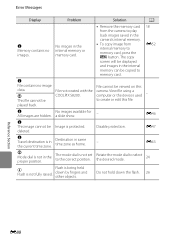
Error Messages
Display
Problem
Solution
A
N Memory contains no image
File cannot be deleted. P
File not created with the COOLPIX S8200.
a slide show.
-
Disable protection. -
Flash is being held down the flash. 26
Reference Section
E88 camera. N
No images available for
All images are hidden.
Image is not fully raised. E47 E63
P Mode dial is in...
Reference Manual - Page 211


... data not saved to internal memory or the memory card at the time the problem occurred. Data already saved will not be affected.
A -
this phenomenon is used in the monitor and the camera may result in the loss of continued malfunction, contact your retailer or Nikon-authorized service representative. Turn the camera off, remove and replace...
Reference Manual - Page 215
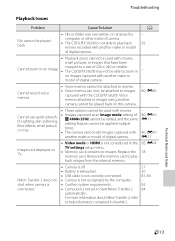
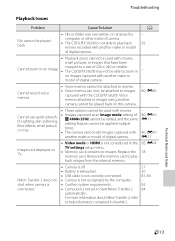
... edit images captured with the COOLPIX S8200.
For more information about Nikon Transfer 2, refer to start Nikon Transfer 2
automatically. on images captured with movies,
small pictures, or images that have been
Cannot zoom in the TV settings setup menu.
• Memory card contains no images.
computer or other make or model of digital camera. cropped to a size of...
Reference Manual - Page 217


Specifications
Nikon COOLPIX S8200 Digital Camera
Type Effective pixels Image sensor Lens
Focal length
f/-number Construction
Digital zoom
Vibration reduction Autofocus (AF).... 100% horizontal and 100% vertical
Approx. 100% horizontal and 100% vertical
Internal memory (approx. 89 MB), SD/SDHC/SDXC memory card DCF, Exif 2.3, and DPOF compliant Still pictures: JPEG Sound files (Voice Memo): WAV...
Similar Questions
How Do I Remove Memory Card From Nikon Coolpix S8200
(Posted by titakrfas 10 years ago)
How Do I Get Rid Of ' Memory Card Is Write Protected 'message When I Turn
camera on coolpix s8200
camera on coolpix s8200
(Posted by rhBL 10 years ago)
'cannot Use This Card' Message When Insert Memory Card. Why?
When I insert my memory card (sandisk SDHC card) into the camera, a message appears "cannot use this...
When I insert my memory card (sandisk SDHC card) into the camera, a message appears "cannot use this...
(Posted by raynap77 13 years ago)

