Nikon COOLPIX S6500 Support Question
Find answers below for this question about Nikon COOLPIX S6500.Need a Nikon COOLPIX S6500 manual? We have 1 online manual for this item!
Question posted by EKizis22 on August 31st, 2013
S6500 Wifi Camera. Setup Camera & Iphone, No Connection, Only Negotiates
every attempt at connection fails? ready to return camera
Current Answers
There are currently no answers that have been posted for this question.
Be the first to post an answer! Remember that you can earn up to 1,100 points for every answer you submit. The better the quality of your answer, the better chance it has to be accepted.
Be the first to post an answer! Remember that you can earn up to 1,100 points for every answer you submit. The better the quality of your answer, the better chance it has to be accepted.
Related Nikon COOLPIX S6500 Manual Pages
Reference Manual - Page 2
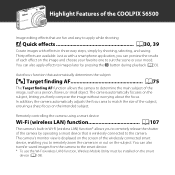
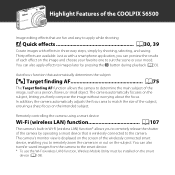
... the focus area to match the size of the wirelessly connected smart device, enabling you to remotely release the shutter of the COOLPIX S6500
Image editing effects that are available. Remotely controlling the camera using a smart device
Wi-Fi (wireless LAN) function A107
The camera's built-in three easy steps, simply by shooting, selecting, and...
Reference Manual - Page 4
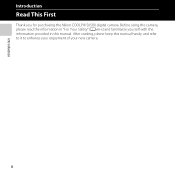
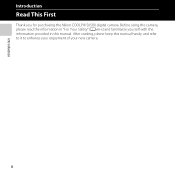
Before using the camera, please read the information in "For Your Safety" (Aviii-x) and familiarize yourself with the information provided in this manual handy and refer to it to enhance your enjoyment of your new camera. After reading, please keep this manual. ii Introduction
Introduction
Read This First
Thank you for purchasing the Nikon COOLPIX S6500 digital camera.
Reference Manual - Page 19
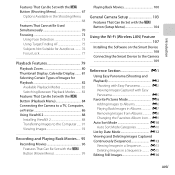
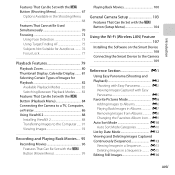
... d Button (Movie Menu 99
Playing Back Movies 100
General Camera Setup 103 Features That Can Be Set with the d Button (Setup Menu 104
Using the Wi-Fi (Wireless LAN) Feature 107
Installing the Software on the Smart Device 108 Connecting the Smart Device to the Camera 109
Reference Section E1 Using Easy Panorama (Shooting and...
Reference Manual - Page 20


... a TV (Viewing Images on a TV E26
Connecting the Camera to a Printer (Direct Print E29
Connecting the Camera to a Printer E30 Printing Individual Images E32 Printing Multiple Images ... Retouch: Enhancing Human Faces with HS Footage E80 Autofocus Mode E80 Wind Noise Reduction E81 The Setup Menu E82 Welcome Screen E82 Time Zone and Date E83 Monitor Settings E86
Print Date (Imprinting ...
Reference Manual - Page 44


...by Time zone. The backup battery charges when the main battery is inserted into the camera or when the camera is connected to an optional AC adapter, and it can run the clock for more information. ... Language and Time zone and date settings in the z setup menu (A104).
• You can enable or disable daylight saving time in the z setup menu by selecting Time zone and date followed by setting ...
Reference Manual - Page 72
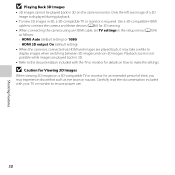
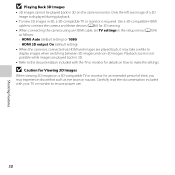
... played back, it may experience discomfort such as follows: -
Use a 3D-compatible HDMI cable to connect the camera and these devices (A86) for 3D viewing.
• When connecting the camera using an HDMI cable, set TV settings in the setup menu (A104) as eye strain or nausea. HDMI: Auto (default setting) or 1080i - Only the...
Reference Manual - Page 113
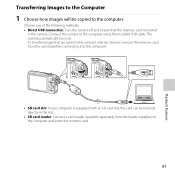
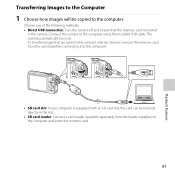
... card can be copied to the computer.
Choose one of the following methods: • Direct USB connection: Turn the camera off and ensure that are saved in the camera's internal memory, remove the memory card from the camera before connecting it to the computer.
• SD card slot: If your computer is inserted
in the...
Reference Manual - Page 114
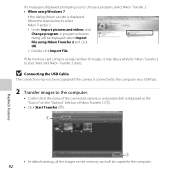
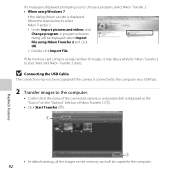
... will be displayed; If the memory card contains a large number of images, it may not be recognized if the camera is connected to the computer via a USB hub.
2 Transfer images to the computer.
• Confirm that the name of... as the "Source" on the "Options" title bar of the connected camera or removable disk is displayed, follow the steps below to select Nikon Transfer 2. 1 Under Import ...
Reference Manual - Page 115
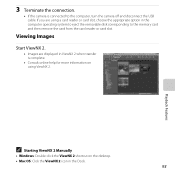
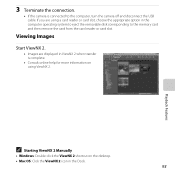
...the removable disk corresponding to the computer, turn the camera off and disconnect the USB cable.
If you are displayed in ViewNX 2 when transfer is connected to the memory card and then remove the card... from the card reader or card slot. 3 Terminate the connection.
• If the camera is complete.
• Consult online help for more information on the desktop. &#...
Reference Manual - Page 127


... set whether or not closed eyes are detected when taking images of people using face detection. E110
General Camera Setup
105 E98
Allows you to adjust TV-connection settings.
E107
View the current camera firmware version.
E96
Allows you to reset the camera's settings to change the camera's display language. Allows you to their default values.
Reference Manual - Page 132


...setup menu (A105) to On, the battery will drain faster than normal. • The Wi-Fi network cannot be selected when the battery level indicator in the monitor indicates
B.
In addition, if the battery level indicator indicates B while a Wi-Fi connection is established, the connection... • When the message "Cannot connect to Off. is inserted in the camera, the Wi-Fi feature cannot be ...
Reference Manual - Page 133


... a TV (Viewing Images on a TV E26 Connecting the Camera to a Printer (Direct Print E29 Editing Movies ...E38
Menu
The Shooting Menu (for A (Auto) Mode E40 The Smart Portrait Menu E57 The Playback Menu E60 The Movie Menu ...E74 The Setup Menu...E82
Additional Information
File and Folder Names E111 Optional Accessories E113 Error...
Reference Manual - Page 158
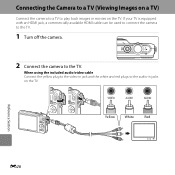
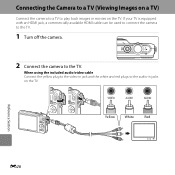
... movies on the TV. If your TV is equipped with an HDMI jack, a commercially available HDMI cable can be used to connect the camera to the TV.
1 Turn off the camera.
2 Connect the camera to the audio-in jack and the white and red plugs to the TV. Yellow
White
Red
Reference Section
E26 When...
Reference Manual - Page 195
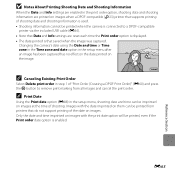
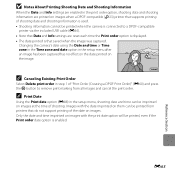
... date option will be printed, even if the Print order date option is connected to remove print marking from printers that saved when the image was captured.
...image.
15.05.2013
C Canceling Existing Print Order
Select Delete print order in the setup menu, shooting date and time can be printed when the camera is enabled. E63
Reference Section C Print Date
Using the Print date option (E88)...
Reference Manual - Page 231


...is selected, the option best suited to the TV to which the camera is connected is selected, the TV's remote control can receive signals from NTSC and PAL.
...HDMI-Consumer Electronics Control) allows compatible devices to control the camera during playback.
See "Using a TV Remote Control (HDMI Device Control)" (E28) for connection to the TV via HDMI.
When On (default setting) ...
Reference Manual - Page 232
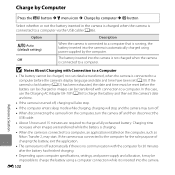
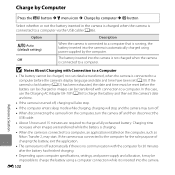
... for the sole purpose of charging the battery, exit the application.
• The camera turns off automatically if there is inserted into the camera is automatically charged using a computer connection while it may start.
E100
Reference Section
If the camera was connected to charge a fully exhausted battery. In this case, use the Charging AC Adapter...
Reference Manual - Page 233
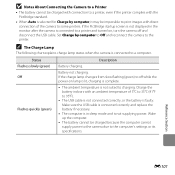
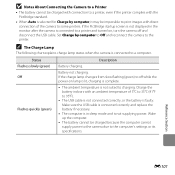
... 5°C to 35°C (41°F to a computer. Reference Section
E101
Battery not charging. B Notes About Connecting the Camera to a Printer
• The battery cannot be charged with connection to a printer, even if the printer complies with the PictBridge standard.
• When Auto is selected for Charge by computer to Off and reconnect...
Reference Manual - Page 267
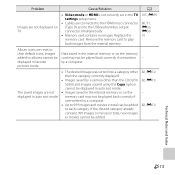
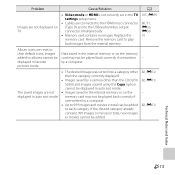
... albums cannot be card may not be added to each category. The saved images are connected to the HDMI micro connector (Type D) and to the USB/audio/video output connector ...setup menu.
• Cables are not displayed in auto sort mode.
• The desired image was sorted into a category other than the category currently displayed.
• Images saved by a camera other than the COOLPIX S6500...
Reference Manual - Page 268
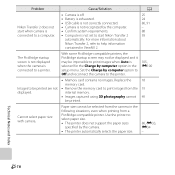
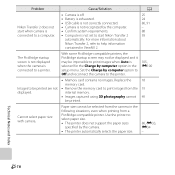
....
Paper size cannot be printed. Cannot select paper size with camera. Set the Charge by computer option to Off and reconnect the camera to start when camera is connected to a computer.
• Camera is off. • Battery is exhausted. • USB cable is not correctly connected. • Camera is not recognized by the computer. • Confirm system...
Reference Manual - Page 269
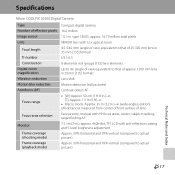
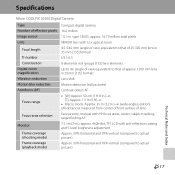
....0 million 1/2.3-in .), approx. 460k-dot, TFT LCD with 99 focus areas, center, subject tracking, target finding AF
7.5 cm (3-in . Specifications
Nikon COOLPIX S6500 Digital Camera
Type Number of lens)
Face priority, manual with anti-reflection coating and 5-level brightness adjustment
Approx. 99% horizontal and 99% vertical (compared to actual picture)
...
Similar Questions
I Cant Turn My Camera On..had It On The Charger.
(Posted by deborahnowlankay 8 years ago)
Does Nikon Coolpix P510 Charge While Plugged Into Computer?
(Posted by nscoxron 9 years ago)
Wifi Problem On Coolpix S6500
just got a new s6500 camera. when I go to the setup menu I am unable to change the wifi network fro...
just got a new s6500 camera. when I go to the setup menu I am unable to change the wifi network fro...
(Posted by rcdreams70 10 years ago)
Camera Cannot Connect To Computer
(Posted by aidenp 12 years ago)

