Nikon COOLPIX S6300 Support Question
Find answers below for this question about Nikon COOLPIX S6300.Need a Nikon COOLPIX S6300 manual? We have 1 online manual for this item!
Question posted by carnahan721 on August 8th, 2013
How Do I Crop And Adjust Color On Pics From Coolpix S6300
I had to reinstall the camera after my hard drive crashed. Previously I had the option to crop and adjust the color on the picture before using it. I now don't have that and am wondering how to get it back.
Current Answers
There are currently no answers that have been posted for this question.
Be the first to post an answer! Remember that you can earn up to 1,100 points for every answer you submit. The better the quality of your answer, the better chance it has to be accepted.
Be the first to post an answer! Remember that you can earn up to 1,100 points for every answer you submit. The better the quality of your answer, the better chance it has to be accepted.
Related Nikon COOLPIX S6300 Manual Pages
Reference Manual - Page 4
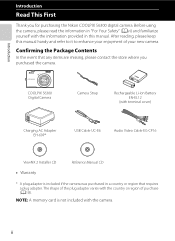
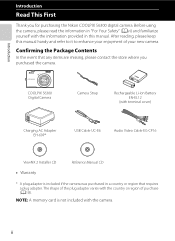
..., please keep this manual. COOLPIX S6300 Digital Camera
Camera Strap
Rechargeable Li-ion Battery EN-EL12
(with terminal cover)
Charging AC Adapter EH-69P*
USB Cable UC-E6
Audio Video Cable EG-CP16
ViewNX 2 Installer CD • Warranty
Reference Manual CD
* A plug adapter is not included with the camera.
Before using the camera, please read the information in...
Reference Manual - Page 6
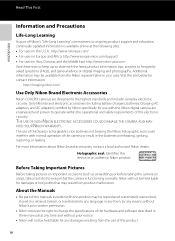
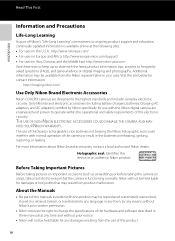
...:
http://imaging.nikon.com/
Use Only Nikon Brand Electronic Accessories
Nikon COOLPIX cameras are engineered and proven to operate...digital camera are designed to the highest standards and include complex electronic circuitry. Before Taking Important Pictures
Before taking pictures on important occasions (such as an authentic Nikon product.
The use with normal operation of the camera...
Reference Manual - Page 7
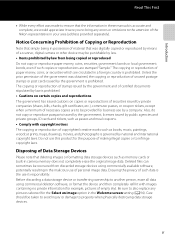
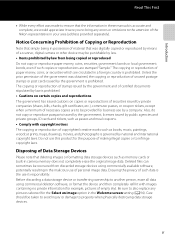
...containing no private information (for the Select an image option in the Welcome screen setting (A94). Deleted files ... permission of the government was digitally copied or reproduced by means of a scanner, digital camera or other device may be ...using commercial deletion software, or format the device and then completely refill it were you to bring any pictures selected for example, pictures...
Reference Manual - Page 15


... e Skin Softening: Softening Skin Tones E19 p Filter Effects: Applying Digital Filter Effects E20 g Small Picture: Reducing the Size of an Image E21 a Crop: Creating a Cropped Copy E22 Connecting the Camera to a TV (Viewing Images on a TV E23 Connecting the Camera to a Printer (Direct Print E25 Connecting the Camera to a Printer E26 Printing Individual Images ...E27 Printing Multiple...
Reference Manual - Page 39


...Digital (SD) memory cards have turned off and be used with an SD Speed Class rating of 6 or faster are recommended for
recording movies.
Internal Memory and Memory Cards
Camera data, including images and movies, can be used... that the power-on lamp and the monitor have been tested and approved for use the camera's internal memory for details on a memory card. If the memory card will ...
Reference Manual - Page 45


...of human faces. F Smart portrait
A53
When the camera detects a smiling face, you can take pictures using
scene auto selector, the camera automatically selects the optimum scene mode
when you want to...8226; Press the d button to capture. Settings can also use the skin softening option to smooth the skin tones of shot you frame a picture, making it even easier to the scene that
suit the ...
Reference Manual - Page 47


...; When you are using digital zoom, the camera focuses on , the zoom moves to the maximum wide-angle position.
• A zoom indicator is possible at zoom positions beyond V when taking still images. The position of V moves to the right as interpolation to magnify images, resulting in slight deterioration of picture quality according to indicate...
Reference Manual - Page 56


... on by pressing the d button: Options available in the auto shooting menu (A39)
C Camera Settings That Cannot Be Applied Simultaneously
38 Some settings cannot be adjusted in green (maximum of the nine focus areas containing the subject closest to focus on that face. Settings can be set using the multi selector (A61): Flash mode...
Reference Manual - Page 103


... displayed as the "Source" on the "Options" title bar of the connected camera or removable disk is connected to the computer, turn the camera off and disconnect the USB cable.
Using ViewNX 2
2 Transfer images to the computer.
• Confirm that the name of Nikon Transfer 2 (1).
• Click Start Transfer (2).
1
S6300
2 • At default settings, all...
Reference Manual - Page 110
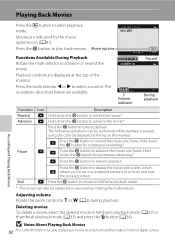
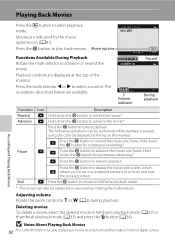
...Adjusting... the k button to play back movies recorded with another make or model of digital camera. The following operations can also be performed while playback is not able to pause...COOLPIX S6300 is paused using the controls displayed at the top of a movie and save
the desired portion. The operations described below are indicated by rotating the multi selector.
Movie options...
Reference Manual - Page 113


...camera shake when shooting.
When using a tripod to stabilize the camera during
shooting, set to Pre-shooting cache, Continuous H: 120 fps, or Continuous H: 60 fps. - E74
Digital zoom
When set to Auto (default setting), if the camera detects camera...shutter speed to reduce blurring. The Setup Menu
General Camera Setup
Option
Description
A
Print date
Allows you to imprint the ...
Reference Manual - Page 114


...picture using face detection (A73) (except when using smart portrait mode), if the camera detects a subject with closed eyes, the camera
displays the message Did someone blink?, allowing you to change the camera...previous and
subsequent images are displayed at the bottom of the
monitor when you to reset the camera... computer using the ...Camera Setup
The Setup Menu
Option
Description
A
Format memory/ Format...
Reference Manual - Page 118
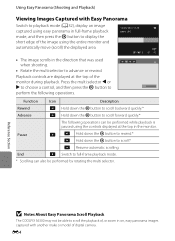
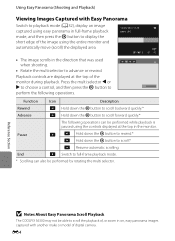
... the monitor during playback.
Reference Section
B Notes About Easy Panorama Scroll Playback
The COOLPIX S6300 may not be performed by rotating the multi selector. Using Easy Panorama (Shooting and Playback)
Viewing Images Captured with another make or model of the image using the entire monitor and
automatically move (scroll) the displayed area.
4/ 4
• The...
Reference Manual - Page 130
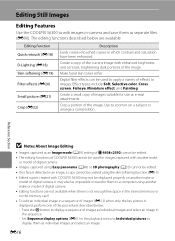
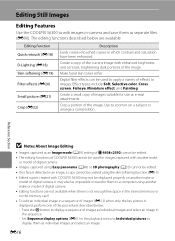
... Individual pictures to display them as separate files (E90). Set Sequence display options (E61) in on a subject or arrange a composition.
Make facial skin tones softer. Crop a portion of effects to images. E16
Digital filter effects can be impossible to transfer them as individual images and select an image. Editing Still Images
Editing Features
Use the COOLPIX S6300...
Reference Manual - Page 150
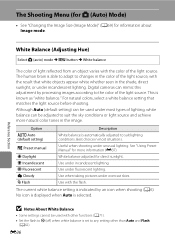
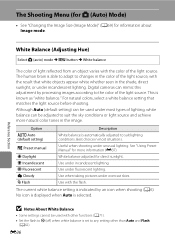
... balance."
Digital cameras can be used under incandescent lighting.
Option
Description
a Auto (default setting)
White balance is set to changes in most types of lighting, white balance can be adjusted to suit the sky conditions or light source and achieve more information (E37). B Notes About White Balance
• Some settings cannot be used with the color of...
Reference Manual - Page 170
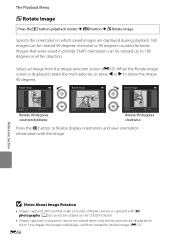
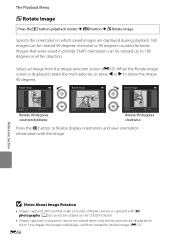
... with 3D photography (A50) cannot be rotated on the COOLPIX S6300.
• Images captured in sequence cannot be rotated when only the key pictures are displayed during playback. Reference Section
B Notes About Image Rotation
• Images captured with another make or model of digital camera or captured with the image.
Rotate image
Rotate image
Rotate...
Reference Manual - Page 172
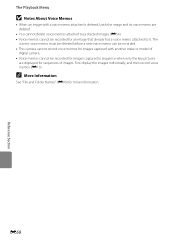
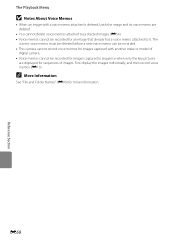
... a voice memo attached is deleted, both the image and its voice memo are displayed for sequences of
digital camera. • Voice memos cannot be recorded for more information. First display the images individually, and then ...(E90) for images captured in sequence when only the key pictures
are deleted.
• You cannot delete voice memos attached to it.
E58
Reference Section
Reference Manual - Page 221
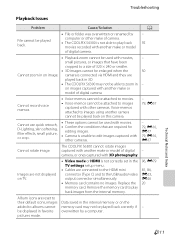
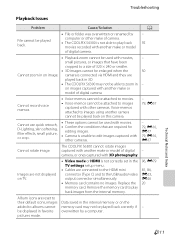
...to their default icons, images Data saved in on this camera.
- 79, E57
Cannot use quick retouch, D-Lighting, skin softening, filter effects, small picture, or crop.
• These options cannot be used with 3D photography. pictures mode. The COOLPIX S6300 cannot rotate images captured with other cameras. Technical Notes and Index
F11 Troubleshooting
Playback Issues
Problem
Cause...
Reference Manual - Page 223
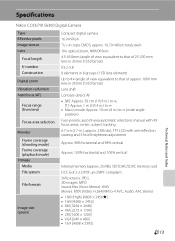
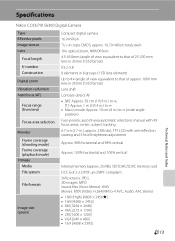
...COOLPIX S6300 Digital Camera
Type Effective pixels Image sensor Lens
Focal length f/-number Construction Digital zoom Vibration reduction Autofocus (AF)
Focus range (from lens)
Focus-area selection
Monitor Frame coverage (shooting mode) Frame coverage (playback mode)
Storage Media File system
File formats
Image size (pixels)
Compact digital camera... adjustment
...compliant Still pictures: JPEG 3D...
Reference Manual - Page 226
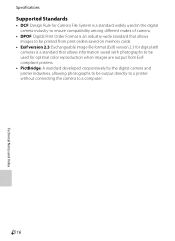
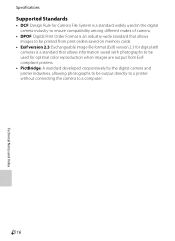
...; Exif version 2.3: Exchangeable image file format (Exif) version 2.3 for digital still cameras is a standard that allows information saved with photographs to be used for optimal color reproduction when images are output from Exifcompliant printers.
• PictBridge: A standard developed cooperatively by the digital camera and printer industries, allowing photographs to be output directly to...
Similar Questions
Nikon Coolpix S6300 Focusing Problems When Videotaping
(Posted by macksuer 9 years ago)
How Does One Successfully Take Panoramic Pictures With Nikon Coolpix S6300 It Us
Trying to take panoramic and it usually stops 3/4 of the way before the s ene is complete - I am pre...
Trying to take panoramic and it usually stops 3/4 of the way before the s ene is complete - I am pre...
(Posted by Thebigj717 10 years ago)
Manual / Digital Camera D3100
(Posted by simoneodin 10 years ago)
Camera Will Not Turn On When Trying To Transfer Pictures
(Posted by dthome 11 years ago)

