Nikon COOLPIX S6100 Support Question
Find answers below for this question about Nikon COOLPIX S6100.Need a Nikon COOLPIX S6100 manual? We have 1 online manual for this item!
Question posted by josaphi on February 14th, 2014
How Do I Turn On The Red Eye Reduction On My Nikon Coolpix S6100
The person who posted this question about this Nikon product did not include a detailed explanation. Please use the "Request More Information" button to the right if more details would help you to answer this question.
Current Answers
There are currently no answers that have been posted for this question.
Be the first to post an answer! Remember that you can earn up to 1,100 points for every answer you submit. The better the quality of your answer, the better chance it has to be accepted.
Be the first to post an answer! Remember that you can earn up to 1,100 points for every answer you submit. The better the quality of your answer, the better chance it has to be accepted.
Related Nikon COOLPIX S6100 Manual Pages
User Manual - Page 13


...; The setting at the time of purchase is referred to as the "default setting." • The names of menu items displayed in the camera monitor, and the names of a Nikon COOLPIX S6100 digital camera. This icon marks tips, additional
D information that should be read before the internal memory can be more
A information is available elsewhere
in...
User Manual - Page 14


..., or translated into any language in any form, by Nikon specifically for contact information:
http://imaging.nikon.com/
Use Only Nikon Brand Electronic Accessories
Nikon COOLPIX cameras are engineered and proven to the attention of the Nikon representative in Asia, Oceania, and the Middle East: http://www.nikon-asia.com/
Visit these manuals is accurate and
complete, we...
User Manual - Page 38


...Charge or replace the battery. Battery level indicator
3
Number of exposures remaining
Number of digital cameras.
1 Press the power switch to turn on.
Basic Photography and Playback: A (Auto) Mode
3 Tap A in A (...2 Press the A button. Cannot take pictures.
The lens extends and the monitor will turn on the capacity of the internal memory or memory card and image mode setting (A 45...
User Manual - Page 39
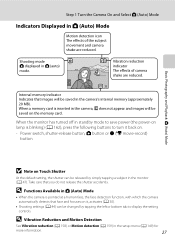
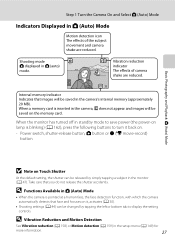
... released by tapping the left or bottom tab to turn it back on lamp is inserted in the monitor (A 47). D Vibration Reduction and Motion Detection
See Vibration reduction (A 158) or Motion detection (A 159) in A (auto)
mode.
Basic Photography and Playback: A (Auto) Mode
Step 1 Turn the Camera On and Select A (Auto) Mode
Indicators Displayed in A (Auto...
User Manual - Page 46


... left tab to the previous screen. b Auto with slow shutter speed. a Auto
Flash fires automatically when lighting is poor.
d Slow sync
a (auto) is combined with red-eye reduction
Reduce "red-eye" in " (illuminate) shadows and backlit subjects. slow shutter speeds are used to Auto, the flash has a range of 0.5-4.5 m (1 ft. 8 in.-14 ft.) at the...
User Manual - Page 48


..., the affected area is saved. in some situations. • In extremely rare instances, areas not subject to reduce redeye before the image is processed to red-eye may be affected by red-eye reduction
processing; Basic Photography and Playback: A (Auto) Mode
Using the Basic Shooting Functions
C Red-eye Reduction
This camera uses advanced red-eye reduction ("In-Camera Red-Eye Fix").
User Manual - Page 69


... sunlight. More on White Balance
At white-balance settings other than Auto or Flash, turn the flash off (c) (A 34).
57 The human brain is known as reference to a particular light source can be used as "white balance." Digital cameras can be specified manually to changes in most types of light reflected from an...
User Manual - Page 72


... (A 63). oX
Off2
Off
02
q2
p c2
Off2
Off2
02
q
Oc
-6
Off2
02
q7
1 The camera automatically selects the optimum flash mode setting for each scene mode are shown below. To change to slow sync with red-eye reduction. 6 Self-timer is set to display the setting controls and tap A.
C Image Mode (Image Quality...
User Manual - Page 76


... face is detected, the face nearest to stabilize the camera. Use of the frame. • Digital zoom is not available. • The default setting for vivid landscapes and cityscapes. • The camera focuses at the center of a tripod is recommended in scene modes with red-eye reduction. • Use the scene effect adjustment slider (A 61) to...
User Manual - Page 77
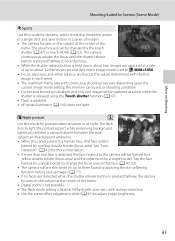
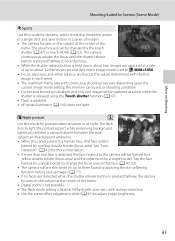
... portrait
O
Use this mode for portraits taken at sunset or at fill flash with slow sync with red-eye reduction. • Use the scene effect adjustment slider (A 61) to Scenes (Scene Mode)
d Sports... the first image in a series of images. • The camera focuses on the subject at the center of the frame.
• Digital zoom is not available.
• The flash mode setting is disabled...
User Manual - Page 78


... changed by the touch shutter (A 47) or touch AF/AE (A 52). • Use the scene effect adjustment slider (A 61) to stabilize the camera. Use of a tripod is b Auto with red-eye reduction. • As images are easily affected by the touch shutter (A 47) or touch AF/AE (A 52). • The default setting for flash...
User Manual - Page 124


... a voice memo attached is deleted, both the image and its voice memo are indicated by p in step 3 of digital camera. Tap Yes to delete only the voice memo.
6s File will be recorded.
• The COOLPIX S6100 is displayed. Ye s
No
B Notes on Playback
3 Tap R to record a voice memo for which voice memos have...
User Manual - Page 125


...COOLPIX S6100 cannot be used for images captured with another make or model of digital camera...using a different model of digital cameras.
• If no face...COOLPIX S6100 to edit images in-camera and save the edited copies.
• Images created in draw scene mode (A 72) can only be edited with COOLPIX S6100...digital camera.
It may not be displayed properly on images, or add decorations,...
User Manual - Page 155


...digital photo lab
For printing using these methods, specify the images and the number of prints each to the memory
card using a computer. Do not use a fully charged battery to prevent the camera from turning...a time (A 145)
Print multiple images (A 146)
When printing is used, COOLPIX S6100 can connect the camera directly to the printer and print images without using the Print order menu (A ...
User Manual - Page 196
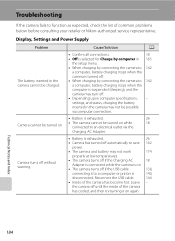
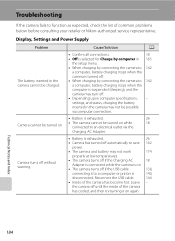
... common problems below before consulting your retailer or Nikon-authorized service representative. Leave -
Camera turns off without warning.
• Battery is exhausted.
26
• Camera has turned off automatically to save 162
power.
• The camera and battery may not work
174
properly at low temperatures.
• The camera turns off if the Charging AC
18
Adapter is...
User Manual - Page 200


... assist option in Night portrait scene mode, In-Camera Red-Eye Fix may not be applied to X (fill flash).
34 55
34 28 34 40 55 34, 70
Images are not softened.
• Under some shooting modes and settings, even when
161
On is heard with red-eye reduction) and try shooting again.
40 34, 65...
User Manual - Page 201


... with other make of camera.
• The COOLPIX S6100 is not able to edit images captured 113 with other cameras. Cannot record or play back voice memos.
Troubleshooting
Problem Saving images takes time.
Cause/Solution
A
It may take more time to a size of digital camera.
• Playback zoom cannot be played back.
eye reduction) • When the skin...
User Manual - Page 202
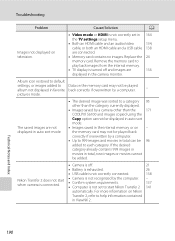
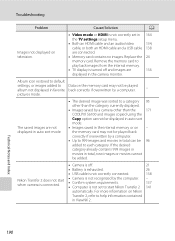
...turned off .
21
• Battery is exhausted.
26
• USB cable is not correctly connected.
138
Nikon Transfer 2 does not start Nikon...Camera is off and images are connected.
• Memory card contains no images. Replace the 24
memory card. The saved images are not displayed in auto sort mode.
• The desired image was sorted to a category 95
other than the
171
COOLPIX S6100...
User Manual - Page 204


... lens in 35mm [135] format)
Lens-shift
Contrast-detect AF
• Approx. 50 cm (1 ft. 8 in . Specifications
Nikon COOLPIX S6100 Digital Camera
Technical Notes and Index
Type Effective pixels Image sensor Lens
Focal length f/-number Construction Digital zoom Vibration reduction Autofocus (AF) Focus range (from the G icon where the F icon glows green) to ∞
Face priority, auto...
User Manual - Page 211
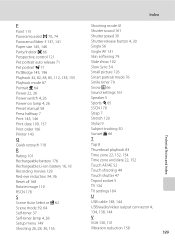
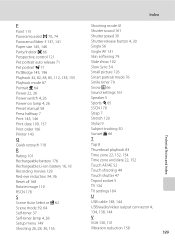
...order 106 Printer 143
Q
Quick retouch 118
R
Rating 101 Rechargeable battery 176 Rechargeable Li-ion battery 16, 18 Recording movies 128 Red-eye reduction 34, 36 Reset all 168 Rotate image 110 RSCN 178
S
Scene Auto Selector d 62 Scene mode 59, 64 Self-timer 37...
U
USB cable 138, 144 USB/audio/video output connector 4, 134, 138, 144
V
VGA 130, 131 Vibration reduction 158
199
Technical Notes and Index
Similar Questions
My Nikon Coolpix S6100 Will Not Turn On Battery Exhausted And Flashing Light
(Posted by leemiueld 10 years ago)
Nikon Coolpix S3000 How To Turn Off Red-eye Reduction
(Posted by jospragn 10 years ago)

