Nikon COOLPIX S4100 Support Question
Find answers below for this question about Nikon COOLPIX S4100.Need a Nikon COOLPIX S4100 manual? We have 1 online manual for this item!
Question posted by dannerreport on August 23rd, 2012
Can This Camera Be Set On Manual? Can It Shoot In 'raw' Mode?
The person who posted this question about this Nikon product did not include a detailed explanation. Please use the "Request More Information" button to the right if more details would help you to answer this question.
Current Answers
There are currently no answers that have been posted for this question.
Be the first to post an answer! Remember that you can earn up to 1,100 points for every answer you submit. The better the quality of your answer, the better chance it has to be accepted.
Be the first to post an answer! Remember that you can earn up to 1,100 points for every answer you submit. The better the quality of your answer, the better chance it has to be accepted.
Related Nikon COOLPIX S4100 Manual Pages
User Manual - Page 10
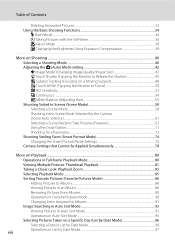
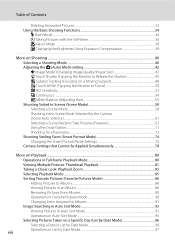
... Suited to Scenes (Scene Mode 58
Selecting a Scene Mode...58
Shooting in the Scene Mode Selected by the Camera
(Scene Auto Selector)...61
Selecting a Scene Mode to Take Pictures (Features 63
Using the Draw Option...71
Shooting for a Panorama...72
Shooting Smiling Faces (Smart Portrait Mode 74
Changing the Smart Portrait Mode Settings 76
Camera Settings that Cannot Be Applied Simultaneously...
User Manual - Page 24


...
10 Internal memory indicator 27
11 Rating indicator 99
12 Battery level indicator 26
1 Indicators displayed vary with current playback mode. 2 Indicators displayed vary depending on the setting for shooting. 3 The icon for the picture currently displayed and camera status.
• The displayed information vary depending on the picture played back and the current...
User Manual - Page 26


... icon to the previous screen.
14 Tap z to make the basic camera settings. • When H or J is displayed on the setting screen, tap H to hide the setting controls.
Introduction
Main Display of the Monitor/Touch Panel and Basic Operations
Operating the Tabs
When in shooting or playback mode, use the setting controls to display the setup menu.
User Manual - Page 38
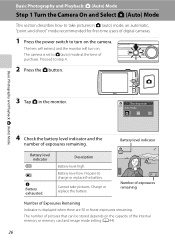
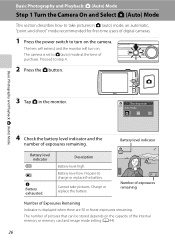
... of pictures that can be stored depends on the capacity of digital cameras.
1 Press the power switch to turn on the camera. Battery level indicator
Battery level indicator
b
B
N Battery exhausted.
Basic Photography and Playback: A (Auto) Mode
3 Tap A in A (auto) mode, an automatic, "point-and-shoot" mode recommended for first-time users of the internal memory or memory...
User Manual - Page 42


... the focus indicator will be recorded to the camera. Step 3 Focus and Shoot
1 Press the shutter-release button
halfway.
Basic Photography and Playback: A (Auto) Mode
When a face is released and the picture ...the camera is unable to nine areas) turns green.
1/ 250 F3.2
Shutter speed Aperture value
1/ 250 F3.2
Shutter speed Aperture value
When digital zoom is used, the focus area is set, ...
User Manual - Page 47
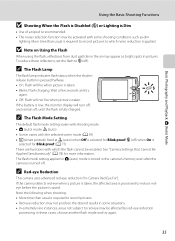
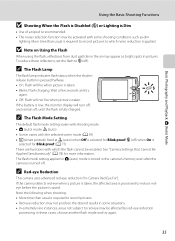
... than usual is required to record pictures to reduce redeye before the picture is saved.
See "Camera Settings that Cannot Be Applied Simultaneously" (A 78) for Blink proof; The flash mode setting applied in A (auto) mode is stored in some shooting conditions such as dim
lighting. Wait a few seconds and try again.
35 c (off , until the flash...
User Manual - Page 49
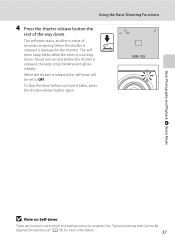
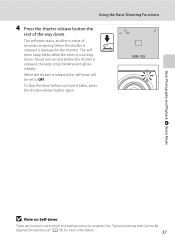
...Mode
B Note on Self-timer
There are functions with which this setting cannot be set to Off.
To stop the timer before a picture is counting down . The self-timer starts, and the number of the way down . When the shutter is displayed in the monitor. See "Camera Settings... that Cannot Be
Applied Simultaneously" (A 78) for more information.
37 Using the Basic Shooting ...
User Manual - Page 50


...
3 Rotate the zoom control to the previous screen.
To hide the setting controls after the
38 camera is used for more information. At the G zoom position, the camera can focus at a distance of G (wide-angle position).
Using the Basic Shooting Functions
p Macro Mode
Macro mode is turned off. B Note on subjects as close as 10 cm...
User Manual - Page 52


... and macro mode settings can be used to track the registered subject.
F Smart portrait mode
A 74
The camera uses the face detection function to the current shooting mode without switching shooting modes, press the A button or the shutterrelease button. In scene auto selector mode, the camera automatically selects the optimum scene mode for first-time users of digital cameras. To return...
User Manual - Page 54
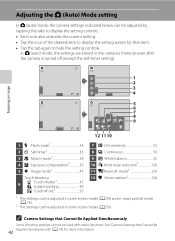
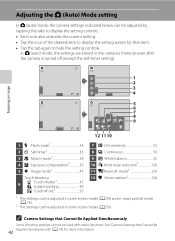
... Be Applied Simultaneously
Some shooting settings cannot be used with other functions. C Camera Settings that Cannot Be
42 Applied Simultaneously" (A 78) for that item. • Tap the tab again to hide the setting controls. In A (auto) mode, the settings are stored in some scene modes (A 59).
Adjusting the A (Auto) Mode setting
In A (auto) mode, the camera settings indicated below can be...
User Manual - Page 55


...the A button.
• Changes made to the image mode setting are applied to all shooting modes.
• There are functions with an aspect ratio of 16:9 are recorded. The compression ratio is approximately 1:8. The compression ratio is approximately 1:8. C Image Mode
• The setting can be stored. See "Camera Settings that can also be changed in most situations.
Option...
User Manual - Page 59


... than one face, tap a face framed by a single border to set for that face.
• When the camera detects any pet faces, the camera automatically focuses on the detected faces and releases the shutter.
47 Focus and exposure are set on Shooting
Adjusting the A (Auto) Mode setting
C Shooting Modes That Support Touch Shutter
The touch shutter can be enabled...
User Manual - Page 61


... camera focuses on Subject Tracking Mode
• Digital zoom is not available.
• The sound of the frame. When the camera is...Mode setting
3 Press the shutter-release button to release the shutter. The camera focuses on another subject which autofocus may be enabled. In this setting cannot be out of camera shake, or if the camera detects a similar subject. C Touch Shooting Setting...
User Manual - Page 64


...camera as the
desired subject.
3 Press the shutter-release button halfway.
• The camera focuses on the subject and the focus area glows green.
• Exposure is locked for the touch shooting setting. Adjusting the A (Auto) Mode setting...the picture. • Be sure to maintain the same distance between the
camera and the subject while the shutter-release button is pressed halfway.
5 Press ...
User Manual - Page 71
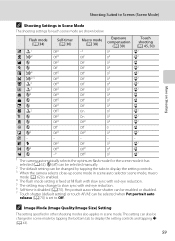
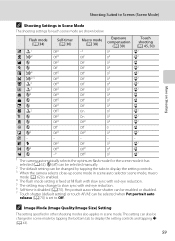
... Pet portrait auto
release (A 70) is disabled (A 70). c (off) can be selected manually.
2 The default setting can also be changed in scene mode by tapping the tabs to display the setting controls. 3 When the camera selects close-up scene mode in scene mode. This setting can be changed by tapping the bottom tab to slow sync with red...
User Manual - Page 74
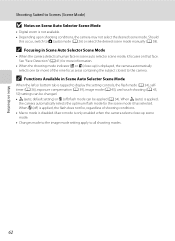
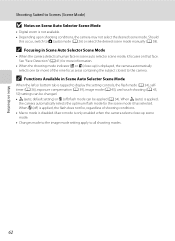
... left or bottom tab is applied,
the camera automatically selects the optimum flash mode for more information.
• When the shooting mode indicator d or i (close -up ) is disabled. Macro mode is only enabled when the camera selects close -up scene mode. • Changes made to the image mode setting apply to A (auto) mode (A 26) or select the desired scene mode manually (A 58).
User Manual - Page 82
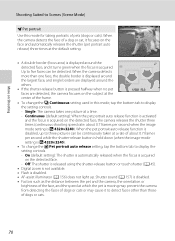
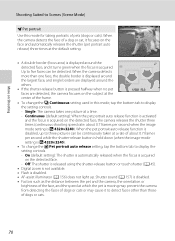
... no pet
1/ 250 F3.2
faces are detected, the camera focuses on the detected face, the camera releases the shutter three
times (continuous shooting speed rate: about 0.7 frames
per second when the image
mode setting is R 4320×3240). Up to Scenes (Scene Mode)
O Pet portrait
Use this mode, tap the bottom tab to detect faces other than...
User Manual - Page 87
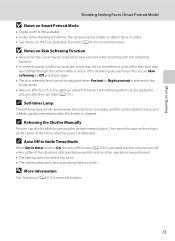
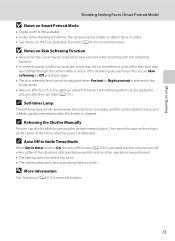
... not detected. C Auto Off in Smile Timer Mode
When Smile timer is set Skin softening to save a picture when shooting with skin softening function.
• In some shooting conditions, the camera may be modified though the camera detects a face. More on Shooting
Shooting Smiling Faces (Smart Portrait Mode)
B Notes on Smart Portrait Mode
• Digital zoom is not available. • Under...
User Manual - Page 89


... was detected in playback mode.
8 y Blink proof
When On is selected, the camera automatically releases the shutter twice each time
a picture is
saved.
• If the camera saved a picture in which this setting cannot be selected from High, Normal (default setting), and Low. See "Camera Settings that Cannot Be
Applied Simultaneously" (A 78) for shooting.
Check the degree of...
User Manual - Page 166


...camera shake increases.
• The pictures taken using electronic vibration reduction may be somewhat "grainy" in appearance.
• Electronic VR does not function under the following conditions or in the following scene modes... shooting.
When exposure exceeds a certain length of time -
In the following shooting modes: - Off (default setting)
Electronic VR is set to slow sync mode....

