Nikon COOLPIX S4000 Support Question
Find answers below for this question about Nikon COOLPIX S4000.Need a Nikon COOLPIX S4000 manual? We have 2 online manuals for this item!
Question posted by radnis on May 6th, 2014
How To Trobleshoot Nikon Coolpix S4000 Camera
The person who posted this question about this Nikon product did not include a detailed explanation. Please use the "Request More Information" button to the right if more details would help you to answer this question.
Current Answers
There are currently no answers that have been posted for this question.
Be the first to post an answer! Remember that you can earn up to 1,100 points for every answer you submit. The better the quality of your answer, the better chance it has to be accepted.
Be the first to post an answer! Remember that you can earn up to 1,100 points for every answer you submit. The better the quality of your answer, the better chance it has to be accepted.
Related Nikon COOLPIX S4000 Manual Pages
S4000 User's Manual - Page 13


... of purchase is referred to as the "default setting." • The names of menu items displayed in the camera monitor, and the names of a Nikon COOLPIX S4000 digital camera.
If a memory card is available elsewhere
in the camera's internal memory or on the memory card and delete, playback and format operations will read it. Read this manual...
S4000 User's Manual - Page 14


...Nikon digital camera are designed to operate within the operational and safety requirements of this device as at weddings or before taking the camera on digital imaging and photography.
Only Nikon...notice.
• Nikon will not be held liable for contact information:
http://imaging.nikon.com/
Use Only Nikon Brand Electronic Accessories
Nikon COOLPIX cameras are engineered and ...
S4000 User's Manual - Page 20
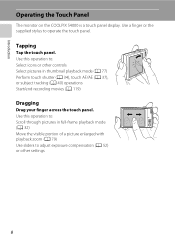
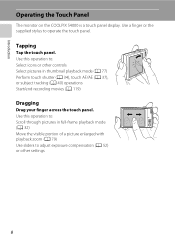
... visible portion of a picture enlarged with playback zoom (A 79) Use sliders to operate the touch panel. Introduction
Operating the Touch Panel
The monitor on the COOLPIX S4000 is a touch panel display.
S4000 User's Manual - Page 32


... and taking pictures and playing back pictures are available with the Charging AC Adapter, the camera cannot be charged using the Battery Charger MH-63 (available separately; D Charging Using Computer or Battery Charger
• Connecting the COOLPIX S4000 to a computer also charges the Rechargeable Li-ion Battery ENEL10 (A 126, 152).
• Rechargeable Li...
S4000 User's Manual - Page 37


... memory card.
Yes
No
• Do not turn the camera off the camera - B The Write Protect Switch
Memory cards are inserted into the COOLPIX S4000 (A 150). If the switch is in the "lock" ...the confirmation dialog is not formatted. Write protect switch
B Memory Cards
• Use only Secure Digital memory cards. • Do not perform the following during data transfer to keep before use ...
S4000 User's Manual - Page 101


...) with the smile timer setting set to that cannot be displayed in auto sort mode. Movies (A 119).
W Other scenes
All other than the COOLPIX S4000 cannot be defined by a camera other pictures that category or displayed in auto sort mode.
89 Pictures taken in Night landscape*, Sunset, Dusk/dawn, and Fireworks show scene...
S4000 User's Manual - Page 116


...another make or
104 model of "Playing Voice Memos". Tap Yes to delete only the voice memo.
6s File will be recorded.
• The COOLPIX S4000 is displayed.
2 Tap E. OK?
Yes
No
B Notes on Playback
3 Tap R to adjust playback volume. Tap S to full-frame playback...a voice memo attached is deleted, both the picture and its voice memo are indicated by p in step 3 of digital camera.
S4000 User's Manual - Page 117


... for the voice memo function for use as separate files (A 162). Crop (A 118)
Crop a portion of buildings or architecture. Editing Pictures
Editing Functions
Use the COOLPIX S4000 to edit pictures in-camera and store them to a computer using a different model of digital camera.
• Editing functions are available.
S4000 User's Manual - Page 135


... tap E. S Tap S to end movie playback and return to rewind movie one frame.
Movie Playback
In full-frame playback mode (A 75), movies are recognized by a camera other than the COOLPIX S4000 cannot be performed while playback is displayed. Q
U Tap U to full-frame playback mode.
S4000 User's Manual - Page 138


... to prevent the camera from turning off unexpectedly.
• When the camera is used, COOLPIX S4000 can be powered from the computer.
Simultaneous connection of the camera and other USB...). Before Connecting the Camera
Install the Software Before connecting the camera to the Quick Start Guide. For more information.
Refer to a computer with the supplied Nikon Transfer software. Pictures...
S4000 User's Manual - Page 140


... Printers K S4000 screen.
• Windows Vista When the AutoPlay dialog is displayed in the Change program dialog and click OK.
Source device
Start Transfer button At the Nikon Transfer default ...click OK.
• Mac OS X Nikon Transfer will not be transferred. If the camera is not recognized, pictures will start automatically when the camera is connected to the computer if Yes was...
S4000 User's Manual - Page 144


...-compatible printer's card slot • Taking a memory card to a digital photo lab For printing using these methods, specify the pictures and the number...camera-to-printer connection, first create a print order with Print set option (A 94)
Connect to printer (A 133)
Print pictures one at a time (A 134)
Print multiple pictures (A 135)
When printing is used, COOLPIX S4000 can connect the camera...
S4000 User's Manual - Page 152


...COOLPIX The camera displays a welcome screen and enters shooting or playback mode. When the picture selection screen is displayed, select a picture (A 99) and tap I. • As the selected picture is stored by the camera, it will be displayed when the
camera...screen Choose whether or not a welcome screen is displayed when the camera is deleted. • Pictures taken at an Image mode setting ...
S4000 User's Manual - Page 162


... memory cards previously used in other devices the first time they are inserted into the COOLPIX S4000.
150 OK?
Format card
All images will be deleted!
Yes
No
Formatting a Memory Card
When a memory card is inserted in the camera, the Format card option is displayed in the setup menu. Format memory
All images...
S4000 User's Manual - Page 168


... for Welcome screen (A 140), Date (A 141), Language (A 151), and Video mode (A 151)
Firmware Version
Tap F M z (Setup menu) (A 139) M Firmware version
View the current camera firmware version. COOLPIX S4000 Ver.x.x
Basic Camera Setup
156 To reset file numbering to "0001", delete all .
Numbering will remain unaffected when menus are reset with Reset all pictures stored...
S4000 User's Manual - Page 170


...8226; When charging the COOLPIX S4000 using the camera and replace or charge the battery if necessary. Keep spare batteries in reduced battery performance. Turning the camera on or off with local...176;C (113 °F). • Note that the battery is exhausted can prevent the camera from the camera or optional battery charger when it no longer holds a charge. Should the battery terminals ...
S4000 User's Manual - Page 176


....
• Insert new memory card. • Remove memory card
and use in playback mode.
Camera has run out of memory.
Solution
Formatting deletes all data stored on the memory card. Tap Yes...; Remove some pictures from album.
• Add to other albums.
Check the picture in COOLPIX S4000.
Error Messages
Display P Card is full.
Memory card is full. One or more portrait subjects...
S4000 User's Manual - Page 183


...• File or folder was overwritten or renamed by red-eye. computer or other make or model of digital camera. Technical Notes and Index
171 When taking pictures with V (auto with movies,
small pictures, or pictures ...to
areas not affected by - cropped to a size of camera.
• The COOLPIX S4000 is applied 62, 63,
while shooting
74
Playback
Problem
File cannot be played back.
S4000 User's Manual - Page 184


... internal memory or - on the memory card may not be played back correctly if overwritten by a camera other than the 89 COOLPIX S4000 and pictures copied using the Copy option cannot be added.
Nikon Transfer does not start Nikon Transfer 130
automatically.
Troubleshooting
Problem
Cause/Solution
A
Cannot edit pictures.
• These options cannot be used...
S4000 User's Manual - Page 186


... selection Face priority, auto (9-area automatic selection), center, manual (focus area can be selected using the touch panel)
Monitor
7.5 cm/3-in . Specifications
Nikon COOLPIX S4000 Digital Camera
Type
Compact digital camera
Effective pixels Image sensor
12.0 million 1/2.3-in ., approx. 460k-dot, TFT LCD (touch panel) with anti-reflection coating and 5-level brightness adjustment
Frame...
Similar Questions
How Do I Turn Off The Video On My Nikon Coolpix S4000 Camera
(Posted by almcgwil 10 years ago)
How Can I Disassemble A Nikon Coolpix S4000 Camera?
(Posted by purpkhal 10 years ago)

