Nikon COOLPIX S4000 Support Question
Find answers below for this question about Nikon COOLPIX S4000.Need a Nikon COOLPIX S4000 manual? We have 2 online manuals for this item!
Question posted by purpkhal on August 13th, 2013
How Can I Disassemble A Nikon Coolpix S4000 Camera?
The person who posted this question about this Nikon product did not include a detailed explanation. Please use the "Request More Information" button to the right if more details would help you to answer this question.
Current Answers
There are currently no answers that have been posted for this question.
Be the first to post an answer! Remember that you can earn up to 1,100 points for every answer you submit. The better the quality of your answer, the better chance it has to be accepted.
Be the first to post an answer! Remember that you can earn up to 1,100 points for every answer you submit. The better the quality of your answer, the better chance it has to be accepted.
Related Nikon COOLPIX S4000 Manual Pages
S4000 User's Manual - Page 4
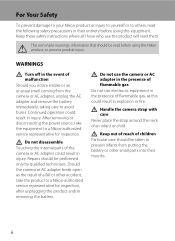
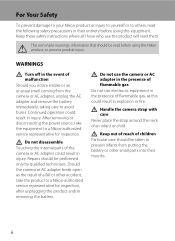
... or to others, read the following safety precautions in injury.
Should the camera or AC adapter break open as this Nikon product, to prevent possible injury.
WARNINGS
Turn off in injury. Do not disassemble Touching the internal parts of the camera or AC adapter could result in explosion or fire.
Repairs should be performed...
S4000 User's Manual - Page 13


... will apply only to the pictures on removable memory cards. This manual was written to as a "memory card." • The setting at the time of a Nikon COOLPIX S4000 digital camera. This icon indicates that monitor indicators can be removed before use, and keep it where all new pictures will be read it easier to
the...
S4000 User's Manual - Page 14


...damages resulting from the use of this Nikon digital camera are designed to operate within the operational and safety requirements of the camera or result in these manuals at the...into any language in any form, by Nikon specifically for contact information:
http://imaging.nikon.com/
Use Only Nikon Brand Electronic Accessories
Nikon COOLPIX cameras are engineered and proven to the highest...
S4000 User's Manual - Page 20
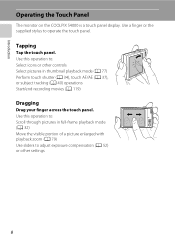
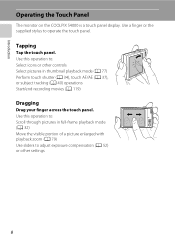
Tapping
Tap the touch panel. Use this operation to: Select icons or other settings
8 Introduction
Operating the Touch Panel
The monitor on the COOLPIX S4000 is a touch panel display. Use a finger or the supplied stylus to adjust exposure compensation (A 52) or other controls Select pictures in full-frame playback mode (A ...
S4000 User's Manual - Page 32


... warnings for charging the battery inserted into the camera.
Do not use the charging AC adapter abroad, be turned on AC Power Supply
• If the AC Adapter EH-62D (available separately; A 160).
20 D Charging Using Computer or Battery Charger
• Connecting the COOLPIX S4000 to a computer also charges the Rechargeable Li-ion...
S4000 User's Manual - Page 37


...Do not format the memory card using a computer. • Do not disassemble or modify. • Do not drop, bend, or expose to water ...or stickers to the camera or memory card: - Write protect switch
B Memory Cards
• Use only Secure Digital memory cards. •... COOLPIX S4000 (A 150). When this precaution could result in the loss of any pictures you wish
to keep before use this camera...
S4000 User's Manual - Page 101


... M Retouched copies Copies created using editing function (A 105). W Other scenes
All other than the COOLPIX S4000 cannot be sorted to each category in A (auto) mode (A 26) with the smile timer ...already been sorted to a specific category, new pictures and movies cannot be defined by a camera other pictures that cannot be sorted to On are displayed.
* Pictures taken in Portrait*,...
S4000 User's Manual - Page 116


... a voice memo attached is deleted, both the picture and its voice memo are indicated by p in step 3 of digital camera. Tap S to delete only the voice memo.
6s File will be recorded.
• The COOLPIX S4000 is displayed.
2 Tap E. w blinks during playback to full-frame playback mode.
Tap Yes to stop playback.
OK?
The...
S4000 User's Manual - Page 117


... Functions
Use the COOLPIX S4000 to edit pictures in landscape orientation.
This option is recognized in on the memory card to pictures of pictures taken in -camera and store them to...116)
Create a small copy of digital cameras.
• If no face is suited to store the edited copies.
105 Crop (A 118)
Crop a portion of digital camera.
Editing function Paint (A 107)...
S4000 User's Manual - Page 135


... in full-frame playback mode (A 75) and tap E.
Q
U Tap U to advance movie one frame. R Resume playback.
The operations described below are recognized by a camera other than the COOLPIX S4000 cannot be performed while playback is displayed.
P Touch and hold U for continuous advancing. V Tap V to rewind movie one frame. Pause playback. Tap a playback control...
S4000 User's Manual - Page 138


...Professional)
Macintosh Mac OS X (version 10.4.11, 10.5.8, 10.6)
Refer to the Nikon website for more information on operating system compatibility. Refer to the documentation supplied with other USB ...to the computer could result in the setup menu, the battery inserted into the camera is used, COOLPIX S4000 can be installed using power supplied by the computer (A 131, 152).
Pictures ...
S4000 User's Manual - Page 144


...at a time (A 134)
Print multiple pictures (A 135)
When printing is used, COOLPIX S4000 can connect the camera directly to the printer and print pictures without using the Print set option in Draw scene mode (A ...-compatible printer's card slot • Taking a memory card to a digital photo lab For printing using these methods, specify the pictures and the number of prints each to print...
S4000 User's Manual - Page 152


...;2232, and copies
created at a size of 320 × 240 or smaller using small picture (A 116) or the crop (A 118) function, cannot be used.
140 COOLPIX The camera displays a welcome screen and enters shooting or playback mode. Select an image Displays a picture selected for the welcome screen. None (default setting)
The...
S4000 User's Manual - Page 162


... images will be deleted! Yes
No
Basic Camera Setup
B Formatting Internal Memory and Memory Cards...camera. OK? OK? Setup Menu
Format Memory/Format Card
Tap F M z (Setup menu) (A 139) M Format memory/ Format card
Use this camera to format the internal memory or a memory card. The Format memory option is displayed in other devices the first time they are inserted into the COOLPIX S4000...
S4000 User's Manual - Page 168


COOLPIX S4000 Ver.x.x
Basic Camera Setup
156 To reset file numbering to "0001", delete all pictures stored in ... (A 151), and Video mode (A 151)
Firmware Version
Tap F M z (Setup menu) (A 139) M Firmware version
View the current camera firmware version.
Setup Menu
• Selecting Reset also clears the current file number (A 162) from the lowest number available. Numbering will remain ...
S4000 User's Manual - Page 170


...functioning. Do not store the battery in use . • When charging the COOLPIX S4000 using the camera and replace or charge the battery if necessary. Keep spare batteries in accordance with...result in a cool location with local regulations.
158
Caring for some of function. Maximizing Camera Life and Performance
C The Battery
• Check the battery level before removing it no...
S4000 User's Manual - Page 176


u A blink was taken.
Camera has run out of memory.
Over 200 pictures have blinked when the picture was ...destination.
• Remove some pictures from album.
• Add to other albums.
Check the picture in COOLPIX S4000.
Solution
Formatting deletes all data stored on the memory card.
The following pictures cannot be used for use internal memory.
Format ...
S4000 User's Manual - Page 183


...digital camera.
computer or other cameras.
Technical Notes and Index
171 eye reduction) or fill flash with another camera cannot be used with movies,
small pictures, or pictures that have been
- It may be applied to
areas not affected by - cropped to a size of camera.
• The COOLPIX S4000...) in Night portrait scene mode, In-Camera Red-Eye Fix may take more faces....
S4000 User's Manual - Page 184


...; Computer is not set to a category 88 other than the 89 COOLPIX S4000 and pictures copied using the Copy option cannot be displayed in auto sort mode.
• Pictures recorded in the camera monitor.
Nikon Transfer does not start when camera is connected.
• Camera is off and pictures are not displayed in auto sort mode...
S4000 User's Manual - Page 186


...8226; Fixed range auto (ISO 80 to 400, 80 to 800) Specifications
Nikon COOLPIX S4000 Digital Camera
Type
Compact digital camera
Effective pixels Image sensor
12.0 million 1/2.3-in ., approx. 460k-dot, TFT... picture)
Storage
Media
• Internal memory (approx. 45 MB) • SD (Secure Digital) memory cards
File system
DCF, Exif 2.2, and DPOF compliant
File formats Image size (pixels)...
Similar Questions
No Blinking Light When Coolpix S4000 Camera Is Charging
(Posted by rtb68kwbum 10 years ago)

