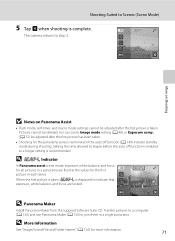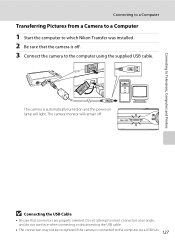Nikon COOLPIX S4000 Support Question
Find answers below for this question about Nikon COOLPIX S4000.Need a Nikon COOLPIX S4000 manual? We have 2 online manuals for this item!
Question posted by Devastst on March 1st, 2014
How To Transfer Pictures From Coolpix S4000
The person who posted this question about this Nikon product did not include a detailed explanation. Please use the "Request More Information" button to the right if more details would help you to answer this question.
Current Answers
Related Nikon COOLPIX S4000 Manual Pages
Similar Questions
Coolpix S8100 How To Transfer Pictures From Camera To Sd Card
(Posted by natsat 10 years ago)
How To Transfer Pictures From Nikon Coolpix S4000 To Computer
(Posted by lnewdgh1 10 years ago)
How Do I Transfer Pictures From The Sd Card Of My Nikon S4200 To My Computer
(Posted by thisthatcs 11 years ago)
Need To Install Nikon Transfer Software To Transfer Pictures
Pics to be transferred from coolpix s550. do not have the transfer software installed on the pc. pc ...
Pics to be transferred from coolpix s550. do not have the transfer software installed on the pc. pc ...
(Posted by renukamendes 11 years ago)
How Do I Transfer Pictures From The Camera To The Memory Card?
How do I transfer pictures from the camera to the memory card?
How do I transfer pictures from the camera to the memory card?
(Posted by ahagan0016 12 years ago)