Nikon COOLPIX S4000 Support Question
Find answers below for this question about Nikon COOLPIX S4000.Need a Nikon COOLPIX S4000 manual? We have 2 online manuals for this item!
Question posted by pafran on December 17th, 2013
How To Transfer Internal Memory To Flash Nikon Coolpix L105
The person who posted this question about this Nikon product did not include a detailed explanation. Please use the "Request More Information" button to the right if more details would help you to answer this question.
Current Answers
There are currently no answers that have been posted for this question.
Be the first to post an answer! Remember that you can earn up to 1,100 points for every answer you submit. The better the quality of your answer, the better chance it has to be accepted.
Be the first to post an answer! Remember that you can earn up to 1,100 points for every answer you submit. The better the quality of your answer, the better chance it has to be accepted.
Related Nikon COOLPIX S4000 Manual Pages
S4000 User's Manual - Page 13


... that should be read before the internal memory can be more
A information is available elsewhere
in this manual.
C Internal Memory and Memory Cards
Pictures taken with your purchase of purchase is inserted, all those who use , to prevent damage to as a "memory card." • The setting at the time of a Nikon COOLPIX S4000 digital camera. Symbols and Conventions To make it...
S4000 User's Manual - Page 14


...translated into any language in any form, by Nikon specifically for any damages resulting from the use with this Nikon digital camera are designed to the highest standards and include ... may be held liable for contact information:
http://imaging.nikon.com/
Use Only Nikon Brand Electronic Accessories
Nikon COOLPIX cameras are engineered and proven to operate within the operational and...
S4000 User's Manual - Page 15


...digital camera or other device may be recovered from being copied or reproduced
Do not copy or reproduce paper money, coins, securities, government bonds or local government bonds, even if such copies or reproductions are stamped "Sample." Do not use of personal image data. Before discarding a data storage device or transferring...memory cards or builtin camera memory...and international ...
S4000 User's Manual - Page 36


... played back, deleted or transferred. Slide the memory card in (1) to check that the memory card is inserted in the internal memory, or play back, delete or transfer data from the internal memory.
1 Be sure that the power-on removable Secure Digital (SD) memory cards (available commercially; Removing Memory Cards
Before removing memory cards, turn off the camera before opening the battery...
S4000 User's Manual - Page 37


... must be written to the camera or memory card: - First Steps
Inserting Memory Cards
B Formatting Memory Cards
If the message at right is displayed when the camera is turned on the memory card. Yes
No
• Do not turn the camera off the camera - B The Write Protect Switch
Memory cards are inserted into the COOLPIX S4000 (A 150). Disconnect the AC adapter...
S4000 User's Manual - Page 38


... Turn the Camera On and Select A (Auto) Mode
This section describes how to take pictures.
Battery low. The power-on lamp (green) will light for first-time users of the internal memory or memory card and ... of pictures that can be stored depends on the capacity of digital cameras.
1 Press the power switch to turn on the camera.
Auto mode
Basic Photography and Playback: A (Auto) Mode
...
S4000 User's Manual - Page 39


...current shooting conditions.
D Electronic Vibration Reduction
When the flash mode (A 42) is displayed, the
effects of camera shake in standby mode to save power, press ...recording them.
27 Step 1 Turn the Camera On and Select A (Auto) Mode
Indicators Displayed in A (Auto) Mode
Shooting mode A displayed in the camera's internal memory (approximately 45 MB).
Take care that ...
S4000 User's Manual - Page 42
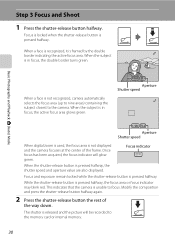
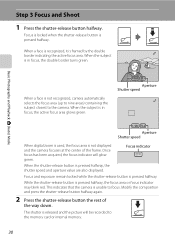
... button is unable to focus. Basic Photography and Playback: A (Auto) Mode
When a face is not recognized, camera automatically selects the focus area (up to nine areas) containing the subject closest to the memory card or internal memory.
30
Modify the composition and press the shutter-release button halfway again.
2 Press the shutter-release button...
S4000 User's Manual - Page 101


...macro mode (A 45). W Other scenes
All other than the COOLPIX S4000 cannot be sorted to each category in auto sort mode. ...camera other pictures that category or displayed in auto sort mode. Display pictures and movies that could not be sorted to a category in normal playback mode (A 32) or list by date mode (A 91).
• Pictures or movies copied from the internal memory to a memory...
S4000 User's Manual - Page 106
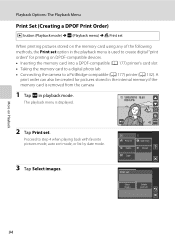
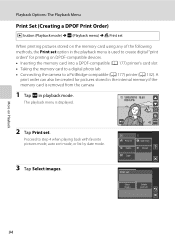
... of the following methods, the Print set option in playback mode.
The playback menu is used to create digital "print orders" for pictures stored in the internal memory if the memory card is removed from the camera
1 Tap F in the playback menu is displayed.
15/05/2010 15:30 0004.JPG
2 Tap Print set.
Playback...
S4000 User's Manual - Page 117


... option is not enough free space in the internal memory or
on a different model of digital cameras.
• If no face is recognized in monochrome.
Editing Pictures
Editing Functions
Use the COOLPIX S4000 to edit pictures in-camera and store them to a computer using the ... of the picture. Use to zoom in on pictures, or add decorations, to transfer them as e-mail attachments.
S4000 User's Manual - Page 132
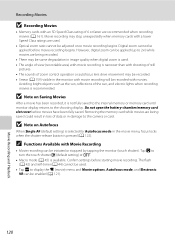
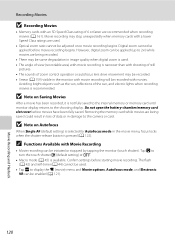
... to the camera or card. B Note on Autofocus
When Single AF (default setting) is selected for Autofocus mode in the movie menu, focus locks when the shutter-release button is pressed (A 122).
B Note on Saving Movies
After a movie has been recorded, it is not fully saved to the internal memory or memory card until...
S4000 User's Manual - Page 140


... dialog is displayed, select Nikon Transfer Copy pictures to a folder on the memory card, it may take some time for the battery inserted into the camera is low, the computer may not recognize the camera. Select Copy pictures to a folder on the computer.
• Windows 7 When the Devices and Printers K S4000 screen is displayed in the...
S4000 User's Manual - Page 141


... is 2 GB or more, or if the memory card is charging (A 131). Connecting to a Computer
At the Nikon Transfer default settings, ViewNX starts automatically when transfer is complete and transferred pictures can also be transferred to the computer using Nikon Transfer or ViewNX, refer to help information contained in the camera's internal memory to the computer, the pictures must support these...
S4000 User's Manual - Page 150


...Digital zoom
A 148
Enable or disable digital zoom. Sound settings
A 148
Adjust sound settings.
AF assist
A 147
Basic Camera Setup
Enable or disable AF-assist illuminator. Charge by computer
A 152
Choose whether or not to charge the camera...time before camera enters standby mode for camera monitor display. Format memory/Format card
A 150
Format internal memory or memory card. ...
S4000 User's Manual - Page 162


...Yes
No
Basic Camera Setup
B Formatting Internal Memory and Memory Cards
• Formatting the internal memory or memory cards permanently deletes all data. Yes
No
Formatting a Memory Card
When a memory card is inserted in the camera, the Format card option is displayed in other devices the first time they are inserted into the COOLPIX S4000.
150
Setup Menu
Format Memory/Format Card
Tap...
S4000 User's Manual - Page 174


... by an identifier: "P_" plus a three-digit sequence number for all folders from the source medium...be taken until the internal memory or memory card is formatted (A 150), or a new memory card is attached...., starting from the largest folder number on camera monitor)
Extension (signifies the file type)
...NIKON" for pictures taken using editing function other pictures (e.g. Technical Notes and...
S4000 User's Manual - Page 184


... the camera monitor.
Replace 24
the memory card. Technical Notes and Index
The recorded pictures are
125
displayed in the internal memory or - Nikon Transfer does not start Nikon Transfer 130
...other than the category currently displayed.
• Pictures recorded by a camera other than the 89 COOLPIX S4000 and pictures copied using the Copy option cannot be played back correctly ...
S4000 User's Manual - Page 186


...using the touch panel)
Monitor
7.5 cm/3-in . CCD; Specifications
Nikon COOLPIX S4000 Digital Camera
Type
Compact digital camera
Effective pixels Image sensor
12.0 million 1/2.3-in ., approx. 460k-dot...% vertical (Compared to actual picture)
Storage
Media
• Internal memory (approx. 45 MB) • SD (Secure Digital) memory cards
File system
DCF, Exif 2.2, and DPOF compliant
File ...
S4000 User's Manual - Page 191
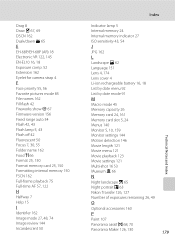
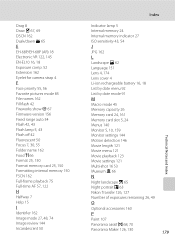
... for camera strap 4
F
Face priority 55, 56 Favorite pictures mode 85 File names 162 Fill flash 42 Fireworks show m 67 Firmware version 156 Fixed range auto 54 Flash 42, 43 Flash lamp 5, 43 Flash off 42 Fluorescent 50 Focus 7, 30, 55 Folder name 162 Food u 66 Format 25, 150 Format memory card 25, 150 Formatting internal memory 150...
Similar Questions
How To Get Pictures Off Internal Memory Nikon Coolpix S3100
(Posted by djtsagsco 10 years ago)
How Can I Down Load Off Internal Memory?
I would like to down load pictures off internal memory, but when i plug camera in I get a communicat...
I would like to down load pictures off internal memory, but when i plug camera in I get a communicat...
(Posted by rmikkola 10 years ago)

